Although passwords aren’t going away completely, passkeys are a step toward a password-free future. Companies like Apple, Microsoft and Google have committed to supporting this new connection standard created by the FIDO (Fast IDentity Online) alliance. It is the Mountain View firm that we will focus on today.
Google recently integrated passkeys as the default login method for Google account holders. When you sign in to your Gmail or Google account, you will be prompted to use an access key. The setup process is simple and only takes a few minutes. You can also choose to turn this feature off at any time if you prefer to return to using passwords.
What is an access key?
A passkey is an alternative to traditional passwords, providing a simpler and more secure method of login. Unlike passwords, which can be guessed or cracked, access keys use public key cryptography to authenticate users. You can generate and store access keys on your smartphone and use them to log in to various online services. Instead of typing a password, you simply approve login attempts with a PIN or biometrics like fingerprint or facial recognition.
When you create an access key, a public key and a private key are generated. The public key is shared with the website, while the private key is stored on your device. When you try to log in, the website asks for proof that you are you. If you approve the request, your device uses your secret key to create a digital signature which is then sent to the website. This process provides better protection against website breaches because no one can guess your private key based on the public key.
How to set up an access key on Google?
1. Access Google Security Settings
Open your browser and go to myaccount.google.com. On the left side of the page, click “Security.”
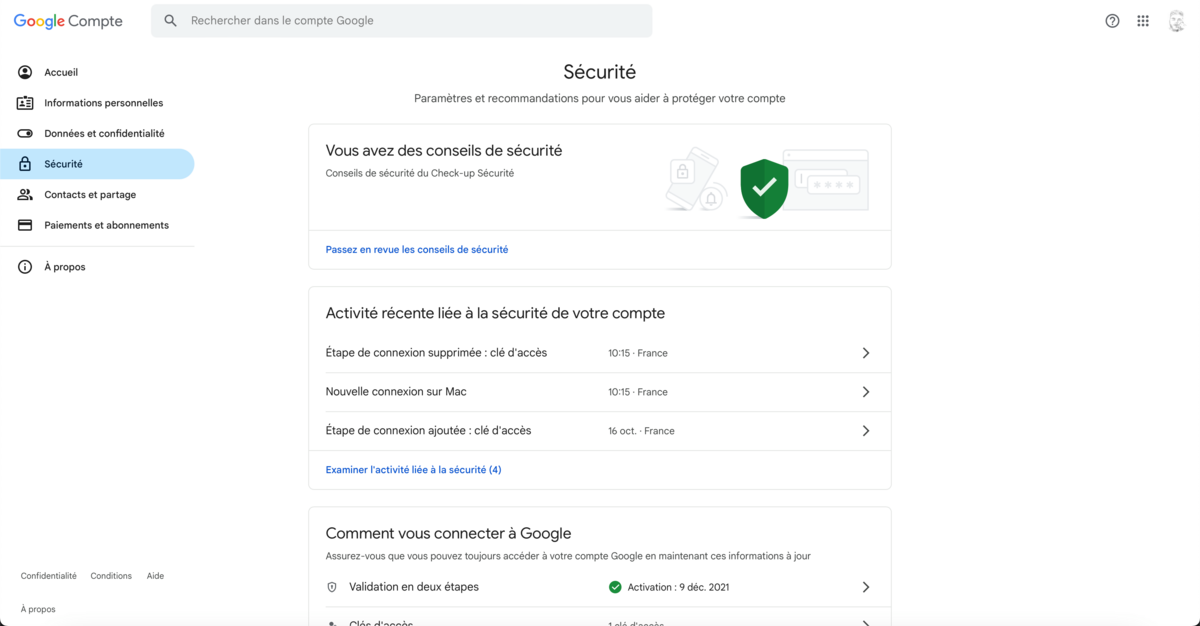
2. Activate an access key
Under the “How to sign in to Google” section, click “Access Keys.” Click the blue “Use Access Keys” button.
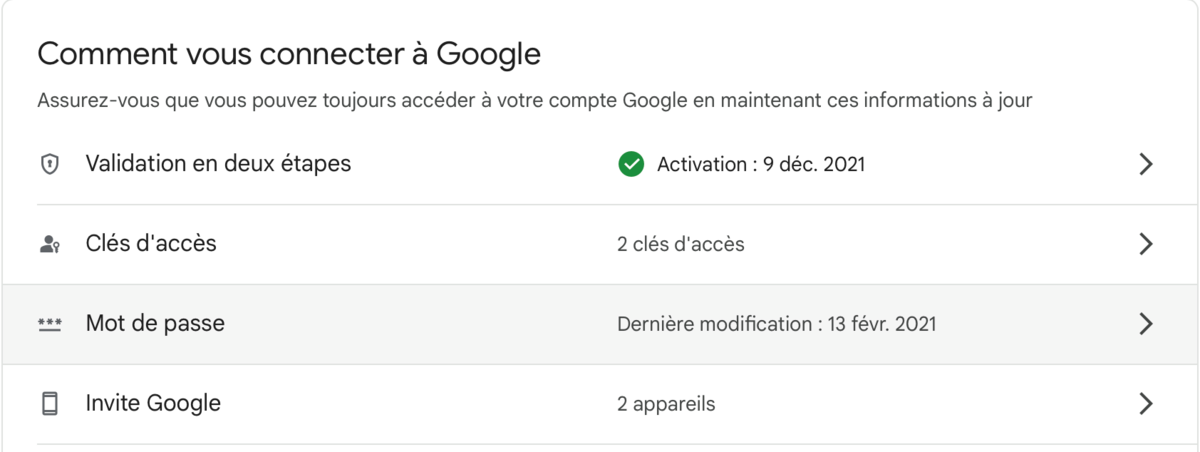
3. Configure your device
You will now see a management screen for your access keys. If you have Android devices already signed in to your Google account, they will automatically be available for setting up passkeys. Log in to your account to complete the process.
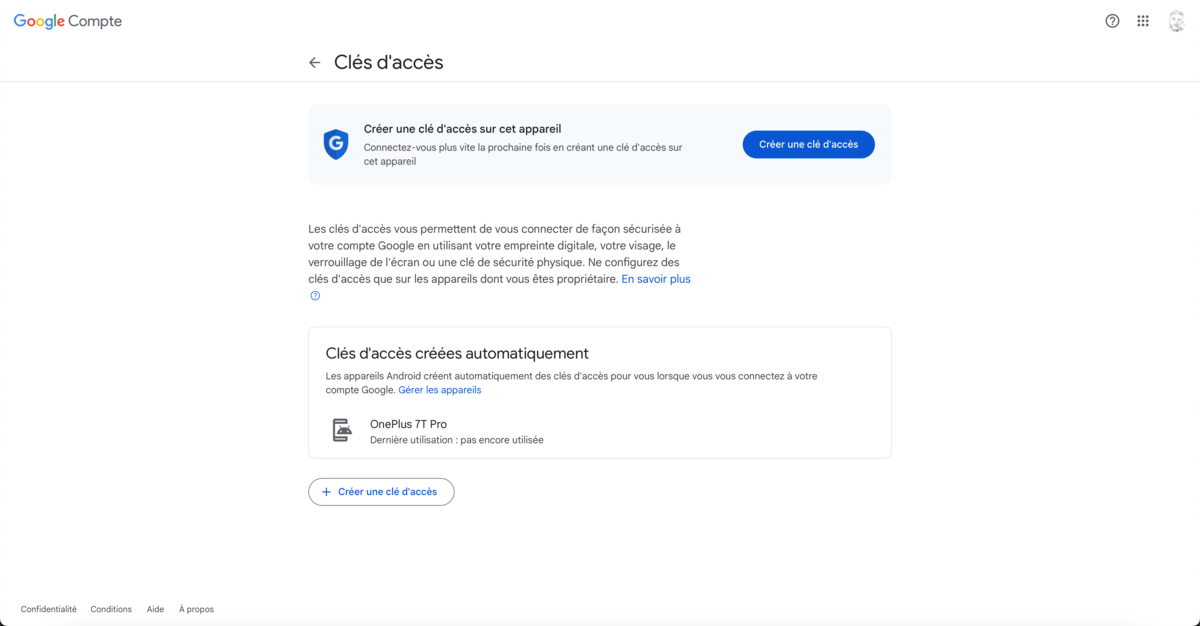
4. Create an access key manually
Click the blue “Create Access Key” button. Follow the on-screen instructions to complete the setup.
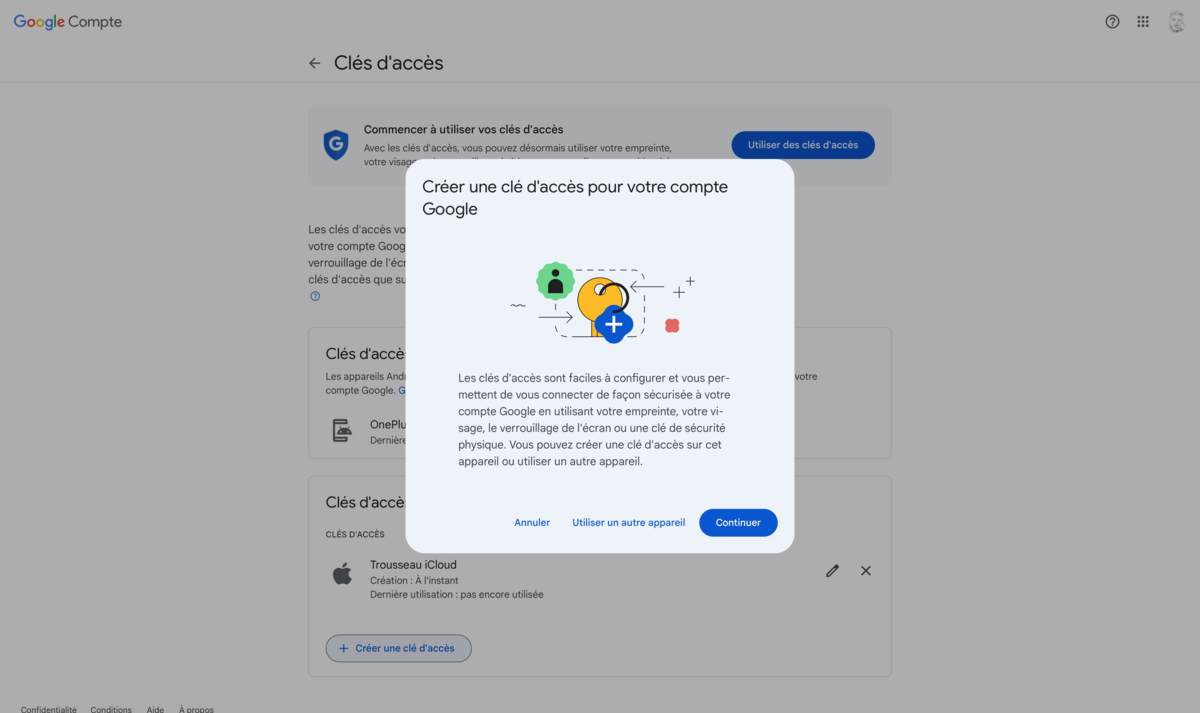
5. Use of access keys
Once the access keys are configured, they will become your default login method. After entering your username, you will see a screen prompting you to use your passkey. Click the blue “Continue” button and follow the instructions on your device to verify the request with your PIN or biometric data.
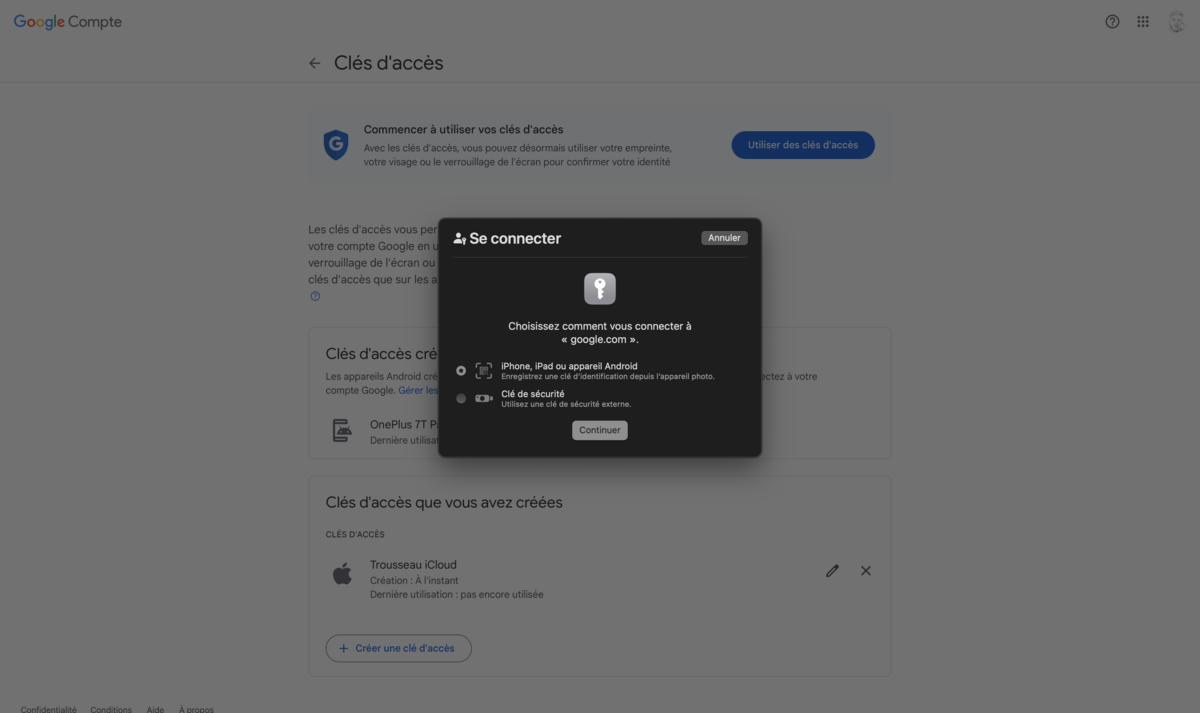
And there you have it, you should now be able to log in to Google without using a password. Keep in mind that the process will have to be repeated for each device and each browser on which you use your Google account.