Midjourney gives everyone the opportunity to generate unique images, from a natural language sentence: the prompt. The visuals created are all different from each other. This is one of the strengths of this generative artificial intelligence tool. But what if you just want to reuse an artificially designed character and put it back in a situation?
It’s planned ! With a few commands, you can teach Midjourney exactly what you want it to do and reproduce it. In this way, a character can be reused in different contexts, with different clothes or different facial expressions. Follow the guide to treat a character as a constant! The method explained here can only be used with version 5 of Midjourney.
Ask MidJourney to generate images with a constant character
1. Build your reference persona
Enter the /imagine prompt, followed by the description of the desired character. Keep it, you will reuse it later. Validate with the Enter key.
Choose the image you prefer and click on the corresponding “U” (upscale) button, to isolate the visual and obtain a better quality.
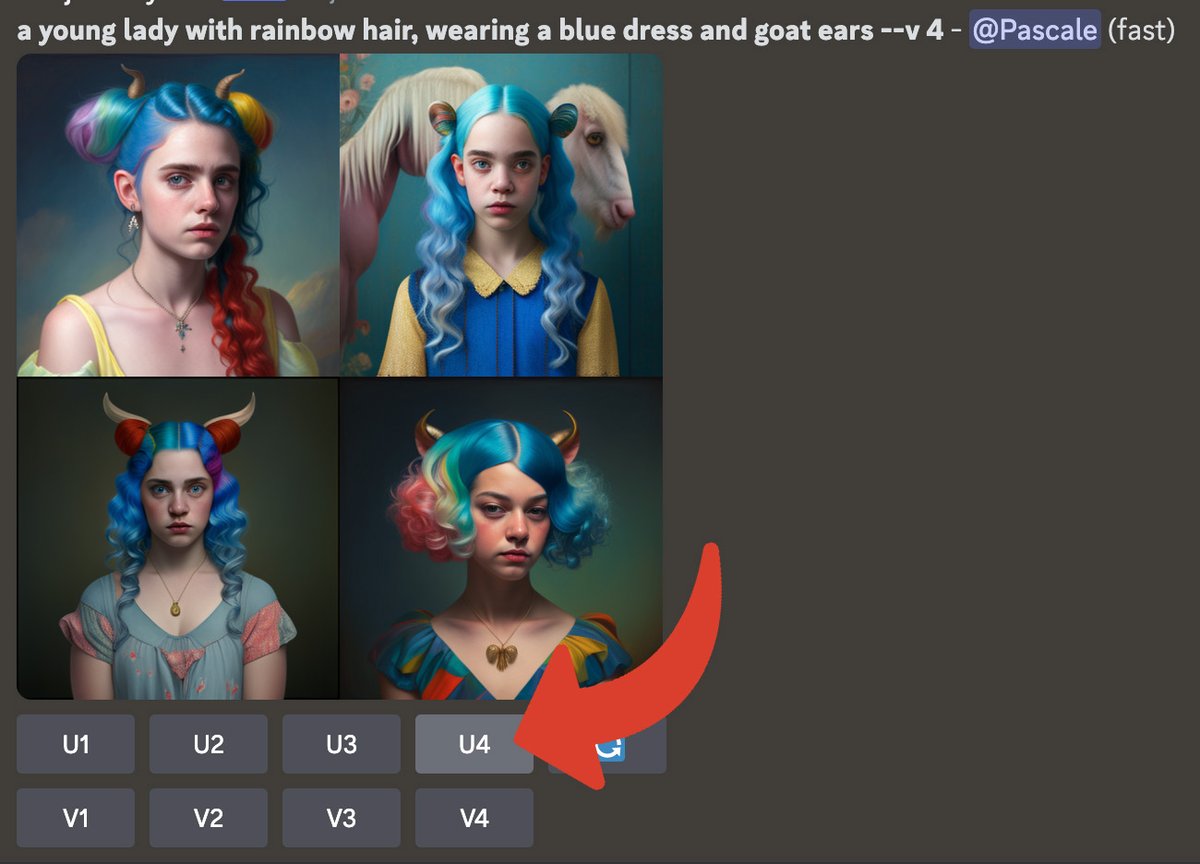
Click on the image for a larger version and copy its URL with the right button.
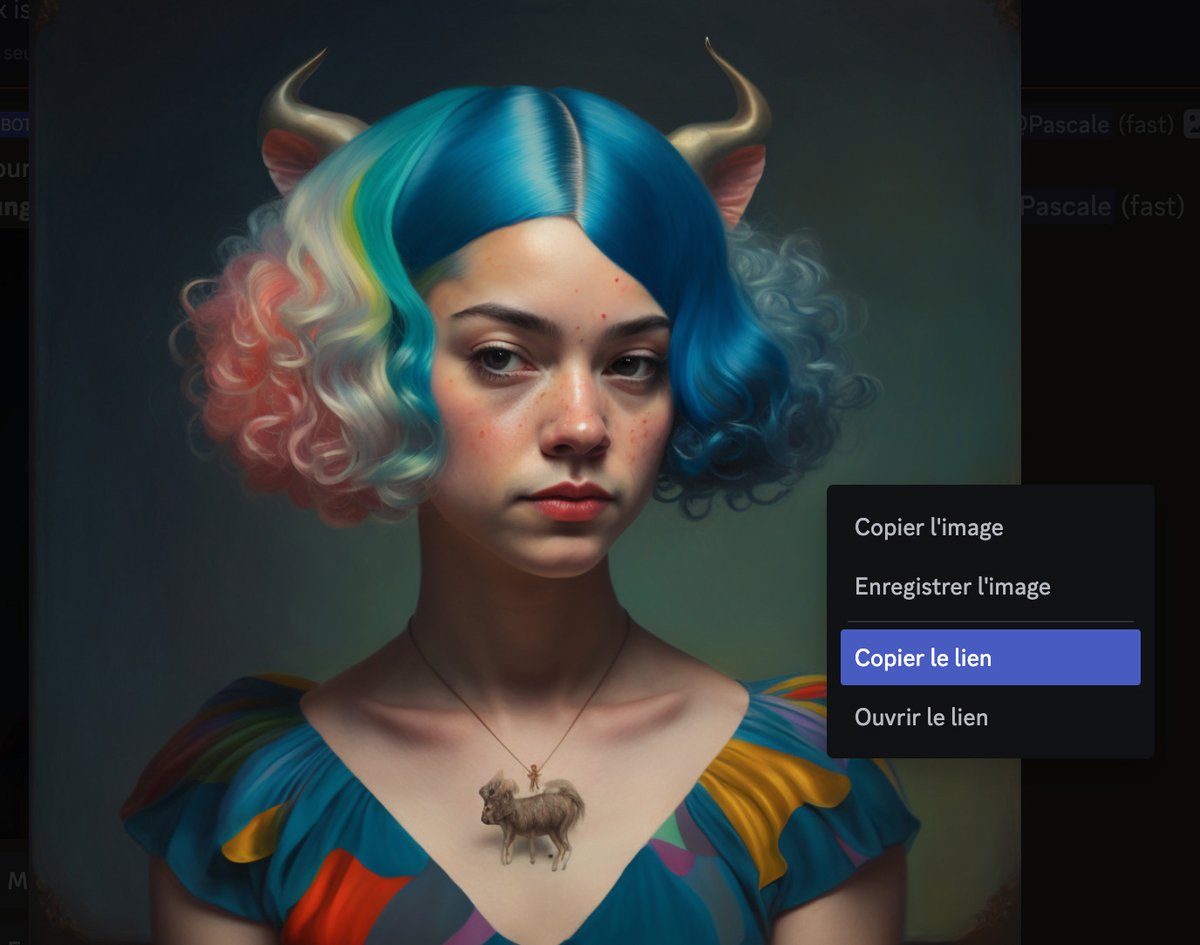
Type /imagine, paste the image URL, then paste the original prompt. Validate with the Enter key.

Click on the “Add reaction” button at the top right of the group of obtained images.
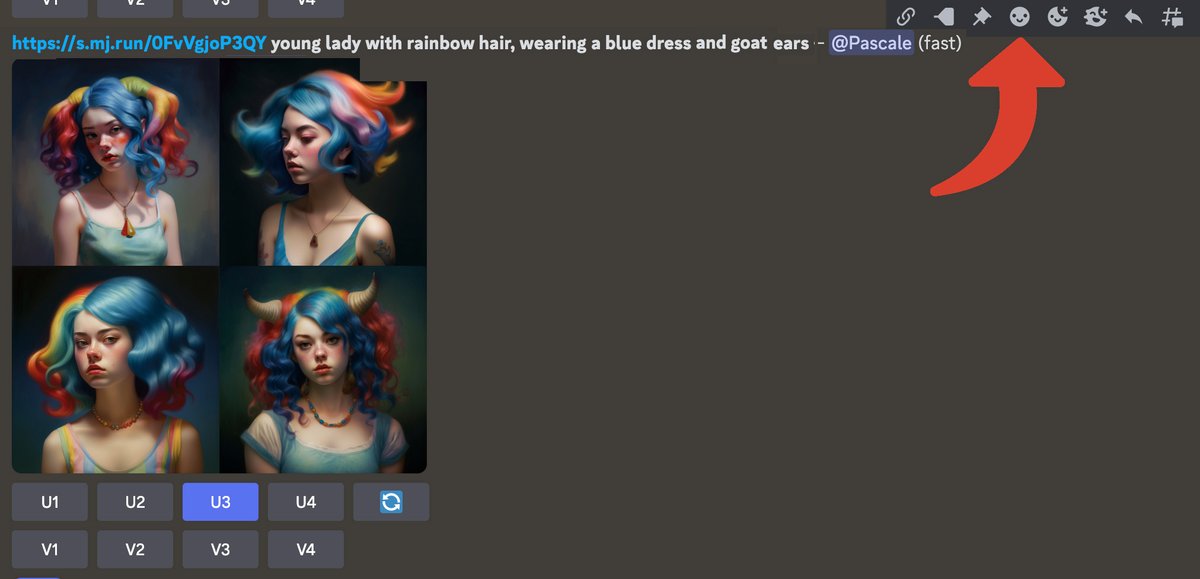
Choose the “Envelope” reaction.
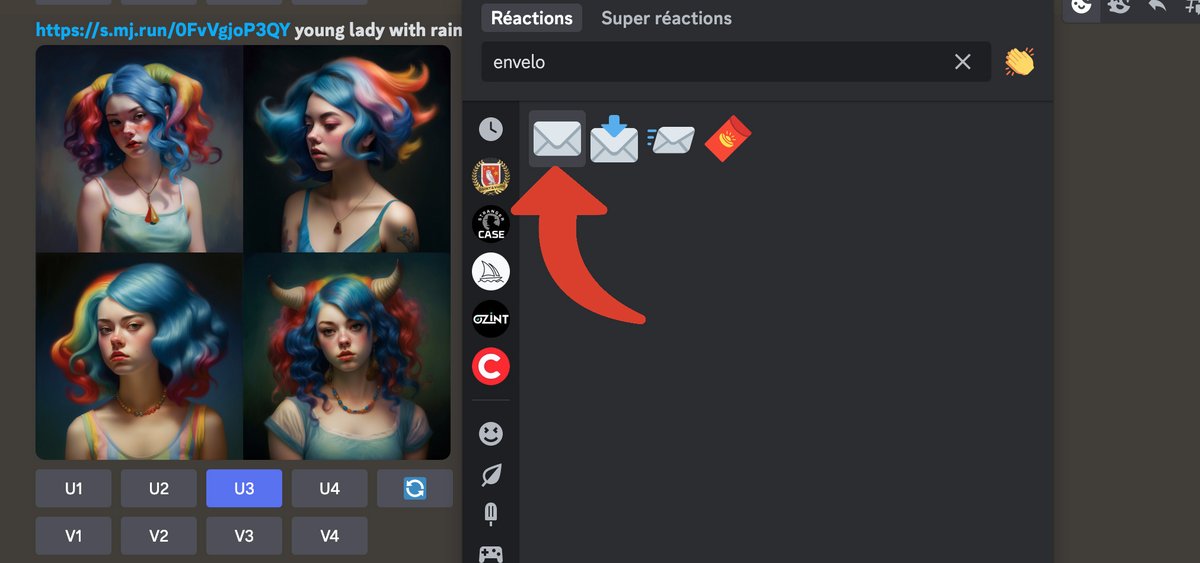
The Midjourney robot then sends you a private message with essential information about the images, particularly the seed value. Keep it, you will reuse it later.
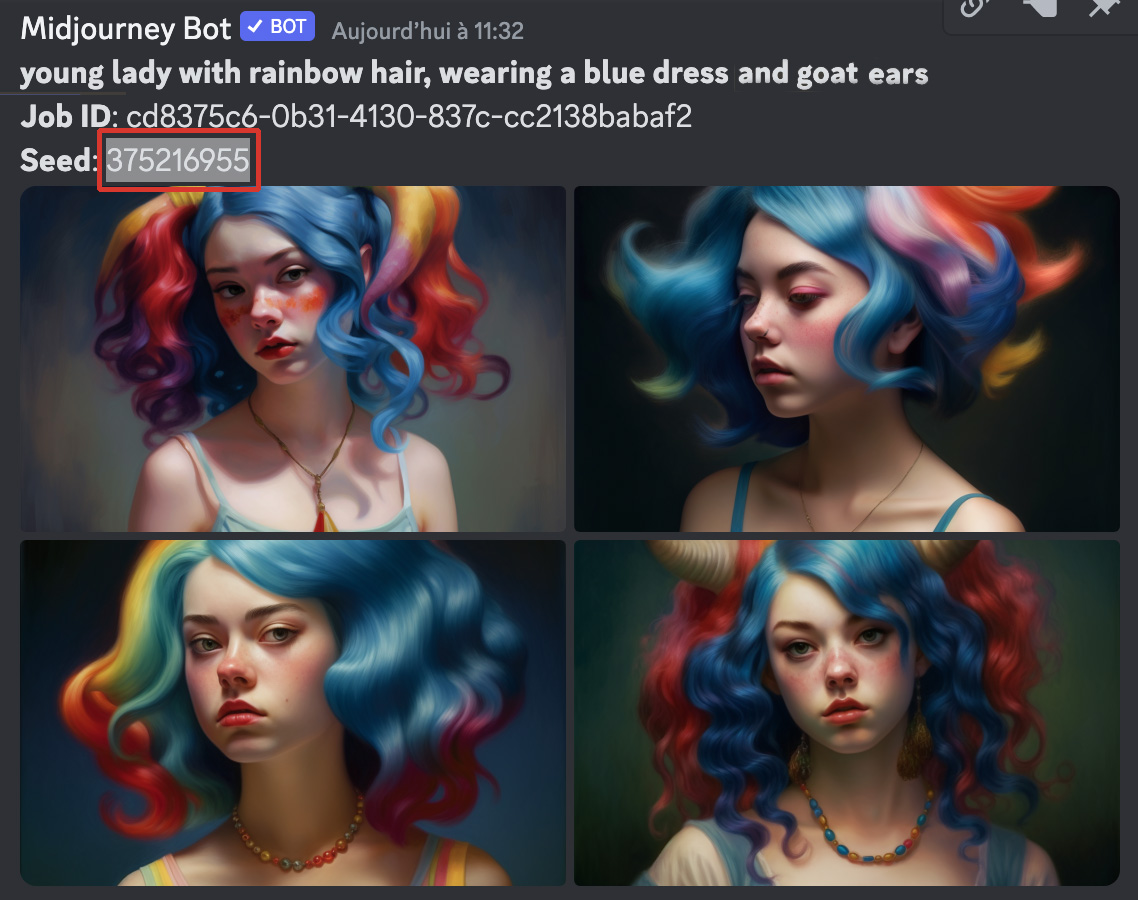
In this private message, again choose the image that suits you the most and click on it to enlarge it.
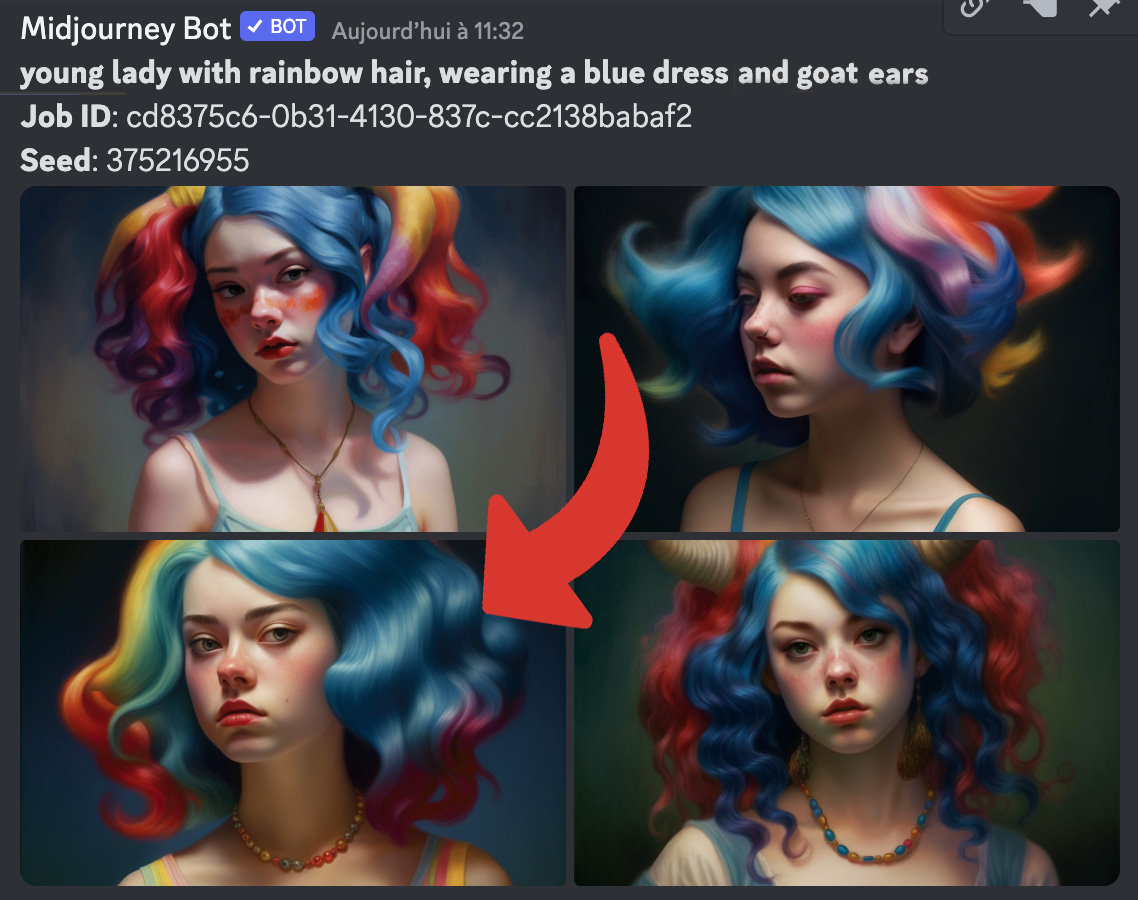
Click on “Open in web browser”.
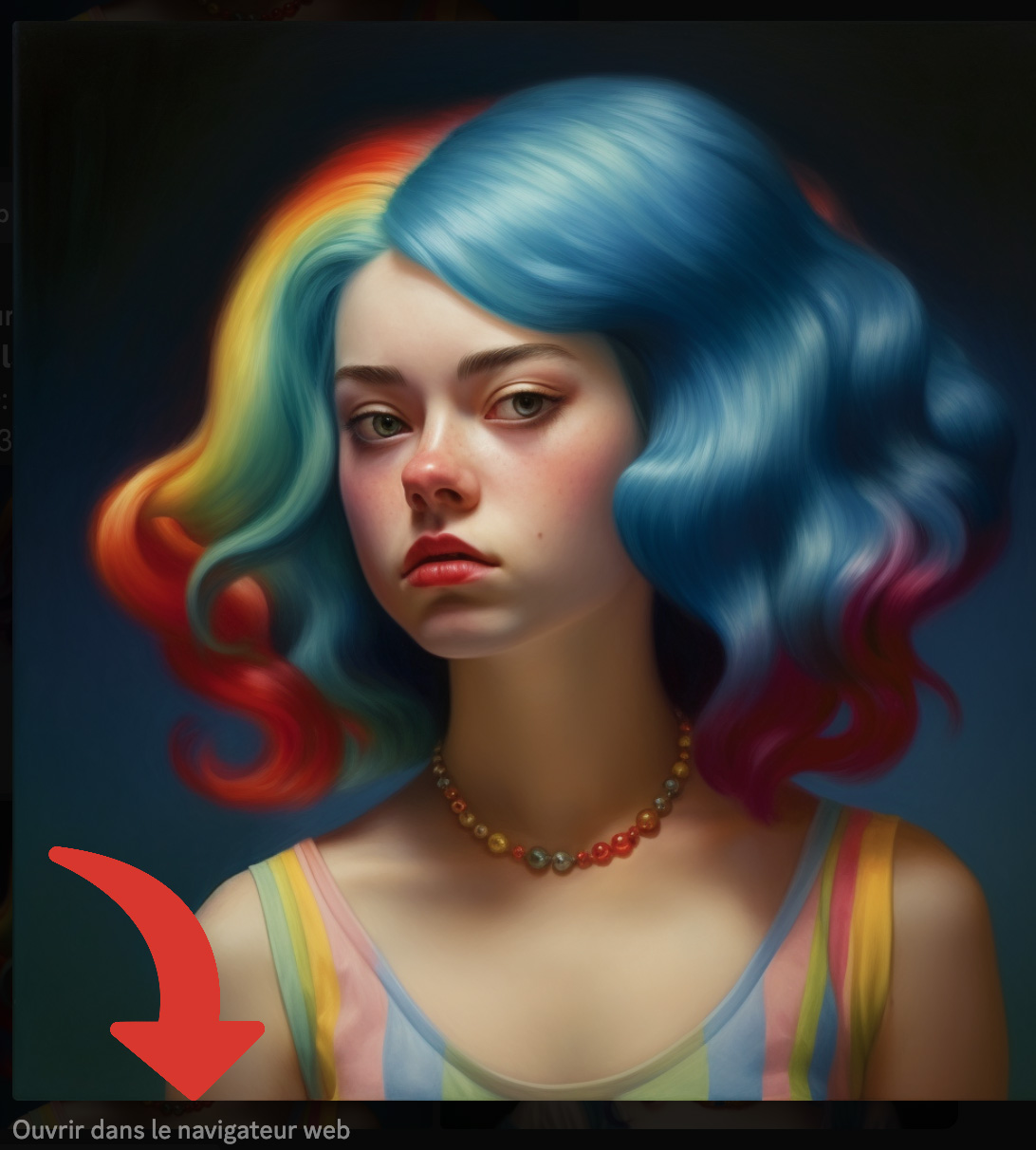
In your browser, select the URL of the image and copy it with the right button or with the key combination Ctrl+C. Keep it, you will reuse it later.
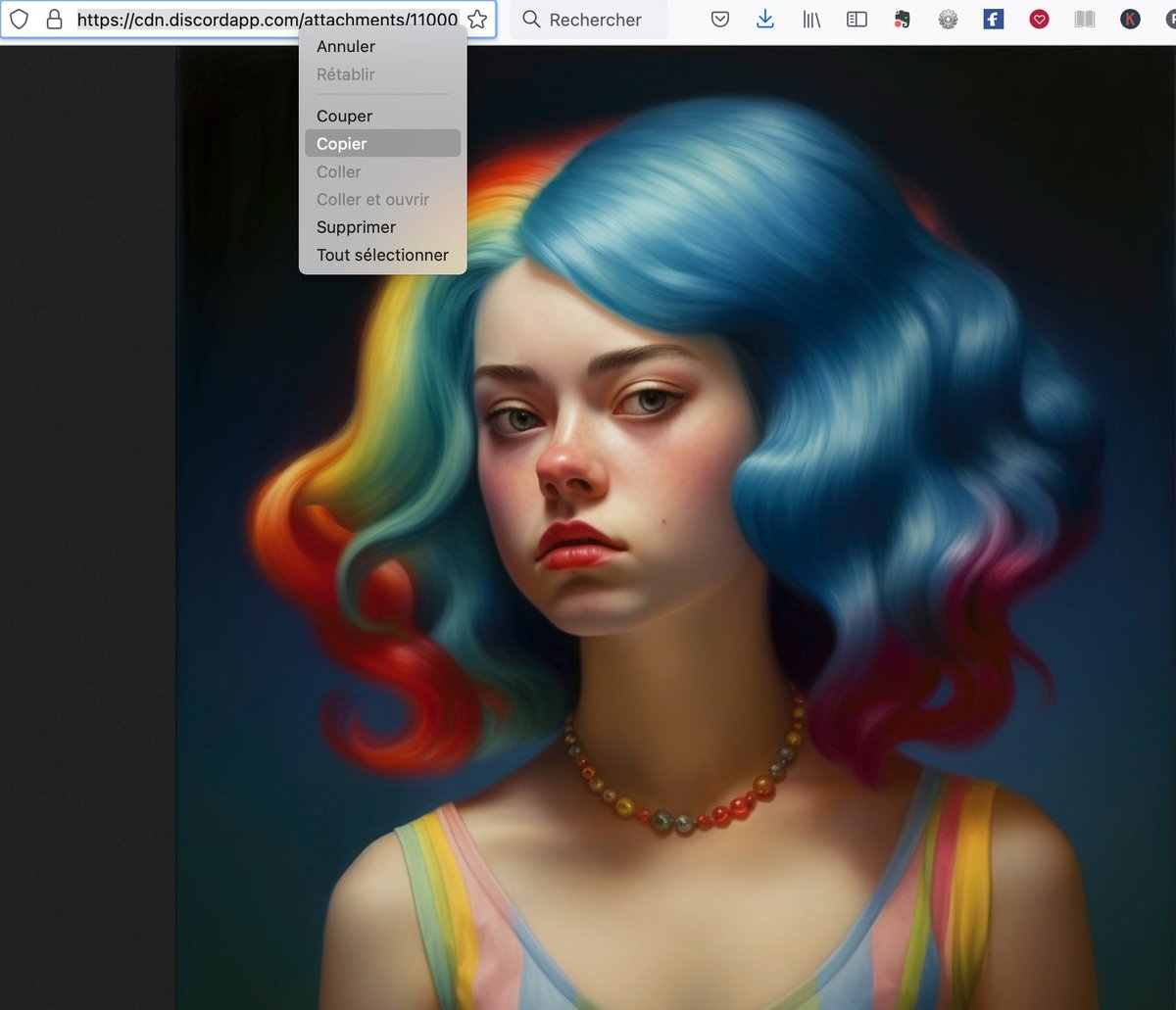
Enter the /imagine prompt, paste the image URL, then the original prompt and end with the –seed parameter followed by the value that was sent to you in a private message.
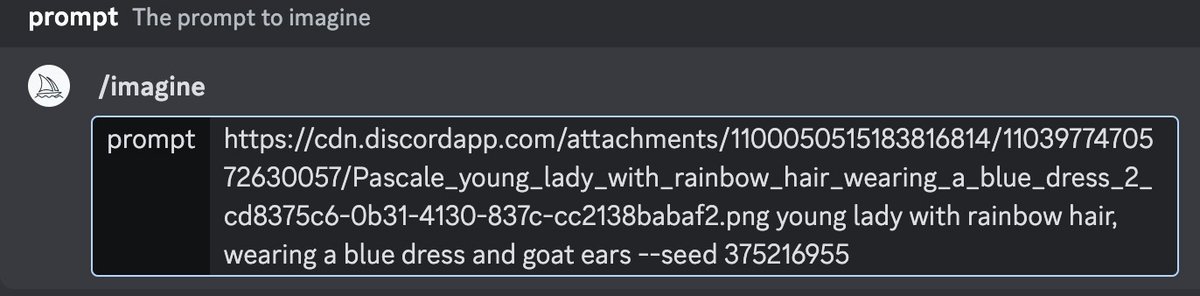
Midjourney generates 4 new images of your character. You can see that the face is increasingly similar across all views.
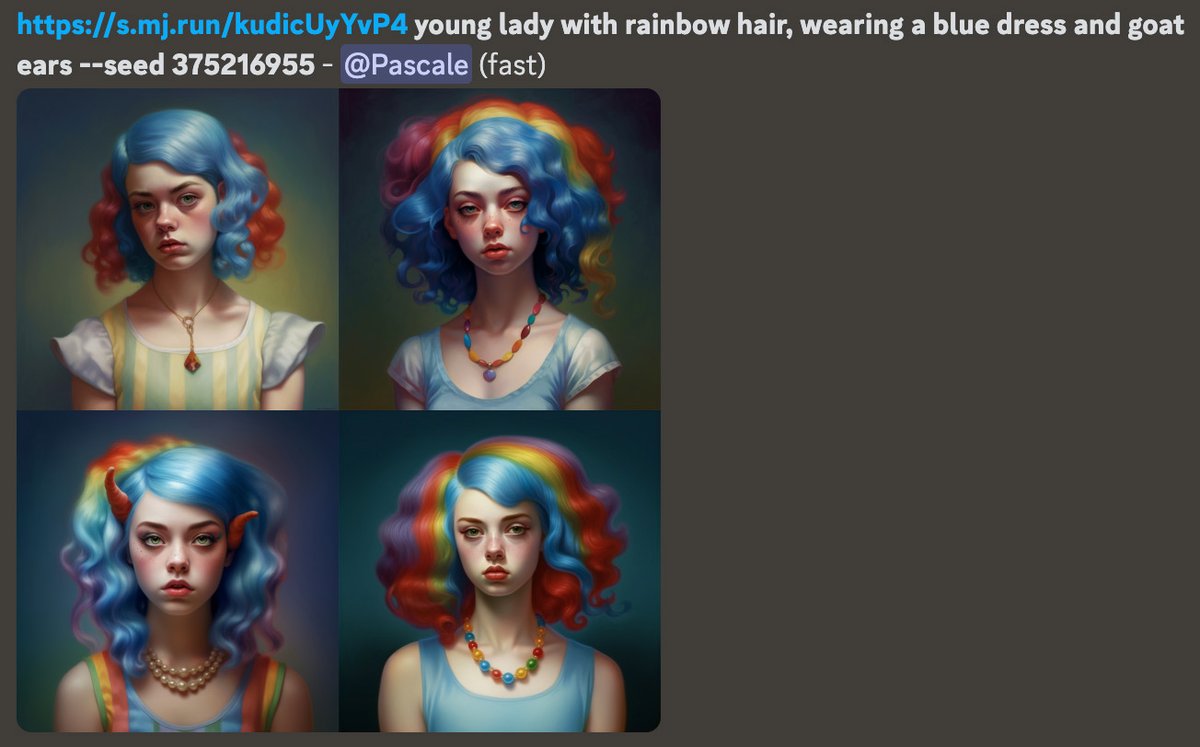
Your constant character is now created!
You notice in our example that the statement goat ears tends to drop out of the results. However, by removing it from the initial prompt, the rendering is very different, particularly in terms of the hair, which is much longer than in the favorite images.
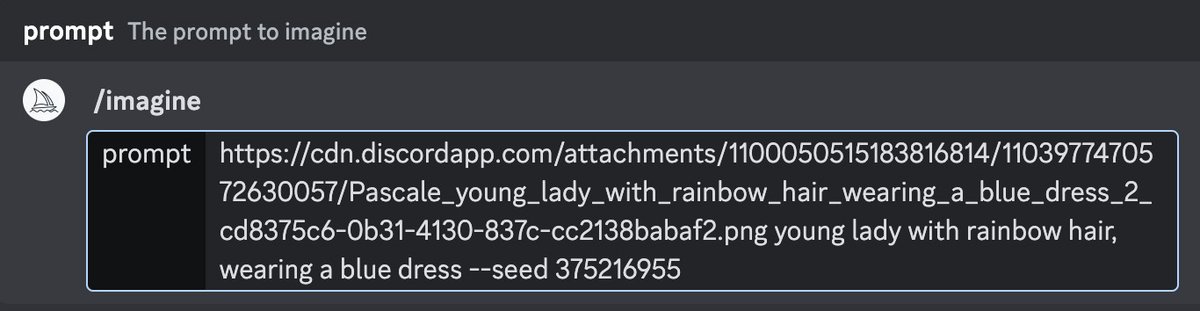
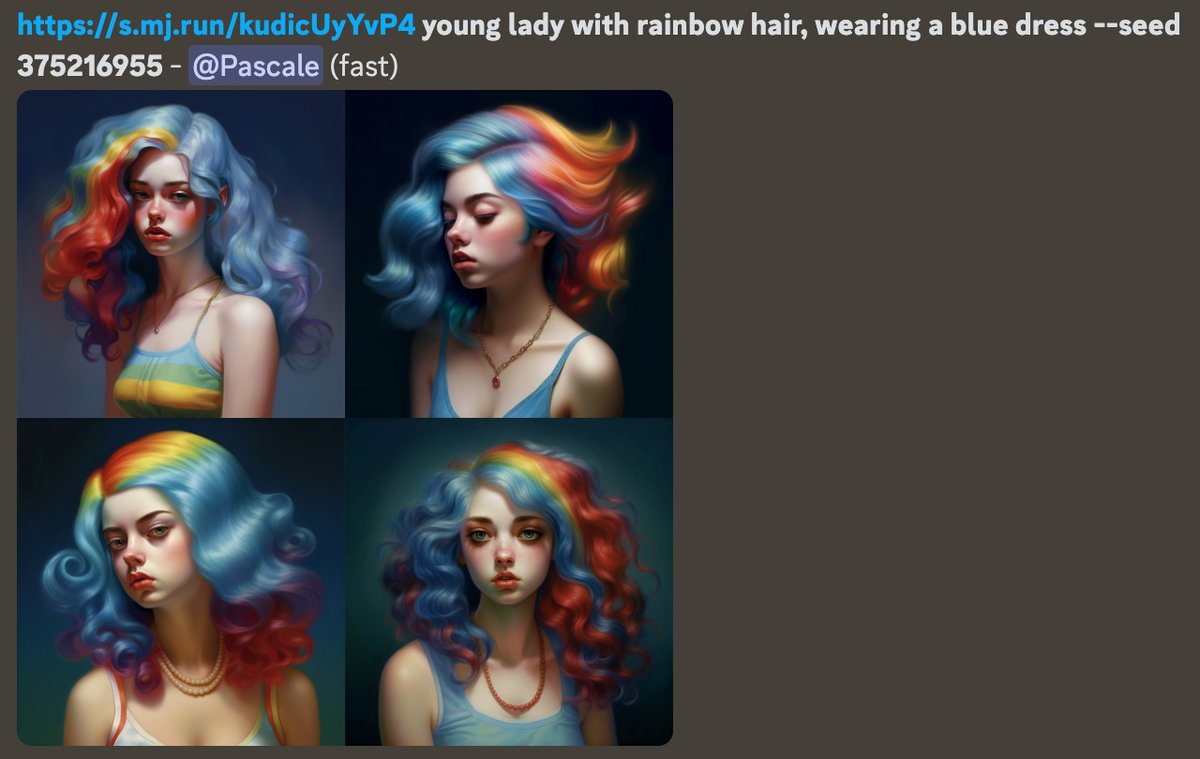
Also note that the dress is no longer blue, as it was originally supposed to be. This is due to the fact that the first image upscaled to retrieve the seed did not include a blue dress… This is why, in order to refine the creation of the character, it is preferable to select a favorite image several times in a row to obtain a seed parameter more and more precise.
2. Put the reference character in situation.
Enter the /imagine prompt, paste in the reference image URL, then the original prompt. Add a natural language scenario and end with the –seed parameter followed by the value that was sent to you in a private message.
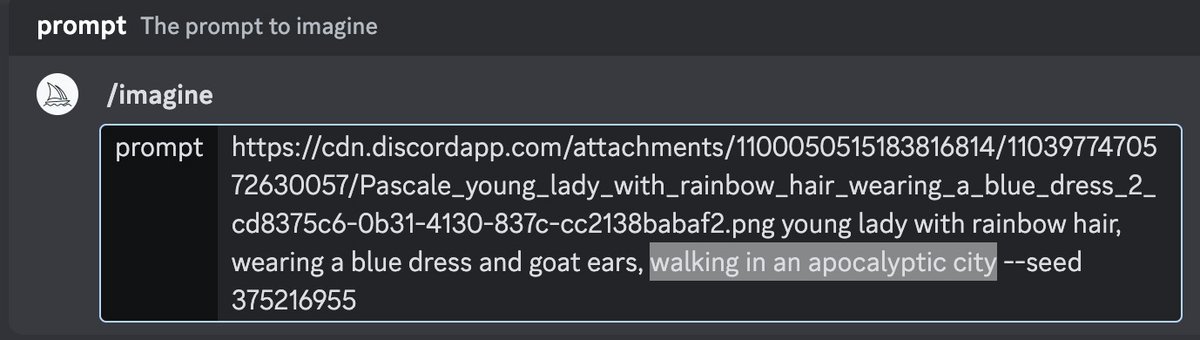
Your character is now in the situation.
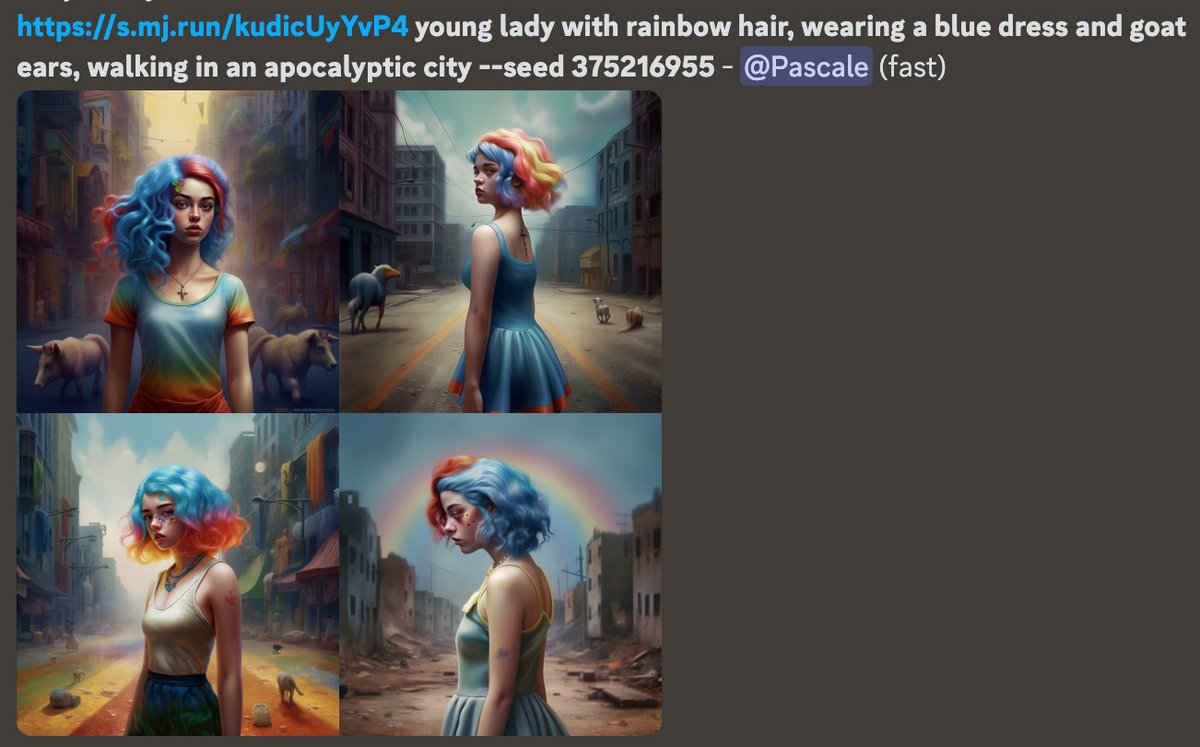
Another example :
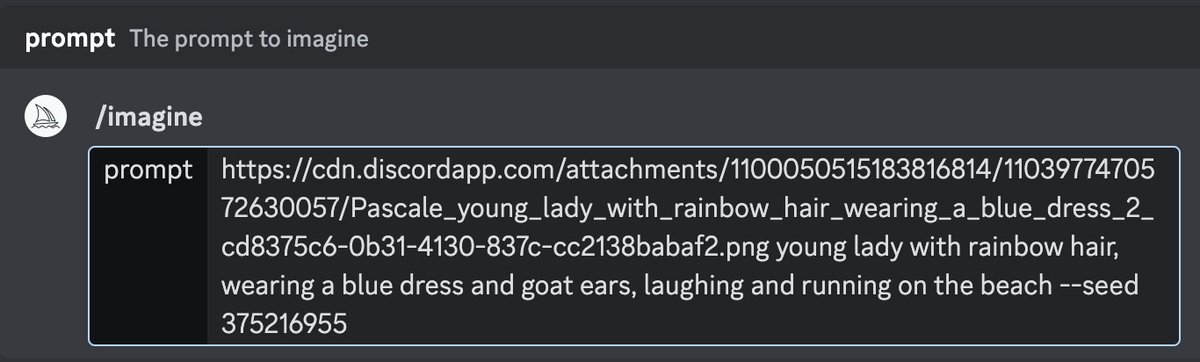
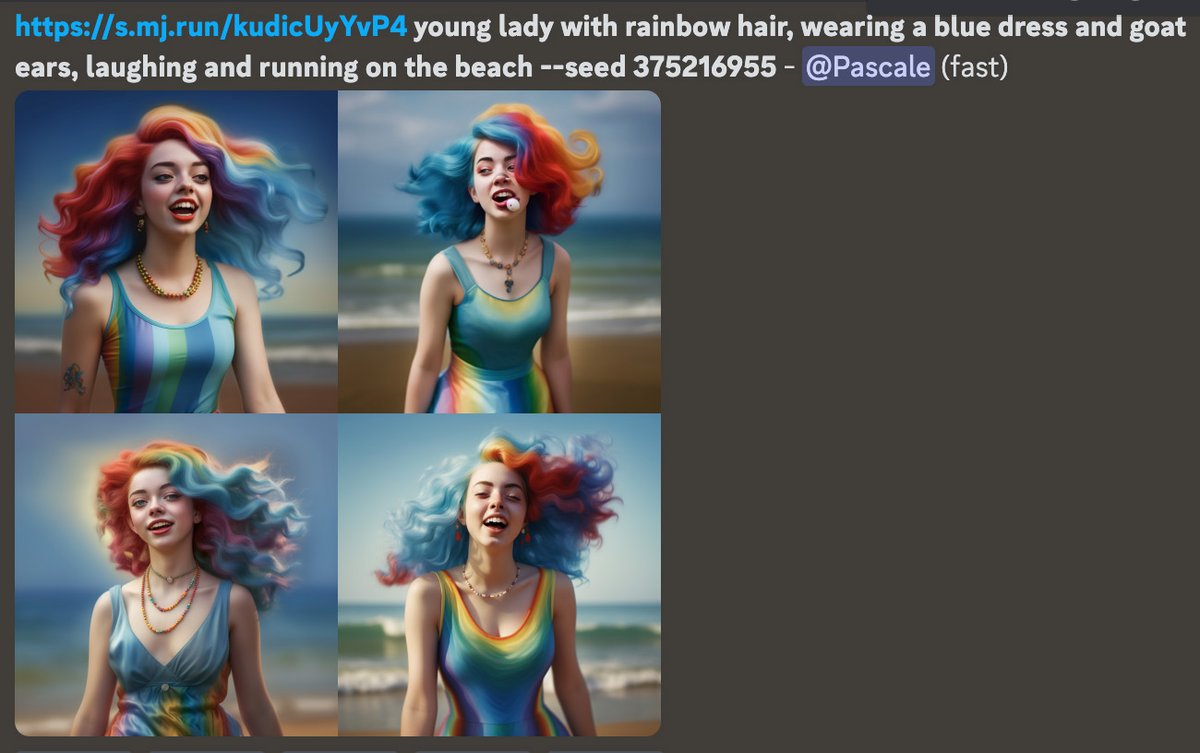
You can also add an expression to his face.
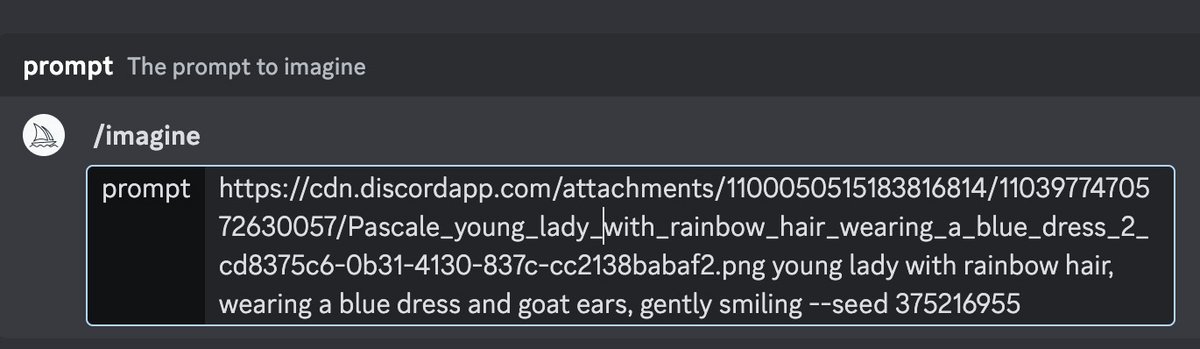
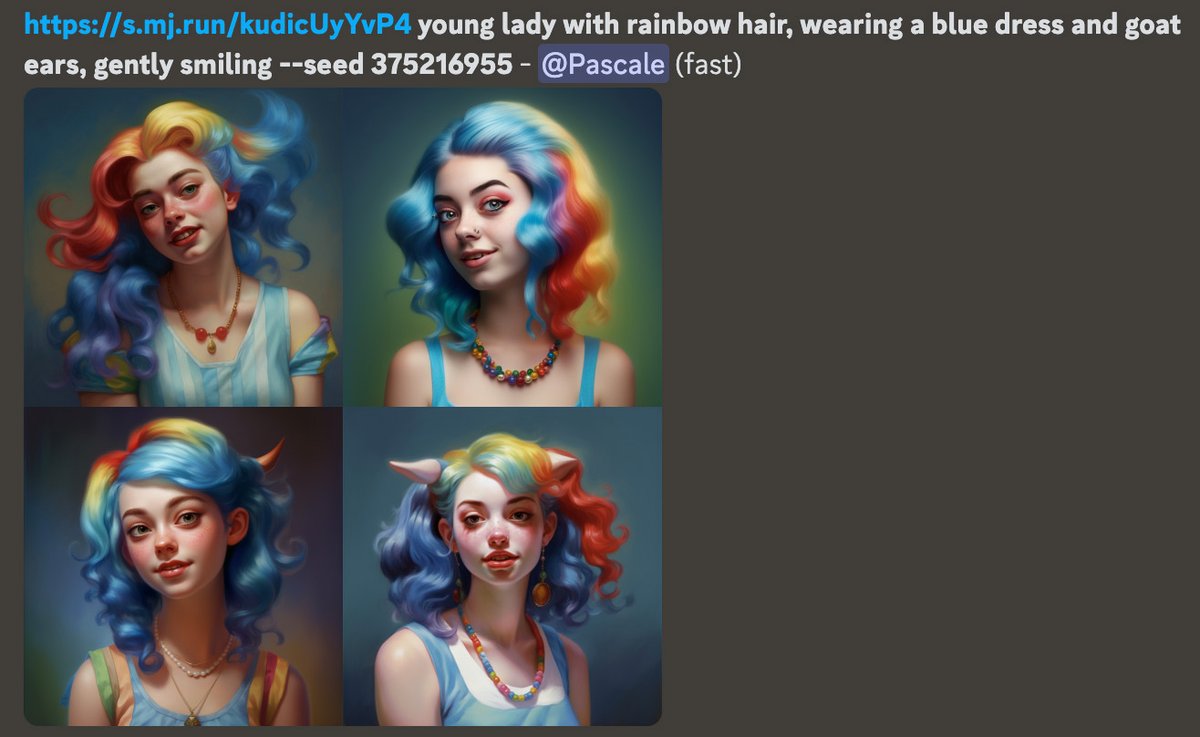
By treating the characters created by Midjourney as constants, you can for example design a book or make an advertising campaign featuring a recurring figure. The applications are numerous. Add to that the robot’s multiple parameters and the instructions specific to the manipulation of light and you have everything in hand to set your character off on great adventures! And why not use ChatGPT, the textual artificial intelligence, to fill in the bubbles of a comic strip?