Learn how to unlock your Mac automatically using your Apple Watch, a feature that saves you time and adds an extra layer of security.
Auto Unlock with an Apple Watch is a handy feature that lets your Mac detect when you’re nearby and automatically connect you. This feature is not only useful for unlocking, but also for approving other requests that require your administrator password.
How to automatically unlock your Mac with your Apple Watch
1. Prerequisites
To approve requests for your Mac administrator password using Auto Unlock, your Apple Watch must have watchOS 6 or newer and your Mac must be running macOS Catalina or newer. There are also other requirements:
- Both devices must have Wi-Fi and Bluetooth enabled.
- Your Mac and Apple Watch must be signed in with the same Apple ID and use two-factor authentication (usually enabled as standard).
- Your Apple Watch must be secured with a passcode.
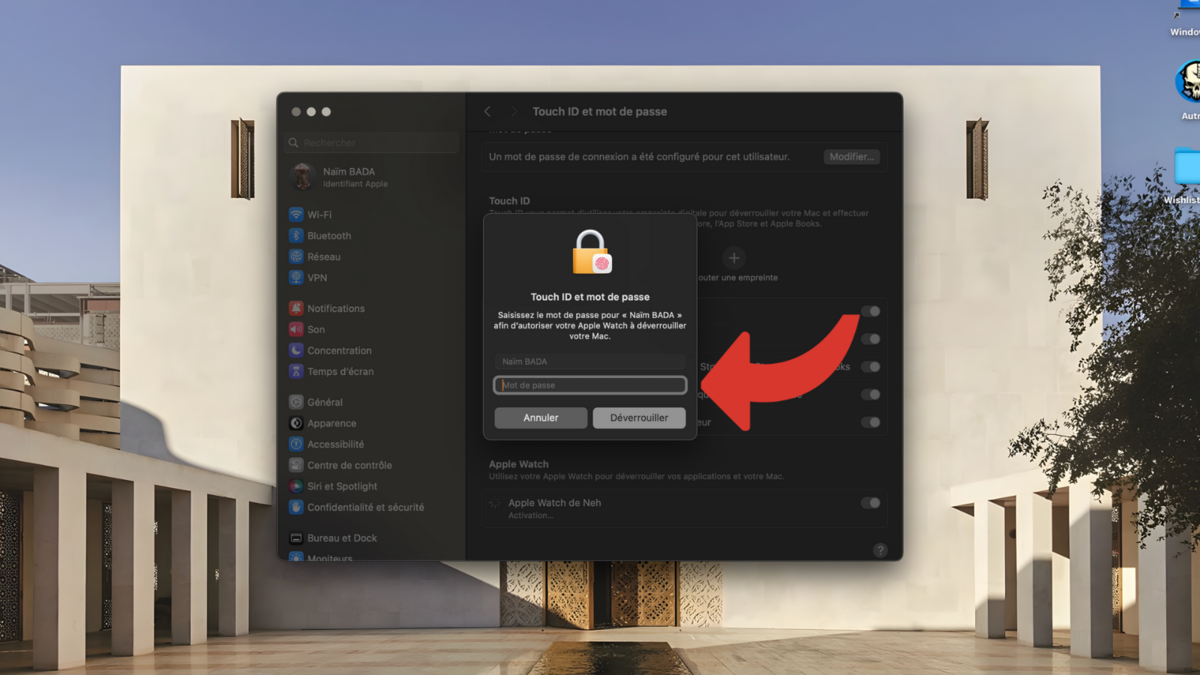
2. Enable auto unlock in settings
Depending on the version of macOS you’re using, enable auto unlock in Security settings:
- Open the system settings;
- Go to Touch ID and Password;
- At the very bottom, find Use your Apple Watch to unlock your apps and your Mac and enable the option.
- Enter your Mac password.
- Wait for the synchronization to complete.
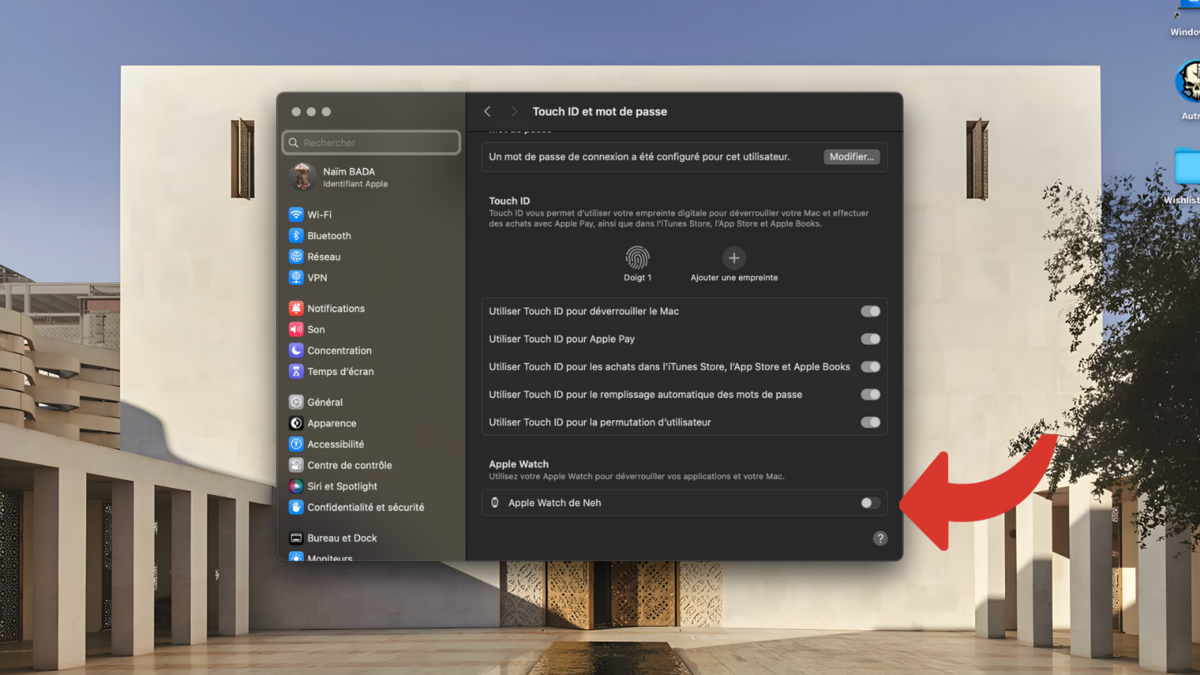
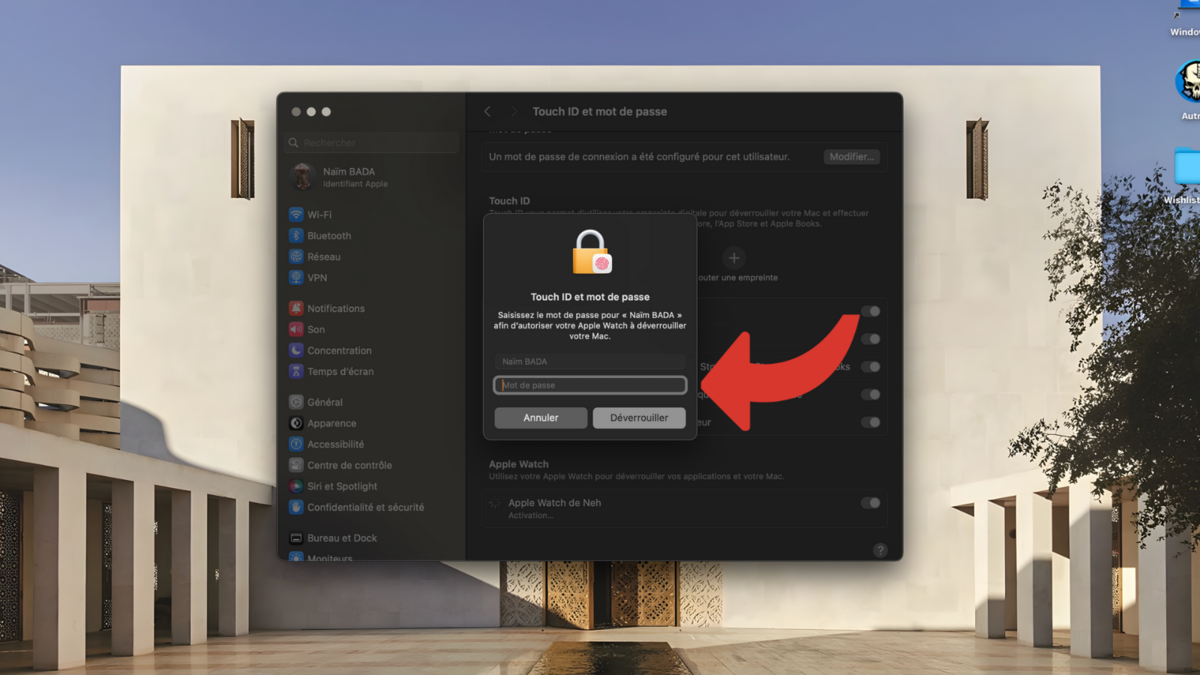
After manually entering your password the first time after starting, restarting, or logging out of your Mac, your Apple Watch will automatically unlock your Mac when you approach it.
Automatically unlocking your Mac with your Apple Watch is a convenient feature that can save you time and increase the security of your device. Follow these steps to configure and use this feature effectively.