For a while now, cloud storage solutions have been on the rise. Many market players are trying to get a piece of the pie. And OneDrive is also one of the best online storage services. And if you want to back up files with this provider from a PC, Mac or smartphone, we tell you more in this article.
In 2024, protecting your data from mishandling or worse, malicious attacks, has become a crucial action. If the user was used to making backups on an external storage device such as a USB hard drive, the trend is now towards Cloud services. Unlike a physical device, dematerialized storage has the advantage of being unable to misplace or break it. Bringing its share of additional features, it can also be accessed from anywhere. At the forefront of online storage services, Microsoft OneDrive is among our favorites. Plus, by creating an account, you’ll get 5 GB of free cloud storage!
What is OneDrive?
OneDrive, a secure cloud storage solution
OneDrive is the name of Microsoft’s cloud storage service. The latter provides the user with practical, daily, but above all, secure backup functionalities. Microsoft encrypts data in transit using the AES protocol with 256-bit keys. Along the same lines, we appreciate the (optional) activation of two-factor authentication (2FA) which allows you to add a layer of security when connecting to the service. Supported by Microsoft, one of the giants of the industry, this characteristic makes OneDrive a long-term backup solution, with no risk of disappearing overnight.
Its role in the Microsoft ecosystem
Developed by Microsoft, OneDrive integrates into the ecosystem created by the company and provides gateways between the manufacturer’s software. For example, thanks to the native integration of OneDrive in the Microsoft 365 suite software, the user will see their office documents automatically saved and synchronized in the cloud. More than just a copy accessible remotely, we can configure versioning functionalities. This allows the user to restore a previous version of a file in the event of accidental modifications for example.
OneDrive integration with Windows
If OneDrive is present in software like Microsoft Word, Excel or PowerPoint, the Windows operating system is not neglected on the sidelines. The online service is installed by default on all computers running Windows, from version 10 of this OS. Files and folders can thus be sent directly to the cloud, as soon as they are created. On this subject, let us point out that the user is able to configure the folders that he wishes to synchronize automatically, such as “Documents”, “Desktop” or “Images” for example.
OneDrive for Data Backup – The Benefits
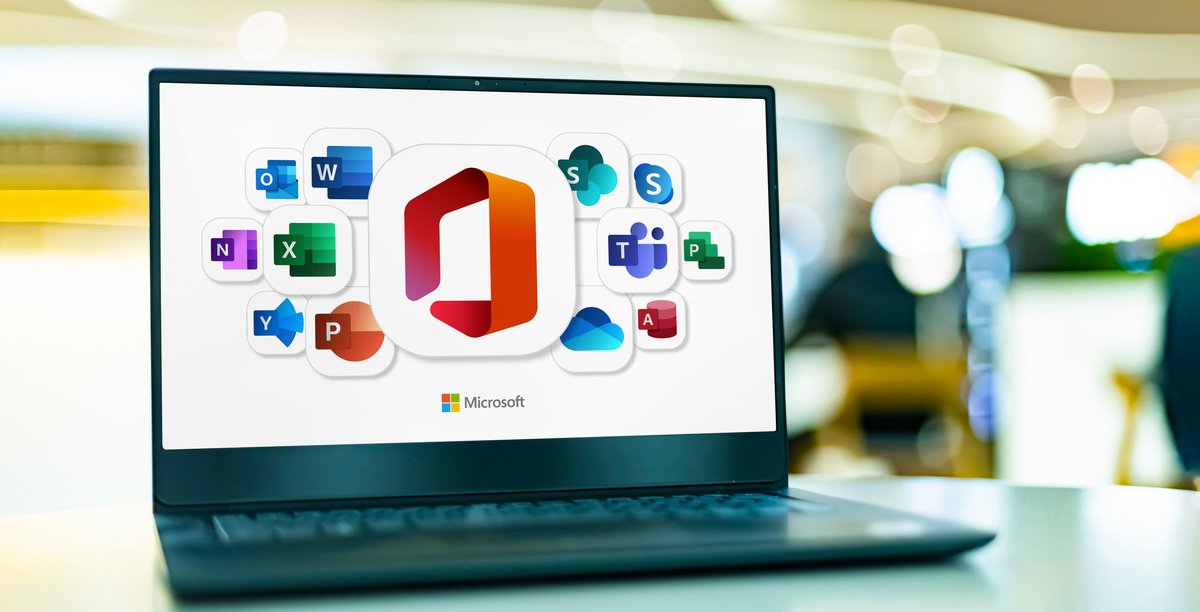
Accessibility: your data always available
No matter your geographic location, saving to the cloud allows you to access your files at any time. Moreover, even without having your personal computer, it should be noted that OneDrive has a web interface allowing access to all data from any device!
Security: your data is protected
Nothing is more annoying than a computer virus that destroys an entire file or a mishandling of Microsoft Word that results in the loss of several written pages, right? Using an online storage solution makes it easy to recover all lost files and folders, ensuring data protection in real time and automatically. Using OneDrive backup helps protect against a large number of risky situations encountered on a daily basis in the IT world.
Useful for collaboration and teamwork
Features related to real-time document synchronization promote remote teamwork, that’s for sure. Let’s think here about the system for saving versions of the same file. When a modification is made to an Excel file by one of the collaborators, it will always be possible to go back by recovering the previous version. Likewise, real-time synchronization ensures that all team members have the up-to-date document, eliminating the need to email the new file to each other after each change made.
Back up folders to OneDrive from Windows or Mac
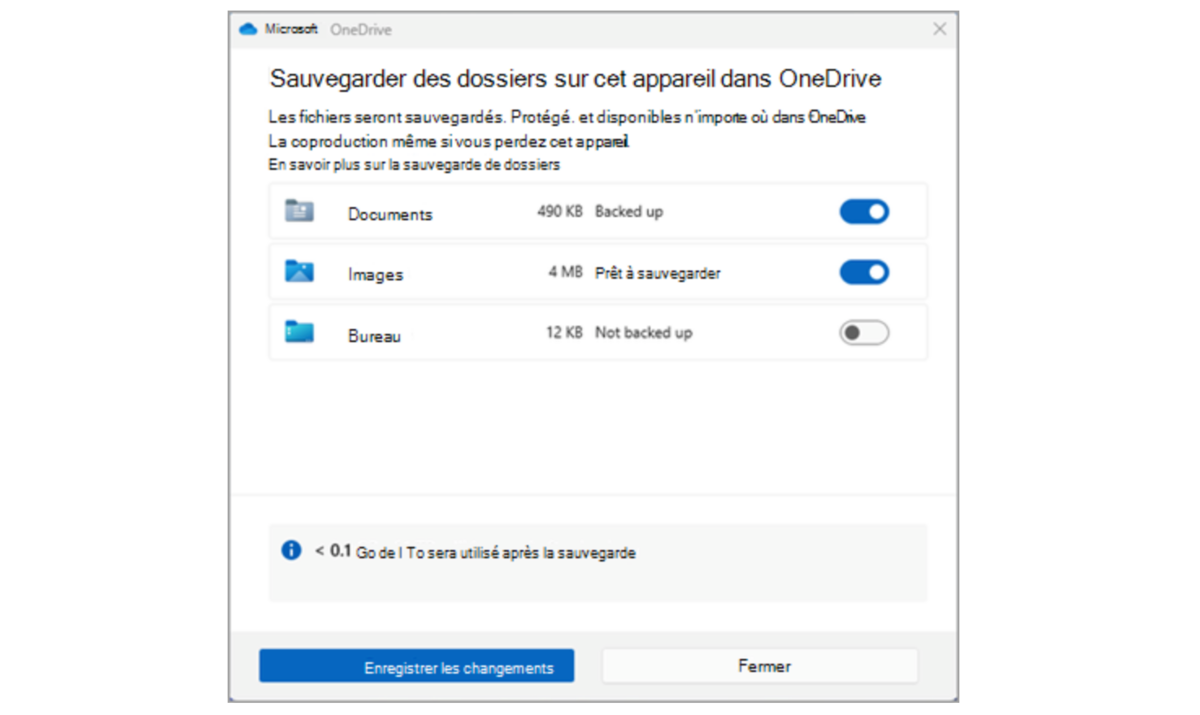
Method 1: Backup with the OneDrive desktop app
Backing up folders from the computer can be done through the OneDrive application downloadable on Windows or Mac. You can activate (or not) the automatic saving of certain data in the software. To do this, we specify the paths to the containing folders. This has the effect of triggering synchronization with the Cloud as soon as a file is modified, provided that it belongs to one of the indicated folders. Likewise, documents created from one of the software in the Microsoft 365 suite can be saved to OneDrive from the utility’s usual work saving menu.
Method 2: Backup with the OneDrive website
If backup through the operating system is practical in terms of logistics, OneDrive also allows data to be managed from its online platform. Accessible from any web browser and without installing a third-party tool, the OneDrive website allows you to consult all the data contained in its online storage space. The user can decide to add a document or file at any time from any device connected to this website. For this, Microsoft offers an intuitive upload functionality, integrated into this online platform.
OneDrive offers practical features for everyday use. However, it is not the only player in this market and competes closely with Google Drive. If you are already on one of them and are thinking about switching to the other, note that OneDrive/Google Drive migration between these two platforms can be facilitated in different ways.
Back up folders to OneDrive from iPhone or Android
A similar backup process
As on Windows and MacOS, Microsoft OneDrive replicates its operating mode on Android and iOS mobile devices. Very popular for saving a copy of your files in the Cloud, these are mainly the photos which will be automatically sent to OneDrive from a smartphone. This use is also perfectly logical on certain devices, due to the sometimes exorbitant cost of the internal storage space of certain smartphones. Along the same lines, saving your photos in the cloud prevents any loss of data in the event of loss or theft of the phone.
Different interfaces
If OneDrive backup works similarly on Windows, MacOS, Android and iOS, the interfaces are significantly different. This is particularly the case between Android smartphones and iPhones. This is explained by a very different design in the architecture of these mobile operating systems. With its versions of iOS, Apple does not give developers as much freedom as that offered by Google and Android. This explains Microsoft’s adaptation of the interface which differs from that offered on Android.
The different storage options on OneDrive (free and paid)
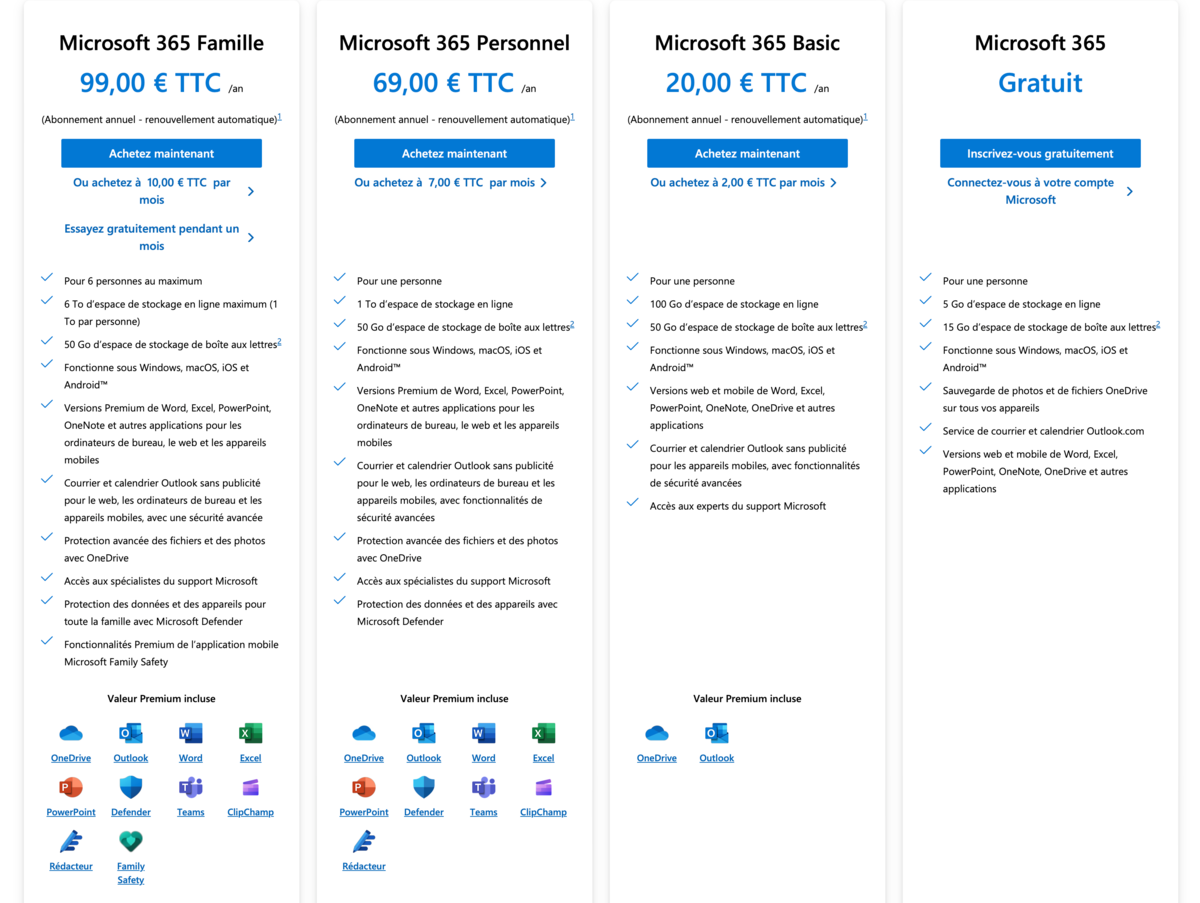
5 GB of free storage
To discover OneDrive, or for users with only a few files to save, Microsoft offers a free subscription with storage space limited to 5 GB. Although usable as is, this formula is limited in terms of features available. It is limited to web and mobile versions of Microsoft 365 suite software, excluding offline mode on computer.
Paid plans
Microsoft offers three paid plans for individuals. Microsoft Basic extends the storage space present in the free offer to 100 GB! On the other hand, it still does not contain access to download software from the Microsoft 365 suite. Although it will be ideal for individuals who have no use for the publisher’s office suite, we will recommend Microsoft 365 Personal or Family in the opposite case. These two plans offer 1 TB and 6 TB of Cloud backup space respectively. Note, however, that the family plan allocates a maximum of 1 TB per user, thus limiting the number of accounts to six individuals.
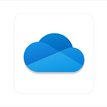
Microsoft OneDrive
-
mood
5 GB of free storage
-
upload
250 GB sending limit
-
home_pin
Servers in Europe
8
OneDrive is one of the best solutions for PC users. Its web interface is also among the most comprehensive and user-friendly on the market, whether for document and multimedia content management, or file sharing and real-time collaboration. If it does not stand out on other platforms with its remarkable Mac, Android and iOS clients, its use is however not as transparent as that of Dropbox. Microsoft has greatly improved its synchronization technologies, but it still ignores file compression for transfers as well as synchronization via the local network.
OneDrive’s main problems are the same as most US-based cloud giants. Without end-to-end (zero-knowledge) encryption, the publisher and authorities who request it can access data stored on user accounts. OneDrive nevertheless has many positive points, and its offers for individuals including the Office suite remain among the most attractive on the market.
Read the full review Try Microsoft OneDrive now!
- Native integration in Windows and Office
- Sharing, collaboration and productivity
- Web interface
- Photo management
- Prices
- Free storage space
- Backup files imposed
- No end-to-end security
- Confidentiality
- Servers installed in the United States (free accounts)
Our other OneDrive tutorials:
- Google Drive, OneDrive: how to be more efficient in your searches?
- How to migrate from OneDrive to Google Drive and vice versa?
- OneDrive on Windows 10 and 11: how to use it properly?