The Message app developed by Apple for iOS, iPadOS and macOS devices does not rely solely on sending SMS and MMS messages. Owners of the brand’s devices also benefit from instant messaging features like those offered by certain social networks. Among these features, we find the cancellation and modification of a message sent in iMessage.
Apple users who prefer iMessage to traditional SMS therefore benefit from the possibility of canceling a message or modifying it, under certain conditions however. This allows them to cancel an unwanted message or sent to the wrong person, but also to modify a message to reformulate their idea or correct a typing error. Learn how to cancel or edit an iMessage on your Apple device.
How to unsend an iMessage on iOS?
Unsending an iMessage is done the same way on an iPad and an iPhone. The main condition for canceling sending is that you have sent the message no more than 2 minutes ago.
To cancel a message sent less than 2 minutes ago, simply hold down the message bubble in the conversation, then click on “Cancel sending”. A note indicating the cancellation of a message appears on your device, but also on that of the person you are talking to. The recipient can no longer see the message, but they can see that you have canceled a message. If you simply delete a message, it disappears from your device, but the person you are talking to will still be able to see it on their end.
It is obviously possible to cancel a message while it is being written, to completely cancel its sending. To do this, you just have to leave the conversation by clicking on the back arrow at the top left of the conversation screen. To prevent an iMessage from being sent, you can also shake your device. A “Cancel entry” pop-up window then appears, then clicking “Yes” clears the message entirely. However, this feature must be enabled. To do this, go to Settings, then “Accessibility” and “Touch”. Then activate the “Shake to undo” option.
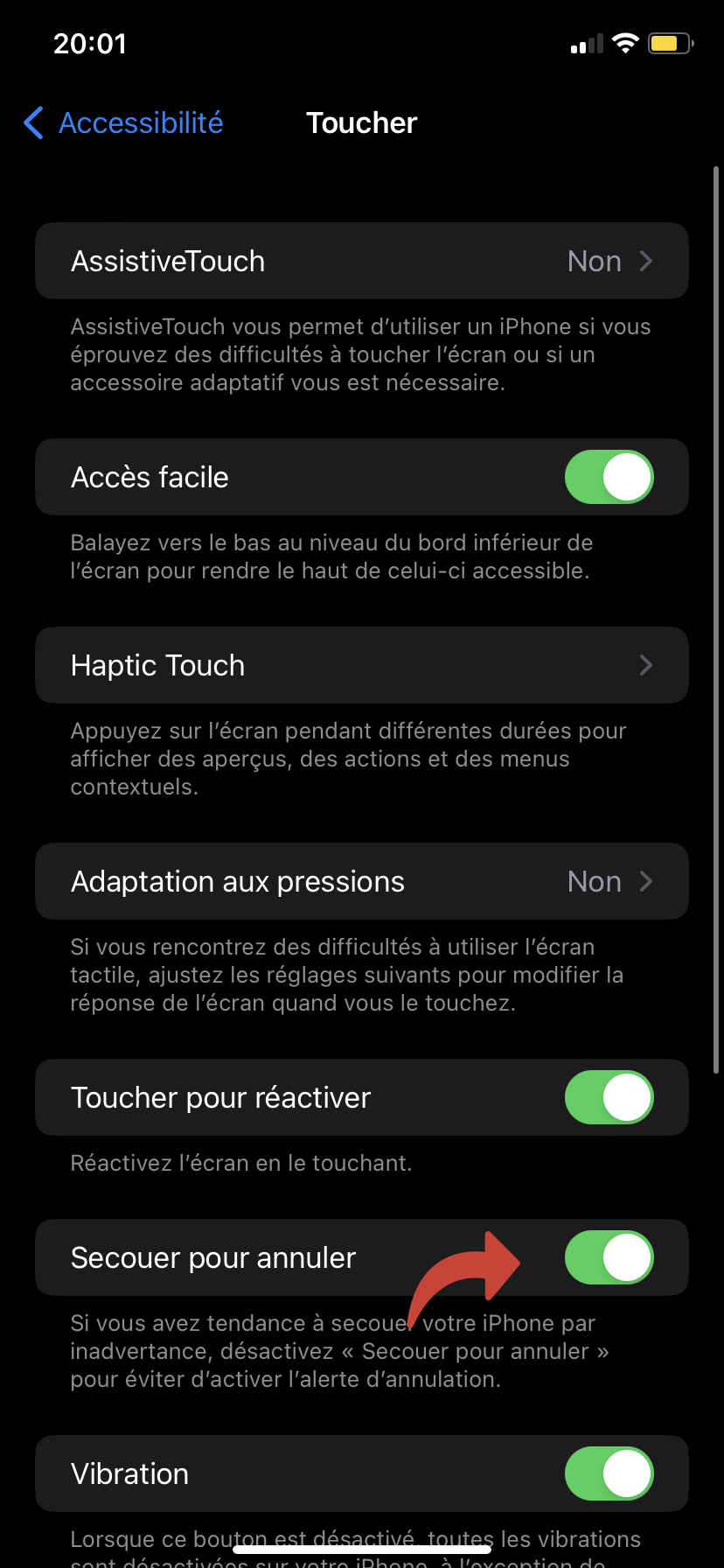
How to edit a message sent with iMessage on iOS?
Rather than canceling a message and rewriting it entirely, you can edit an iMessage within 15 minutes or less of sending it, with a limit of 5 edits per message.
To do this, press and hold the message bubble in the conversation, then select “Edit”. All you have to do is modify the text as you wish, then validate by clicking on the check mark to the right of the message. You can also revert to the original message by clicking on the cross to the left of the message.
You and your recipient can view the message’s modification history by clicking “Edited” below the message in question.
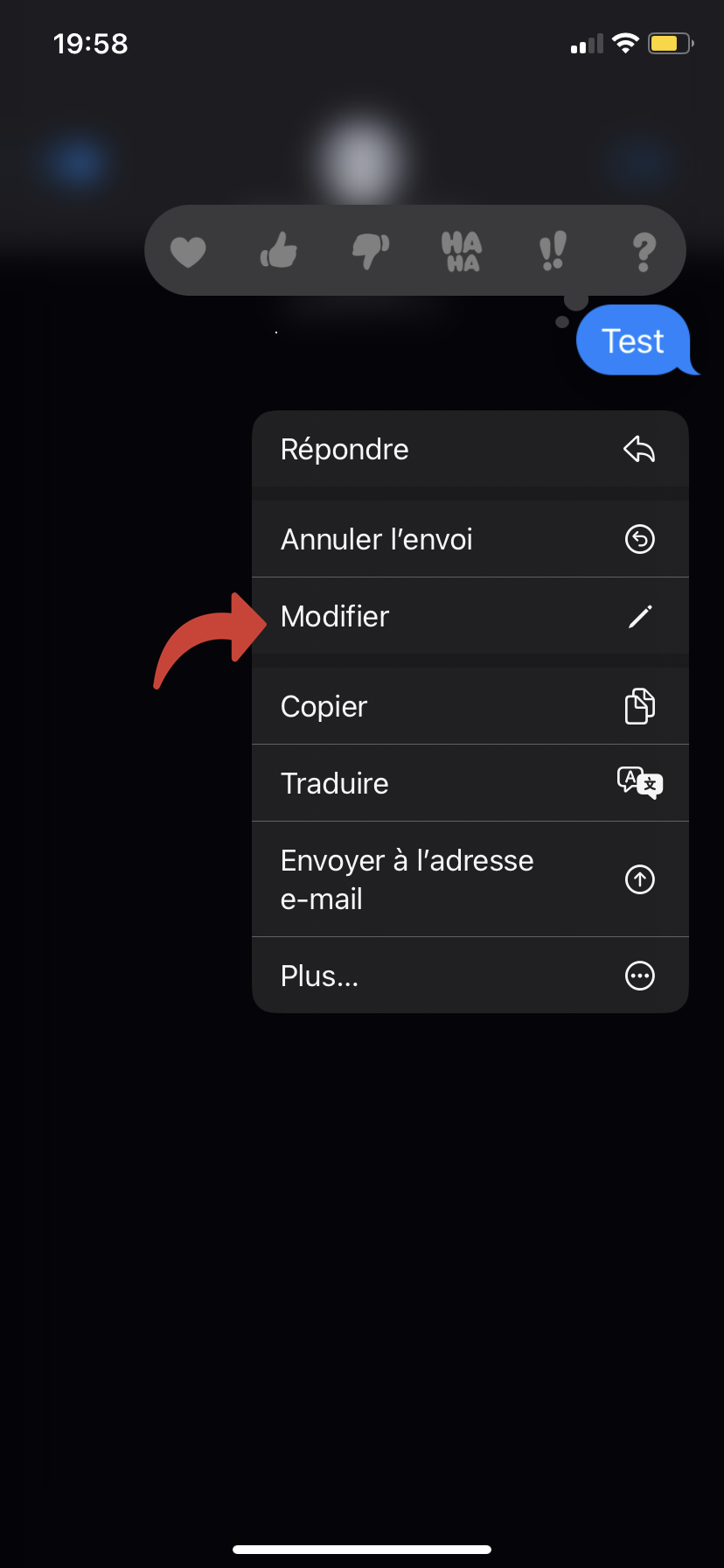
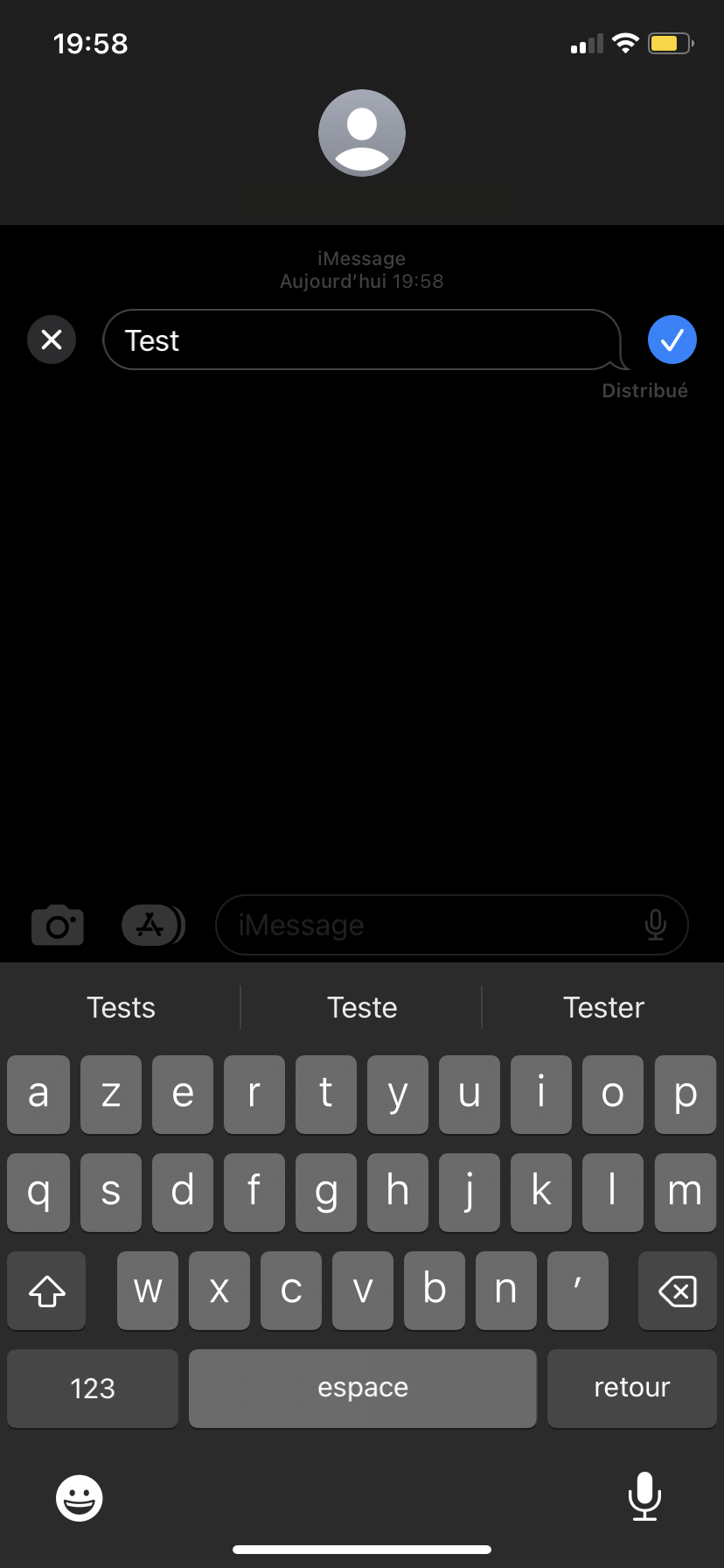
How to cancel or edit an iMessage on macOS?
Canceling and editing a message are features also available on macOS. To access these features, simply hold down the “Control” key, then click on the message to modify or cancel. Then, in the same way as on an iPhone or iPad, all you have to do is select “Cancel sending” or “Modify”. Here too, your interlocutor will be able to see that you have canceled or modified a message.
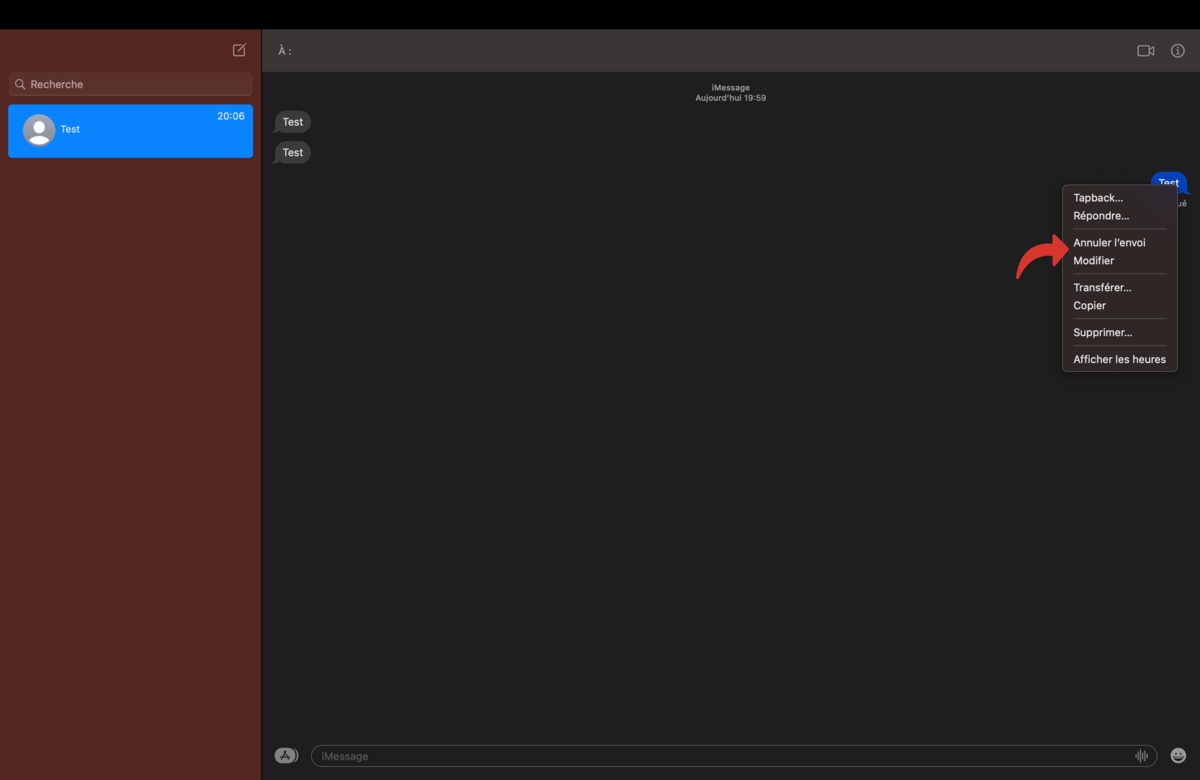
Please note that canceling and modifying a message as described above is effective if the recipient is using the correct versions of iOS, iPadOS and macOS. These features remain particularly practical for users of Apple devices using iMessage.