To strengthen the security of your online accounts, it is advisable to change your passwords regularly. Gmail offers to update your login credentials in a few clicks, as we will see in the steps below.
And if the subject interests you, don’t hesitate to discover our comparison of the best password managers!
Change your Gmail password
1. Go to the Google password change page at this address.
2. If you are not logged in, this window appears: click Continue and connect. If not, go to the next step.
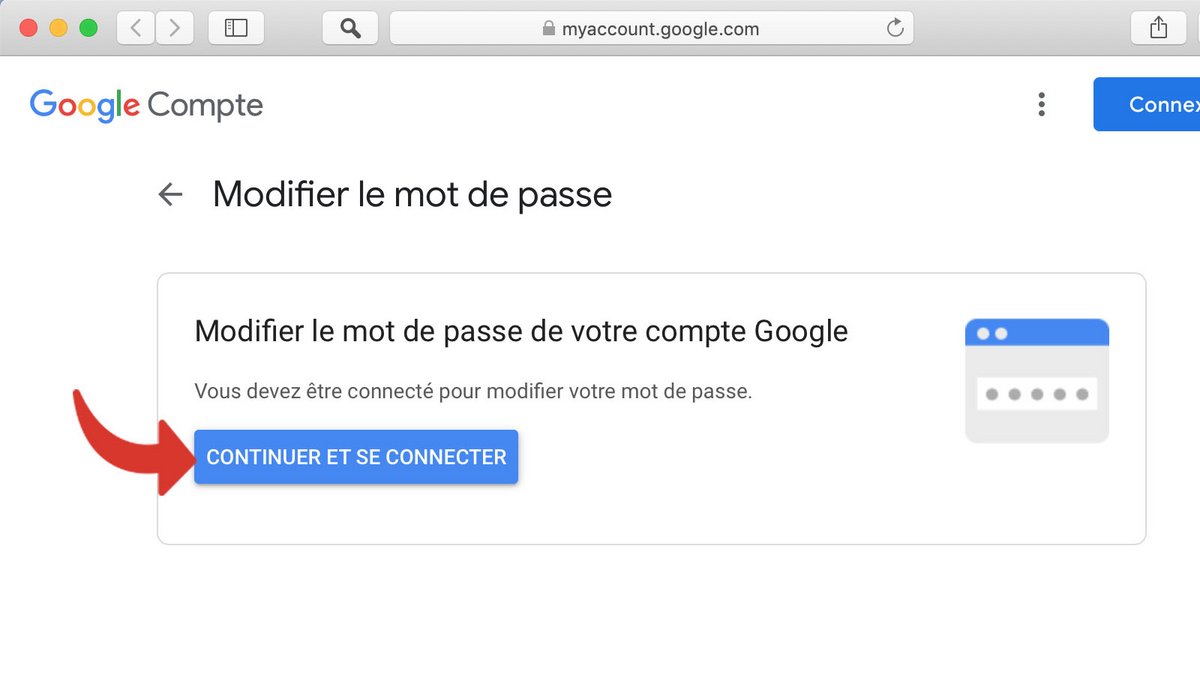
3. Enter your current password and click Next.
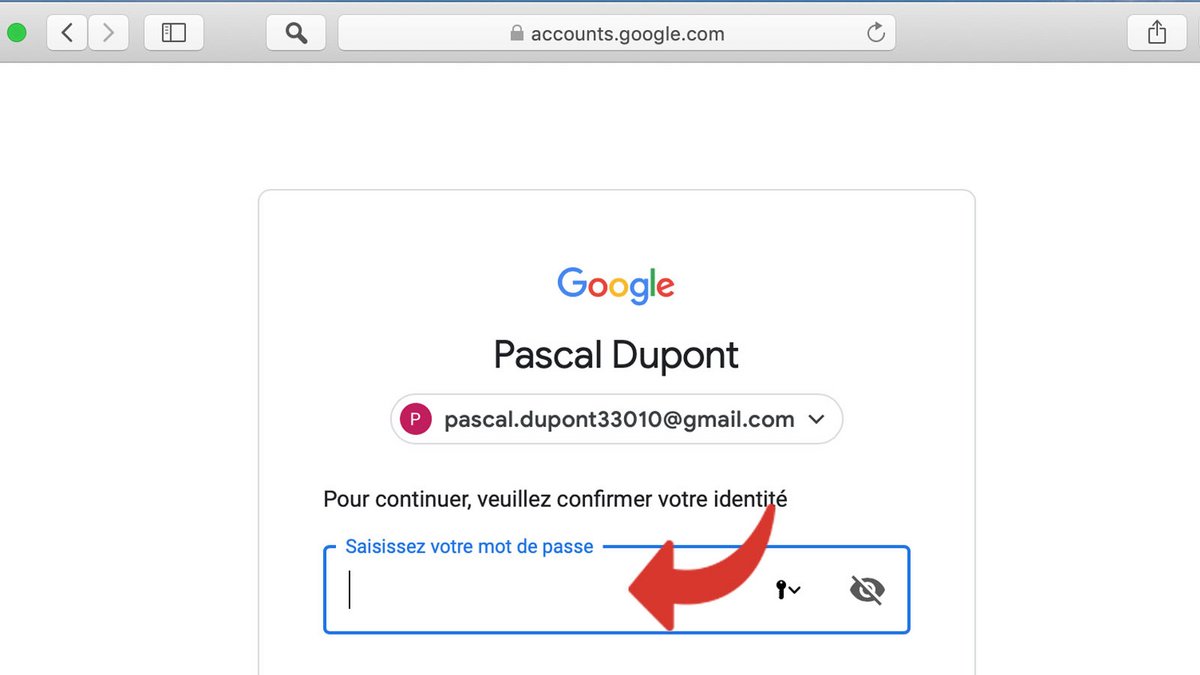
4. Enter your new password. It must have at least 8 characters. It is prohibited to repeat a password already used for the same Gmail account.
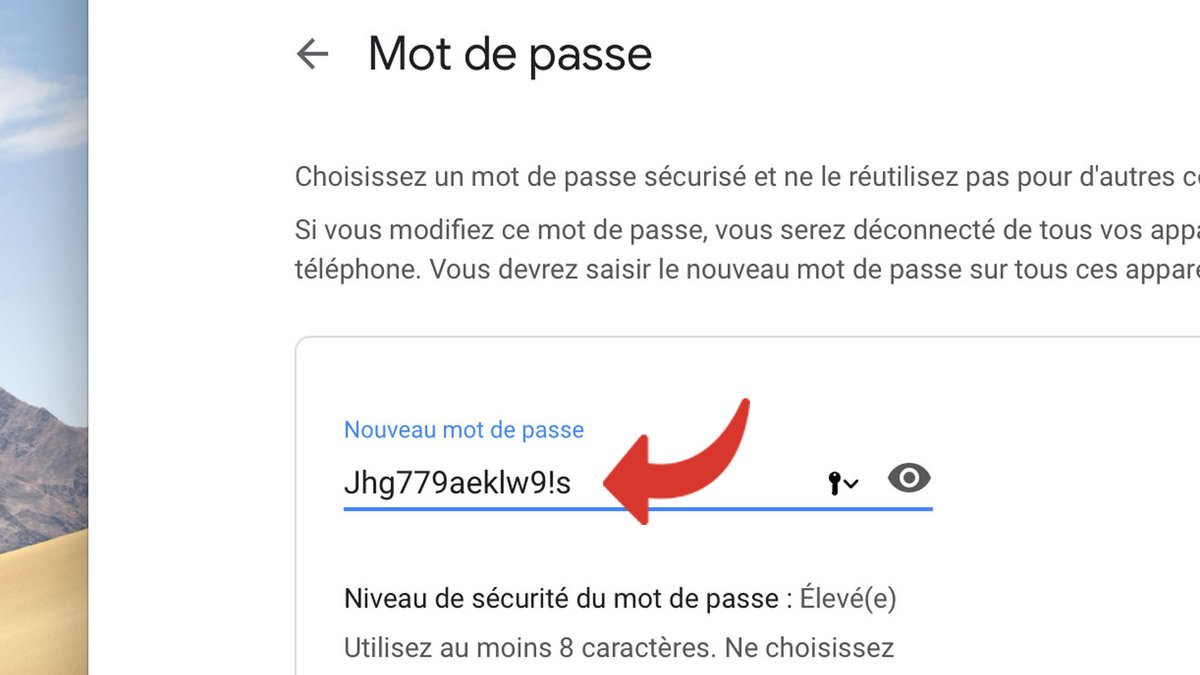
5. Confirm your new password, then click Change Password.
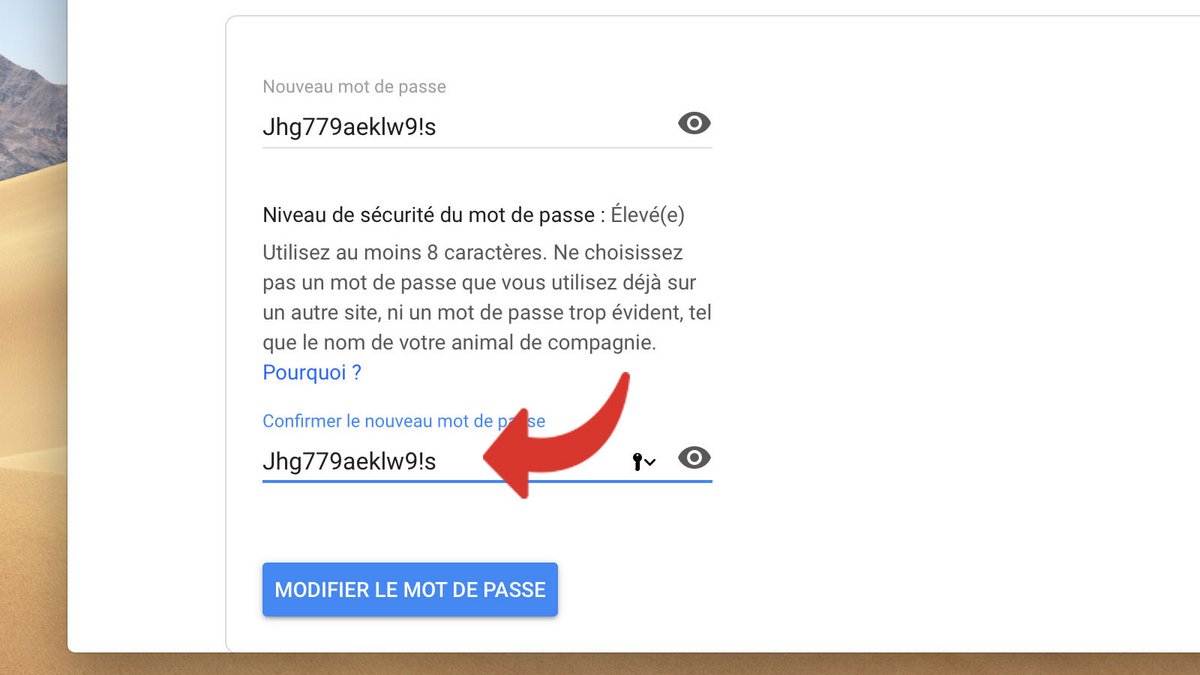
6. This window is displayed; the password change has been taken into account. Click Start to access your Gmail account.
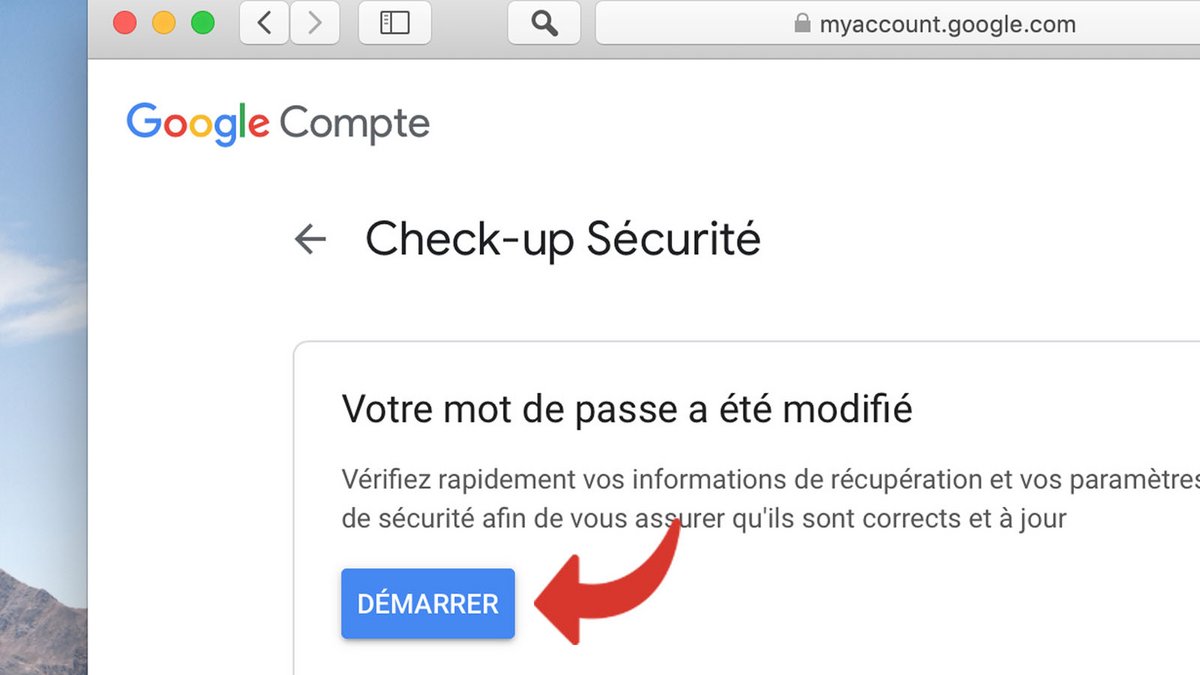
A good password should be relatively long and include numbers, letters and special characters. Discover here our 5 tips for creating a truly secure password.
All our other tutorials on the same theme:
- How to change your password on Discord?
- How do I change a saved password on Edge?
- How to remove your Windows 10 password?
- How to change a saved password on Opera?
- How do I change a saved password on Brave?
- How do I change a saved password on Safari?
- How to change a saved password on Firefox?
- How to change your Outlook password?
- How to protect a PDF file with a password?
- How to change a saved password on Google Chrome?
- How to create a QR code for your Wi-Fi password?