In addition to archiving your files and documents, WinRAR has a powerful compression algorithm that allows your files to occupy less storage space and greatly facilitates their transmission, especially by e-mail.
In this tutorial, we will show you how to create a WinRAR archive to store your documents in and save storage space on your hard drive. We will also show you how to improve the compression of files present in a WinRAR archive.
Compress a file with WinRAR
1. Open WinRAR and select files to compress
Open WinRAR and select the folders and/or files you want to compress to place them in a new WinRAR archive.
2. Archive the files you want to compress
Click on the “Add” button, it is the first icon on the left in the menu bar at the top of the WinRAR window.
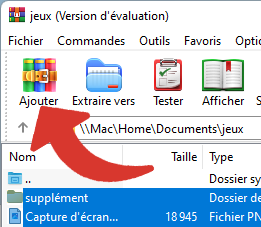
A new window “Name and parameters of the archive” will then open. It is in this that we can modify the compression options of our files.
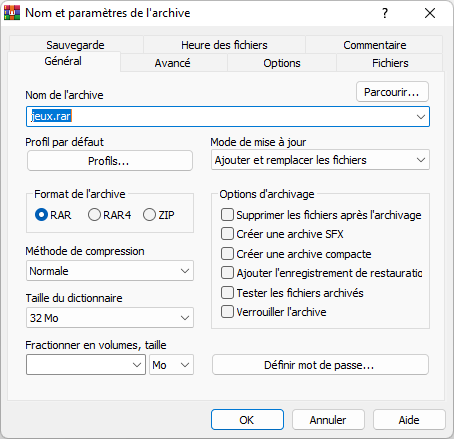
3. Set the compression level of your WinRAR archive
By default, WinRAR always compresses the files it archives to a minimum. If the compression level defined by default does not suit you, you can modify it so that it reduces the size of the archive even more.
Click on the “General” tab at the top of the window, then select the “Create a compact archive” option, in the “Archiving options” box at the bottom right.
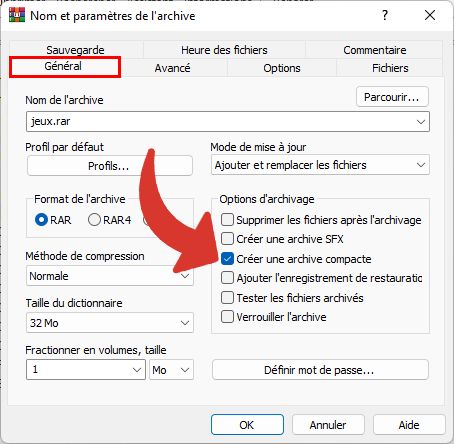
Then choose the compression method of your choice from the drop-down menu on the left of the window.
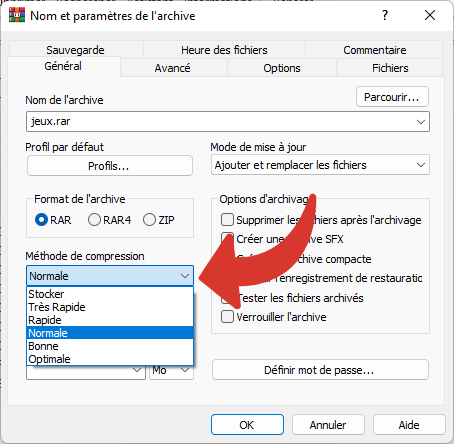
Attention : do not select the “Store” option which will prevent your files from being compressed.
Once the choice of the compression method is finished, click on the “OK” button at the bottom left of the window.
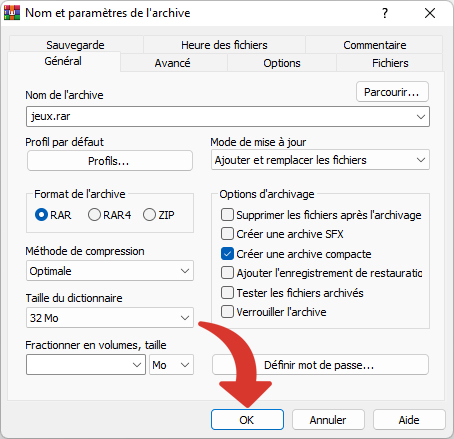
WinRAR will then launch its compression algorithm to archive and reduce your files into a much lighter .RAR archive than if you had left the default options activated.
Note that the larger and more files you want to archive and compress, the longer WinRAR will take to complete archiving and compressing them. The compression method you choose will also have a greater or lesser impact on the compression and archiving time of your files.
.