ChatGPT is no longer useful to you, or do you want to erase your tracks? Then you may need to delete your account or your history. We guide you through this process and also show you how to export your data to keep it locally.
Whether it’s to try it out to understand how the platform works or to use it for a personal or professional project, many of us have used ChatGPT since its launch to the general public. But if you no longer need the chatbot, you may be tempted to delete your OpenAI account, or at least your search and chat history, to protect your personal data. We explain how to do it in this tutorial.
How to delete ChatGPT history?
If you don’t want to get rid of your ChatGPT account, but still want to eliminate certain traces of your use of the service, ChatGPT allows you to delete your chat history.
1. Delete ChatGPT History
Once you are logged into your OpenAI account in ChatGPT, click on the three little dots next to your username to open a menu. Select “Clear conversations,” an option highlighted by a trash can icon. Then, click on “Confirm clear conversations” to validate the operation. Your history has been deleted!
2. Disable ChatGPT History
By default, ChatGPT keeps your chat history with no size or time limits. You can deactivate this by going to “Settings”, then to the “Data controls” section. Uncheck the “Chat History & Training” option.
By doing so, you will no longer have access to your history at all with ChatGPT. OpenAI specifies that it retains this data for a period of 30 days, and that it is then deleted from its systems. It is also specified that this feature does not synchronize across devices and browsers, even if you use the same account on your different media. You must therefore repeat the manipulation each time you use a new browser or a new device.
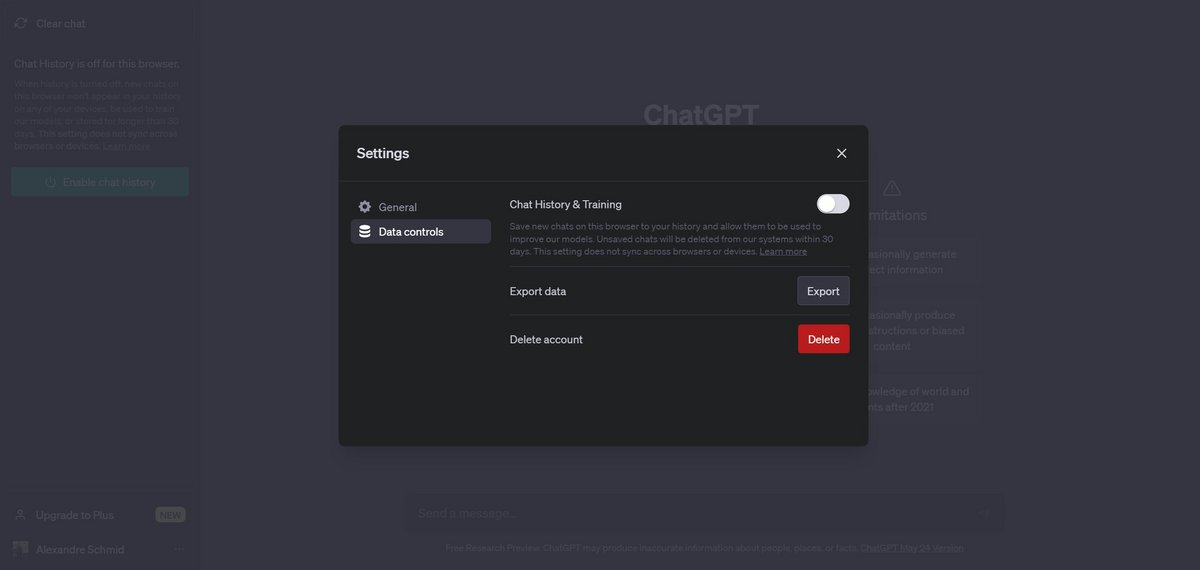
How to export ChatGPT data?
Before permanently deleting your ChatGPT account, you might be interested in recovering your data, including your conversations with the chatbot, which will otherwise be lost for good upon account deletion.
1. Generate the export
Click on the three small dots to the right of your name to open a context menu, then choose “Settings”. Go to “Data controls”, then click on the “Export data” button. Select the green button “Confirm export” to validate your request and obtain your account information as well as your conversations.
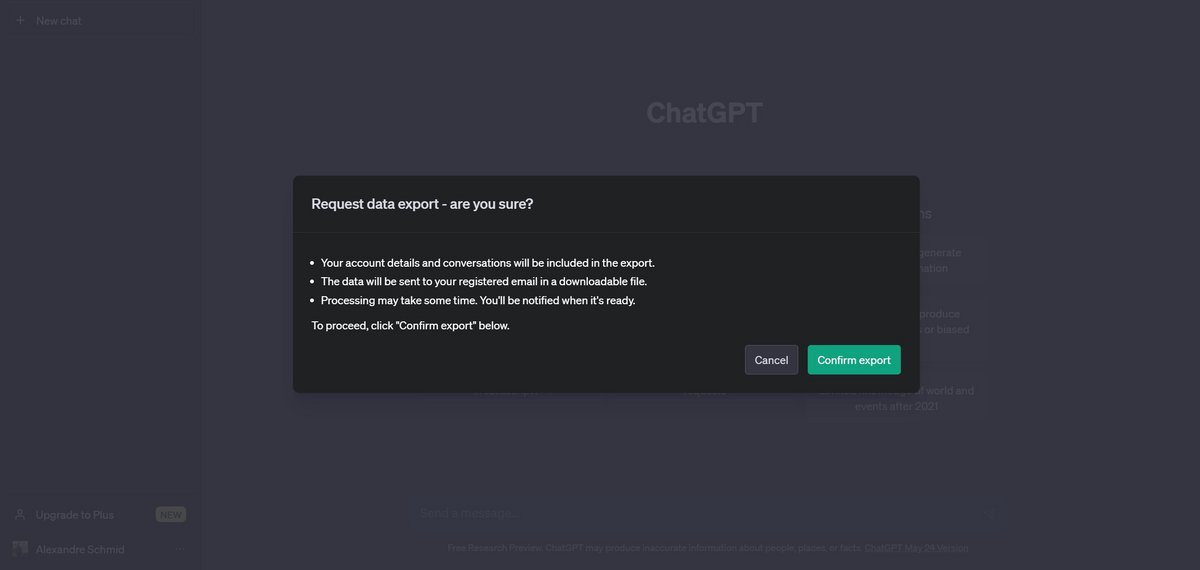
2. Recover the export file
You receive an email from OpenAI entitled “ChatGPT – Your data export is ready” in the mailbox associated with your account. The wait time may vary depending on the status of OpenAI’s servers and the volume of data involved.
Click the green “Download data export” button in the body of the email to start downloading the ZIP file. This contains all your information, offered in the form of HTML and JSON files.
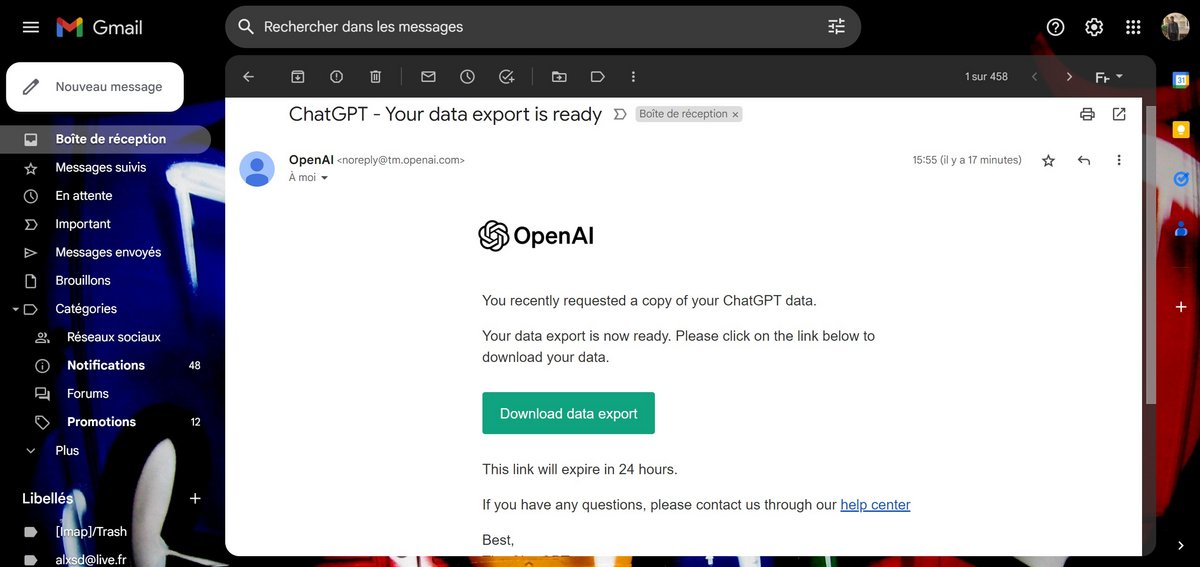
How to delete your ChatGPT account?
Once you have obtained your data, you can proceed to delete your account. Please take into consideration that this is a final decision and that you will not be able to recover your data later. In addition, OpenAI specifies that you will no longer be able to use the same email address or the same telephone number to create another account, so weigh your choice carefully.
1. Refresh identification
As with the previous actions, click on the ellipsis at the bottom left of the interface to bring up the menu, then choose “Settings”. In the “Data controls” section, click on the red “Delete” button, opposite the words “Delete account”.
For security reasons, if your last authentication is less than 10 minutes ago, you are asked to identify yourself again. Click on “Refresh login” to do this and repeat the previous steps, the system will start you from scratch.
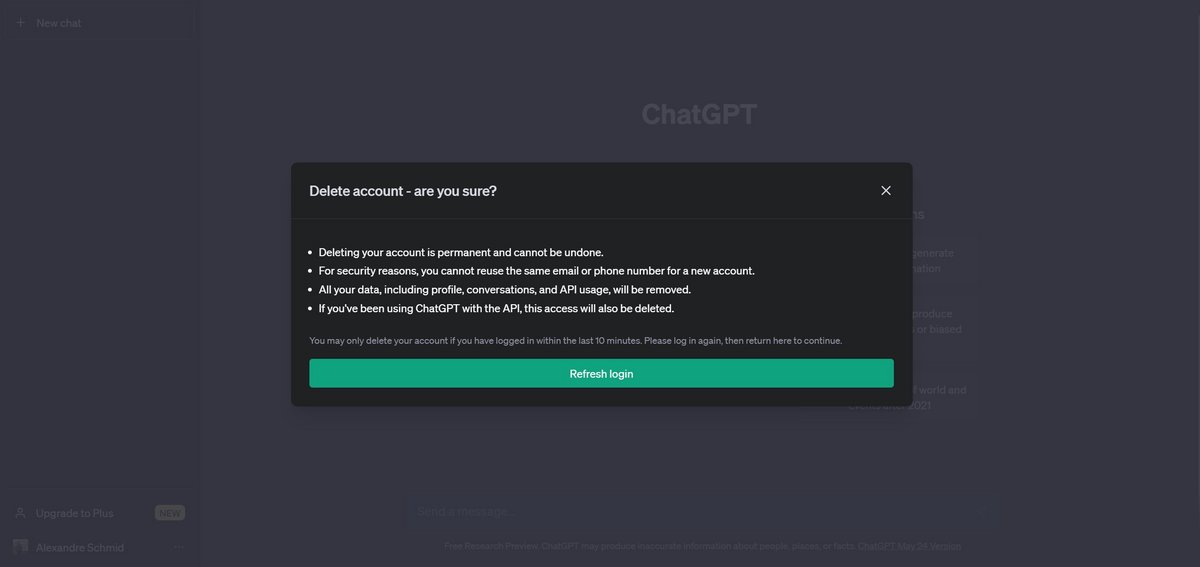
2. Delete his account
This time, after clicking the red “Delete” button, a confirmation window appears. In the first field “Please type your account email”, fill in the email address of your account. In the second field “To proceed, type “DELETE” in the input field below”, write “DELETE”.
If everything is correct, the gray button with a lock and the words “Locked” will turn red, with a triangular danger sign and the text “Permanently delete my account”. Click it to permanently delete your account and all your profile, chat, and API usage data.
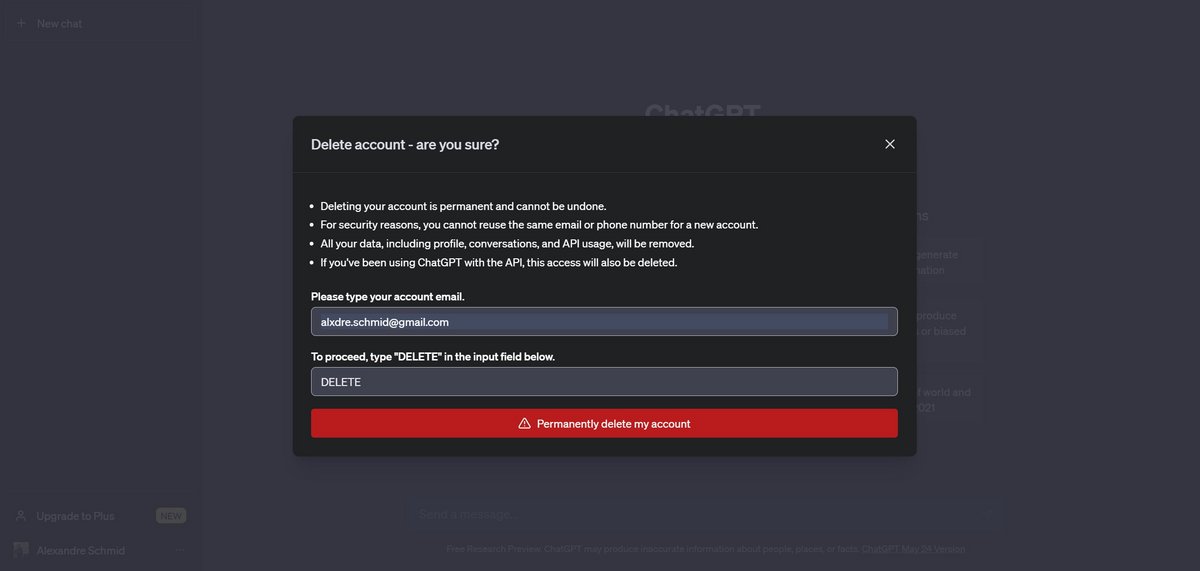
Deleting your account is not a trivial action. We don’t recommend doing this if you think ChatGPT may be useful to you in the future and you might want to create a new account with the same email address and phone number. In some cases, simply deleting your history may be enough to eliminate data that you want to disappear. And if you want to keep your information, don’t forget to export it before you start deleting the account or history.
.