There is a hidden mode in the Microsoft OS which comes in extremely handy for its users. This is of course the God Mode that we obviously find in the latest version of the Redmond firm. So here’s how to enable God Mode to play God on Windows 11.
Have no fear: activating God Mode to play God on Windows 11 requires no more than 20 seconds of your time, and does not require any dangerous or complicated manipulations on your part. It’s basically right-clicking and renaming a folder. Easy !
Windows 11 God Mode: what is the use?
Before showing you the procedure – very simple and fast – which allows you to activate God Mode on Windows 11, let’s do a short reminder of what this feature is and its usefulness, for those who do not yet know this feature. little magic window.
We could define the God Mode of Windows 11 as a folder or directory of shortcuts allowing access to all the parameters of the operating system and the peripherals related to the computer.
In short, a toolbox in which all the elements are brought together in a single screen; more comprehensive than the Control Panel and better organized than the menus and submenus in the Settings app.
Thus, through the God Mode of Windows 11, we can manage in a single screen, among thirty categories available, the different options of the Taskbar and Navigation, the Network and Sharing Center, User Accounts , File History, Power Options, or Windows Defender Firewall.
Enable God Mode on Windows 11
In order to activate the God Mod to play God on Windows 11, all you have to do is create a folder and give it a specific name. And that’s all ! You will then have immediate access to this very comprehensive toolbox. As promised, it will only take you a few seconds, so let’s see the details of this short procedure.
First, place your mouse cursor on a free space on your Windows 11 desktop and right-click to open the context menu. Then click on the “New” option and select “Folder” from the submenu that appears on the screen.
A folder appears on your Windows desktop, and it’s waiting for you to give it a name. So you need to rename it as follows:
GodMode. {ED7BA470-8E54-465E-825C-99712043E01C}
The folder will then appear on your Windows desktop, before its icon changes to visually correspond to what it really is, namely a toolbox that allows you to manage the various settings of your computer.
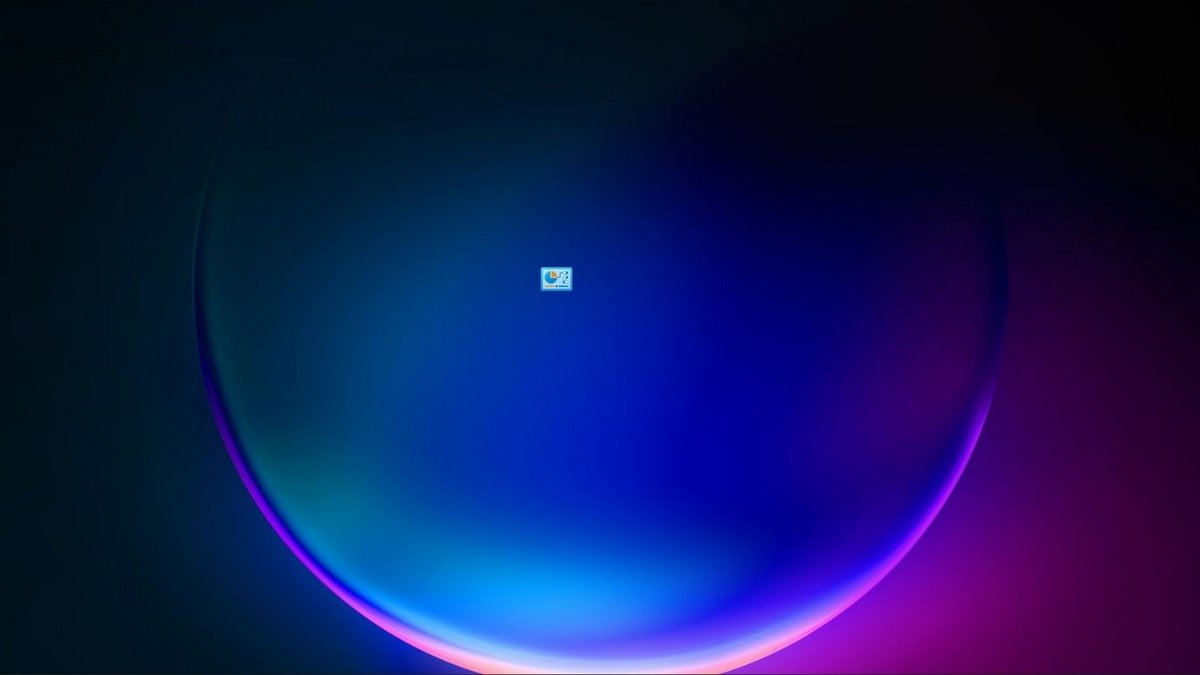
To access its content, simply double-click on the new icon. It will then open a “File Explorer” type window. There you will find a list of settings categories, organized alphabetically, broken down into a series of available options.
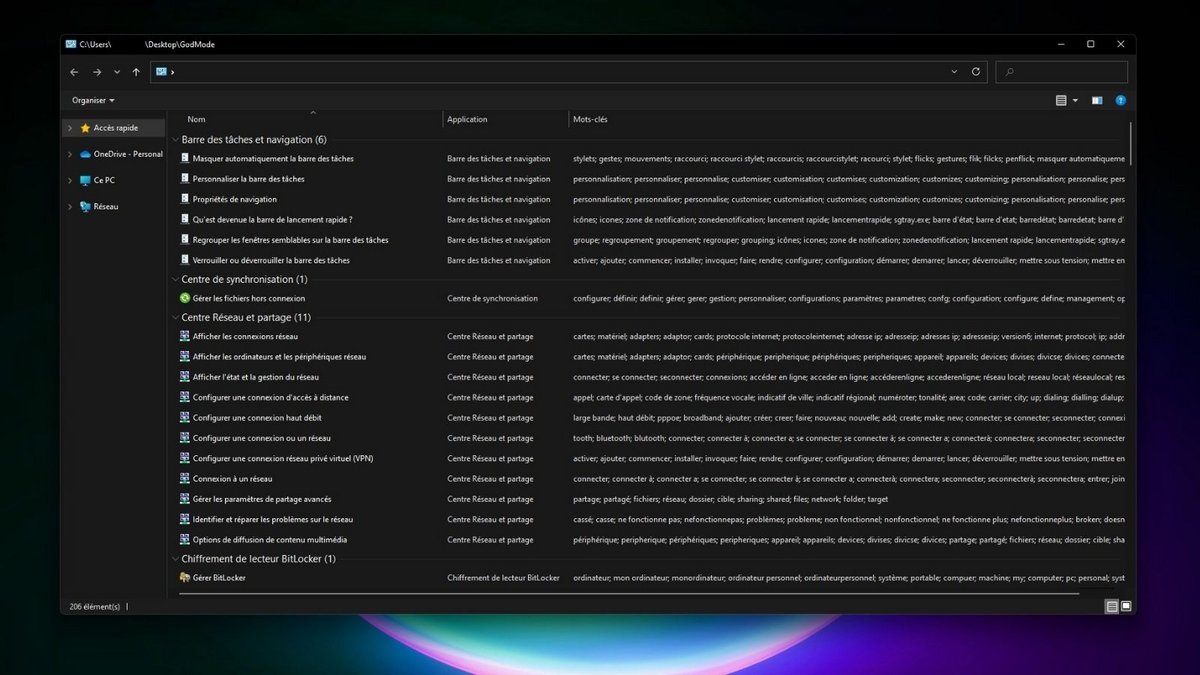
And, as with any folder, you can change the display between list mode, which includes additional information for each parameter, and thumbnail mode, with images.
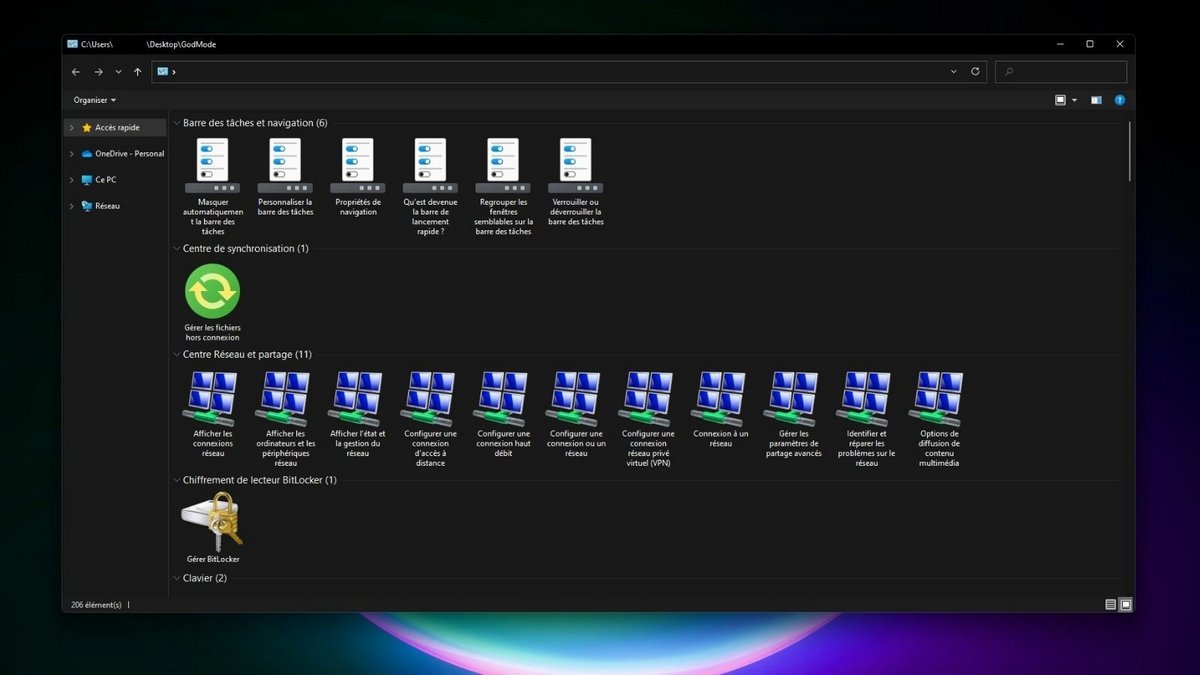
You now know how to activate God Mode to play God on Windows 11. Note that the procedure is identical for versions prior to Windows 11. So, if you are interested in God Mode, but you do not have the latest version of Microsoft OS, you can still follow this tutorial to the letter.
On the same subject :
Windows 11: a first build for testers with tabs in File Explorer
.