Are you worried that someone will steal your iPhone, find your unlock code and access all your data? Activate now the new feature of your iPhone arriving with iOS 17.3: protection in the event of theft of the device.
Your iPhone contains a lot of sensitive information such as your account passwords, including Apple ID, validation codes, credit card numbers, etc. While it is possible to know or find your unlock code, this is not the case for biometric authentication. With Protection in the event of device theft, Face ID or Touch ID becomes essential for accessing your sensitive data such as your passwords, identification keys, security settings, deactivating lost mode or even configuring a new device with this iPhone.
In this article, we guide you to activate protection in the event of theft of your iPhone running iOS 7.3. Make sure you have your iPhone up to date.
Enable iPhone Theft Protection with iOS 7.3
1. Open Settings
Launch the “Settings” application.
2. Touch Face ID & Passcode or Touch ID & Passcode
Go to the “Face ID and passcode” or “Touch ID and passcode” menu, depending on the model of your iPhone.
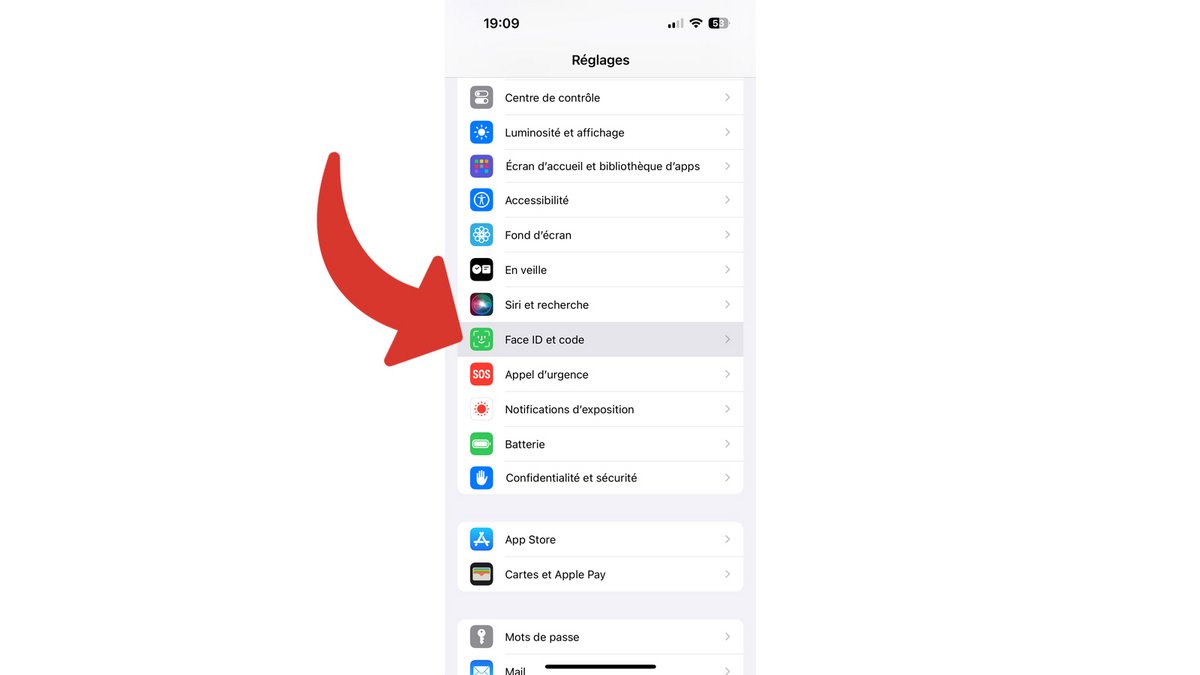
Enter your iPhone unlock code.
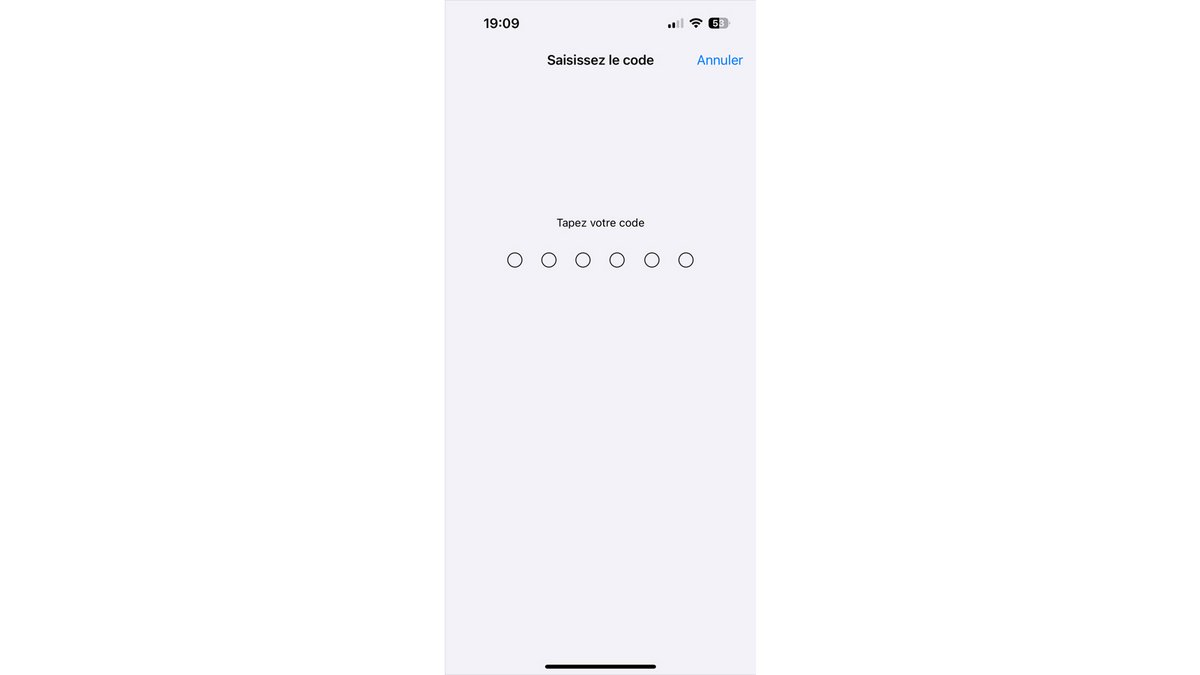
3. Touch Enable protection
Scroll down and tap “Turn on protection.”
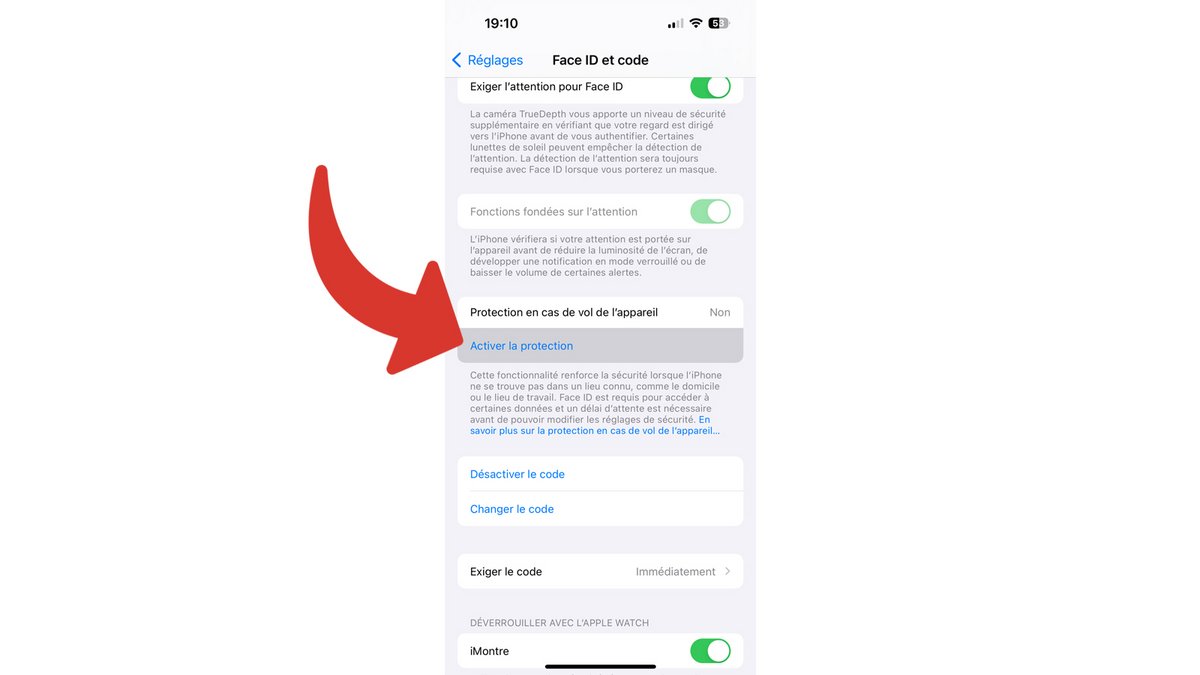
And that’s all ! You have just activated protection in the event of theft of your iPhone. This is a useful protection to protect your data in the event of loss or theft. This way, you limit the risk of your Apple account password being reset with just your unlock code. If you lose your iPhone, the method for locating it remains the same, as is for making it ring.