Using unique passwords on your smartphone is an essential precaution to guarantee the integrity of your personal accounts. But when it comes to managing a large number of them, the operation can quickly become complex. In case of forgotten iPhone password, there are several solutions. At the same time, using a password manager can make your life easier.
As you probably know, it is really not recommended to use the same password to connect to different websites and applications. In the event of a security breach, access to all your accounts (including the most sensitive) could be compromised. But remembering the dozens of combinations of characters, numbers, letters and symbols that you have created can become a real headache. Here are some tips for restoring access to your accounts if you forget them. As a bonus, we present to you Dashlane and NordPass, two very useful tools to avoid the pitfall of forgotten iPhone passwords.
Use iCloud Keychain
iCloud Keychain is a password manager built natively into iOS that stores certain information, like security codes, credit card numbers, and, of course, passwords.
To use it, you must first activate it on your iPhone:
- Tap Settings > your name > iCloud
- Tap Passwords & Keychain
- Activate the keychain by entering your credentials
Once this is done, your passwords will be automatically saved and you can manage them directly in the keychain.
Use the “Settings” app
If you haven’t set up Keychain, there is another alternative to find forgotten iPhone passwords.
- Tap the Settings menu.
- Scroll down and tap Tags (at the very bottom).
- Authenticate with Touch ID (fingerprint) or Face ID (facial recognition) or enter the passcode associated with your account.
- Click on the forgotten password associated with a service (website or application) to view it.
You can also manage, modify and delete your passwords from this menu.
Forgotten Apple ID password: what to do?
The Apple ID password is associated with your Apple ID. It should not be confused with the iPhone code which allows you to unlock your smartphone. The Apple ID password is essential to access all the services offered on your iPhone, such as iCloud, iTunes or FaceTime, as well as the App Store. If you can’t remember, you’ll need to reset your account from your phone or another Apple device. Here are the different stages of the restoration process:
From your iPhone or iPad:
- Tap Settings
- Touch your name then the Connection and Security menu
- Tap Change Password
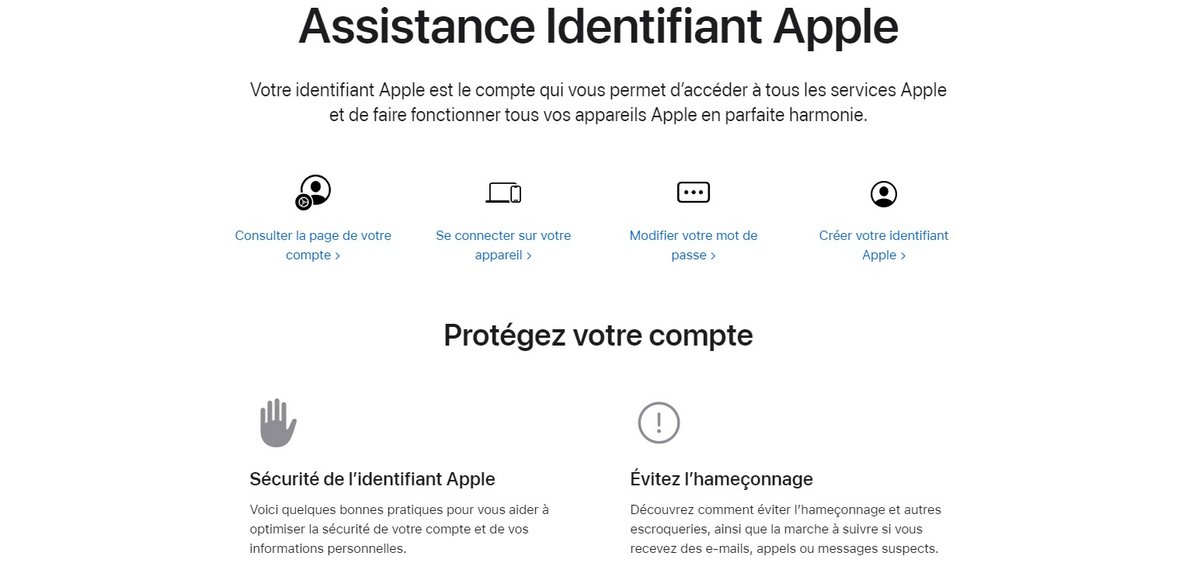
You will then be prompted to create a new password after entering your iPhone code (PIN) or answering a secret question to prove your identity.
From a Mac computer:
- Click Apple menu > System Preferences > your name.
- Click on the Connection and Security menu.
- Select Change password and follow the instructions to complete the reset.
Storing your passwords on a device – good or bad idea?
A precaution that poses a safety problem
It would be tempting to save your passwords on your iPhone to protect yourself from forgetting, using the Notes application for example. In reality, this is a very bad reflex! If you lose your iPhone or it falls into the wrong hands, all your passwords will be exposed. With, as a result, significant risks linked to the use of your payment applications or your social accounts.
An alternative: password managers
Real memory aids, these applications to download on your smartphone allow you to record, centralize and easily find all your passwords. Unlike notepad, the information that is stored by the software is encrypted. In addition, access is protected thanks to different authentication methods, defined in advance by the user. To summarize, the password manager is a bit like a safe in which you can store your login data safely.
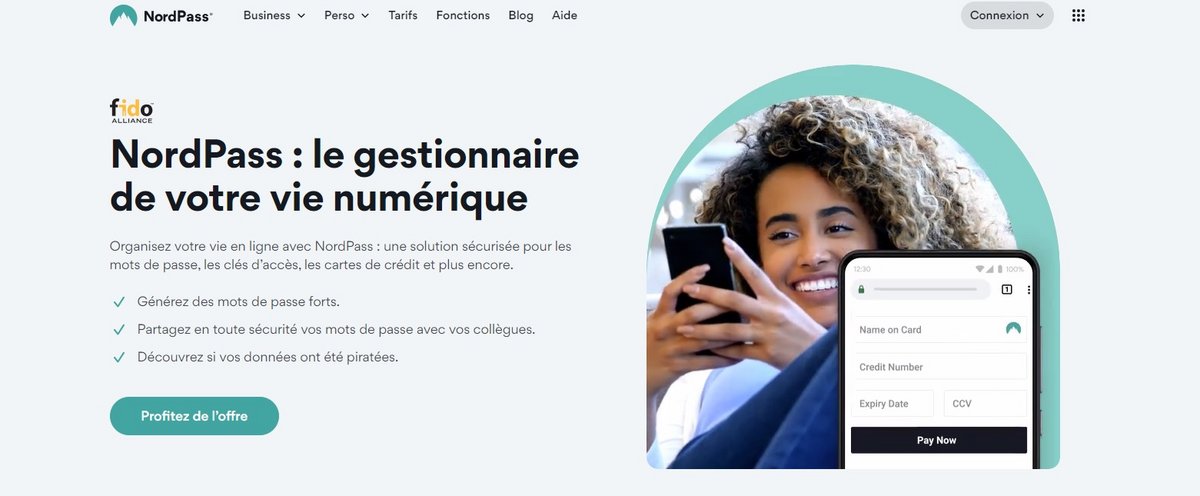
NordPass is one of the most reliable iOS password managers. Although relatively new (it was launched on the market in 2018), it has nothing to envy of its competitors. On the security side, it integrates the most advanced encryption techniques, such as the XChaCha20 encryption algorithm known to be inviolable.
NordPass is not only intended to collect your passwords and keep them safe. It automatically generates strong passwords, helps you share them securely with people you trust, and even offers tracking to let you know if they’ve been compromised. Recently, the iOS-compatible application also supports access key management.
Dashlane is a French password manager launched in 2012, which stands out for its comprehensive features and intuitive use. Once downloaded, the iOS mobile application provides access to a management interface integrating password analysis (strong or weak, compromised and reused).
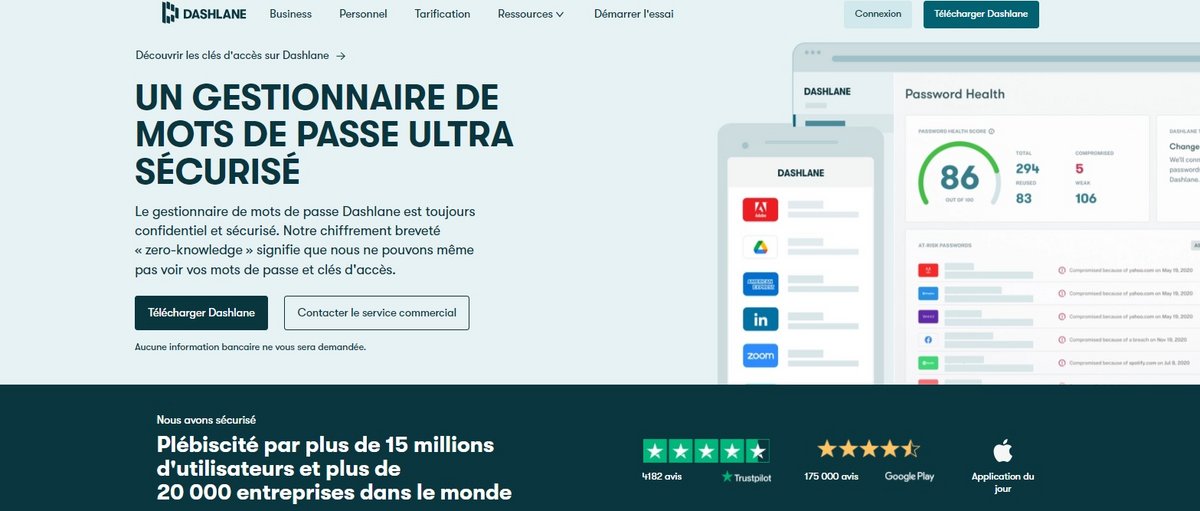
It is also possible to use Dashlane to generate complex character combinations, automatically fill out login forms and find all the passwords saved on your iPhone. AES-256 type encryption (military standard) guarantees a high level of security.
Proper management of passwords saved on your iPhone is essential to protect yourself from the risks of hacking and data theft. Now you know how to find your lost login information, but also how to manage them more easily thanks to practical and secure tools.
Our other password manager tutorials:
- How to change your Gmail password?
- How to change a saved password on Google Chrome?
- How to change a saved password on Firefox?
- How do I change a saved password on Safari?
- How to remove your Windows 10 password?
- How to find forgotten passwords on Mac?