Passwords have become more and more common in users’ daily lives in 2024. Although it is increasingly recommended to generate different passwords for each online service, forgetting remains common. On Mac computers, certain tips allow secure access to all passwords. However, an alternative solution, with a multiplatform nature, is also possible: password managers.
There is a significant number of software programs that help the user memorize their passwords. On macOS, a native solution is integrated by Apple. On the other hand, third-party password managers are also possible. This is the case, for example, with NordPass and Dashlane.
Use Keychain Access
This solution for saving and recovering passwords is probably the simplest for Mac users. Natively integrated into Apple’s operating system, it allows you to find a forgotten password on Mac.
- Open the macOS Launchpad.
- Enter “Keychain Access” in the search bar.
- Launch the application.
- If a window asks you to choose between “Passwords” and “Keychain Access”, select the second choice. The heading “Passwords” in macOS refers to system passwords, not website passwords.
- We use the search bar located at the top right of the window to navigate through the different identifiers. For example, you can search for “Gmail” to access the password for a Gmail account.
To view the forgotten password on one of the lines in the access keychain on Mac or to copy it (right-click), it will be necessary to enter the password for the current session. For example, if my macOS credentials are:
Username: Florent / Session password: florent_admin
To read or copy one of the identifiers saved in my access keychain, I enter florent_admin in the password requested by my Mac.
How to view passwords saved on a server?
Show passwords on Safari
Safari allows you to save passwords and view them. This functionality is based on the iCloud system, coupled with the Mac’s Keychain Access, in order to unify the saving of identifiers in the system. This also allows access to it on other devices in the Apple ecosystem (iOS and iPadOS). Here is the procedure to follow to access your passwords on Safari on a Mac:
- We open the Safari web browser.
- We click on the Safari menu at the top left of the screen.
- We click on Settings.
- We click on the “Passwords” tab.
- You identify yourself with the password of the open Mac session or with Touch ID if the computer allows it.
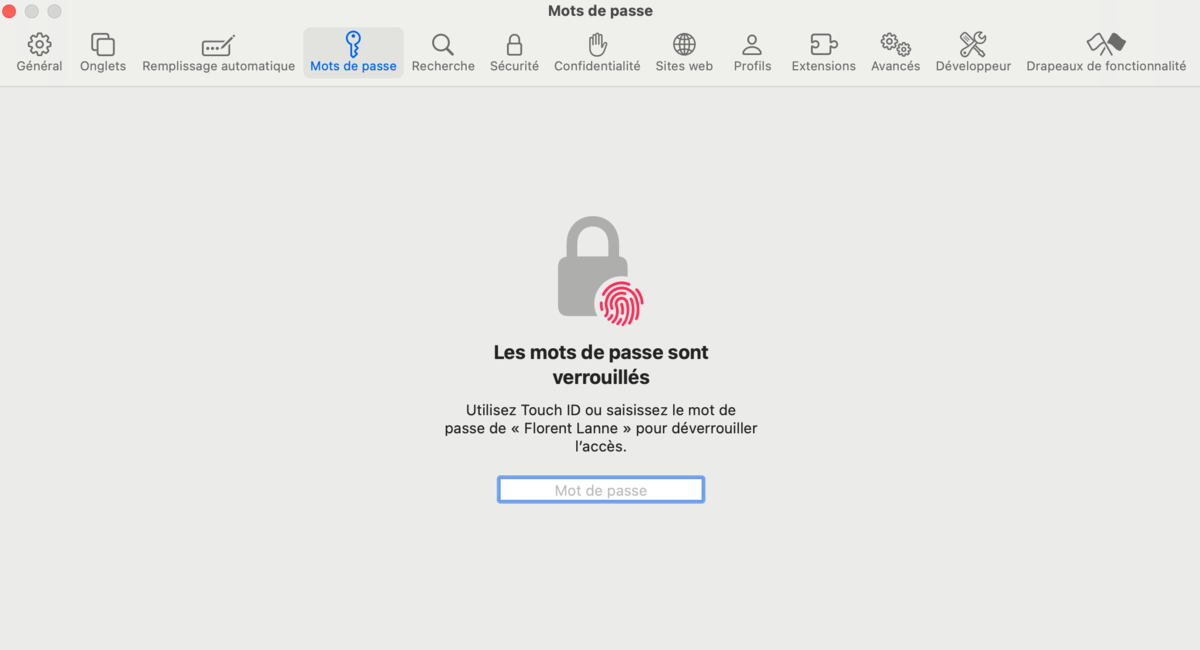
Show passwords on Chrome
Google Chrome integrates a password manager synchronized in the Cloud with all devices on which the Google browser is installed and connected to the same user account. To access passwords from a computer (and in particular, a Mac), here are the steps to follow:
- We open the Google Chrome browser.
- We locate our profile image in the upper right corner of the window and click on it.
- In the pane that opens, click on the icon representing a key.
- A new tab opens, this is the Google Chrome password manager.
- As on Safari, to view one of the saved passwords, it will be necessary to enter the session identifiers of the Mac to which you are connected.
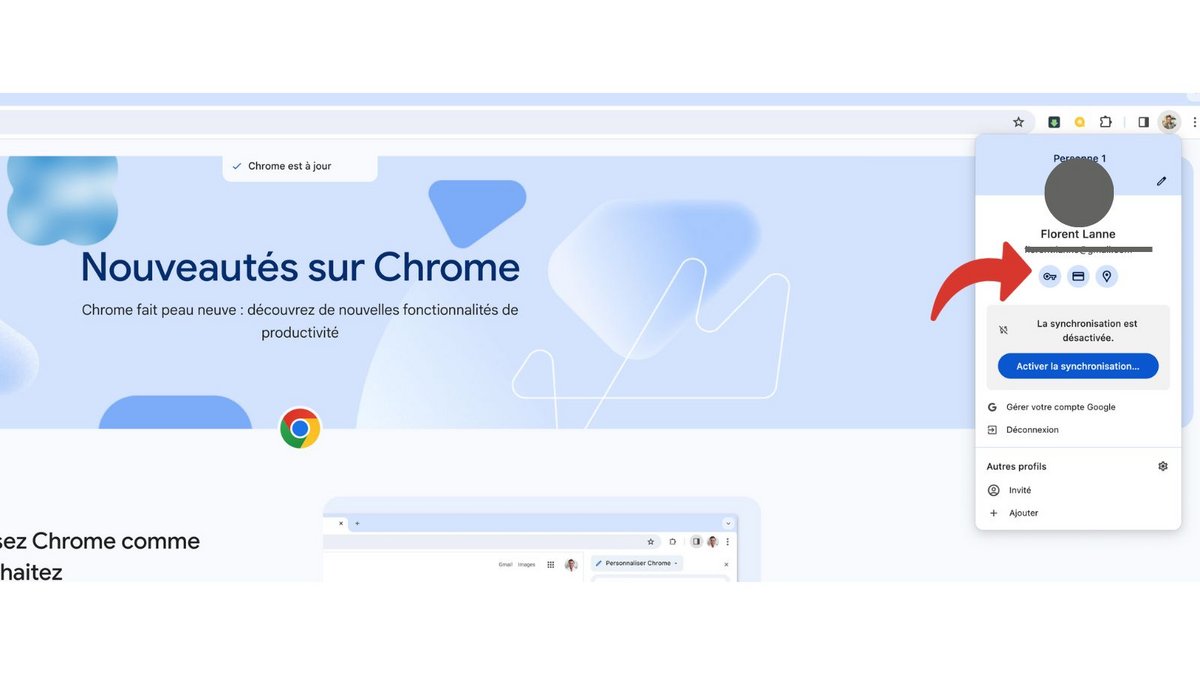
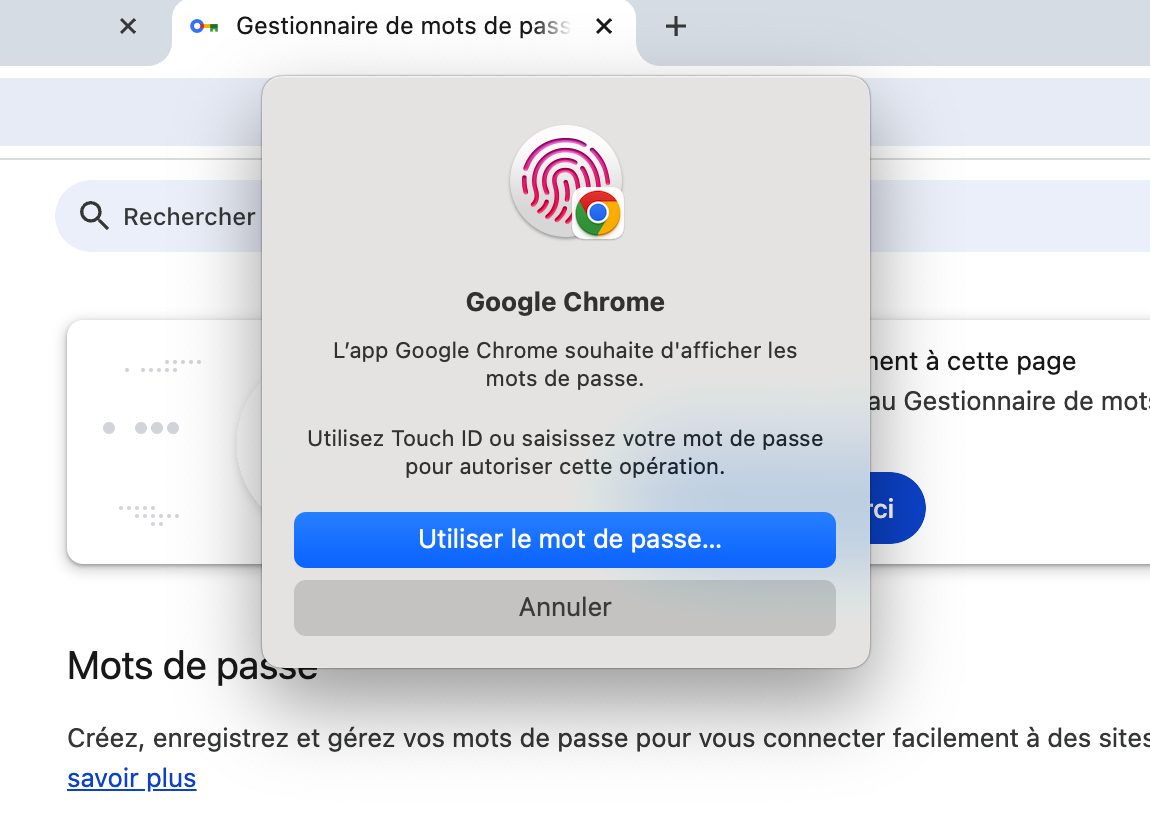
Show passwords on Firefox
Like Google Chrome, the Mozilla Firefox browser also has a password manager synchronized in the Cloud. Here’s how to view a forgotten password on Mac for Firefox users:
- Open the Mozilla Firefox web browser.
- Click on the three parallel lines in the upper right corner of the screen. This icon opens the software’s quick access menu.
- Click on the Passwords line.

This quick tip allows you to view all saved login credentials on Firefox. It is nevertheless necessary to be connected to your user account in order to activate this functionality and benefit from it on all devices connected to this identifier.
Storing passwords on a server or device: a questionable method?
Is security a problem?
If saving passwords on a remote server makes it possible to simplify the daily life of the user who can do without memorizing their access, the method is nevertheless questionable in terms of security. If Apple offers a rather secure solution in this sense with a real password manager integrated into iCloud, security can be a point of discussion for Chrome and Firefox, which do not have third-party software from the family of password managers. pass.
An alternative: password managers
Password managers are software designed specifically to save secure user credentials. The publishers and developers of these utilities are aware of the security issues of their software and place security at the forefront. Specialists in the field, these experts focus on the core of their business and offer secure solutions dedicated to password management. We are thinking in particular of the NordPass software, which meets numerous criteria for the most demanding users.

NordPass
-
mood
Limited free version
-
database
Unlimited storage
-
browse_activity
Leak notification
-
lock
XChaCha20 encryption
9.2
NordPass is a very good, no-frills password manager. It provides the service required of it: managing passwords and some sensitive data. This service is simple, effective and benefits from a more than adequate cybersecurity policy. However, it perhaps lacks ambition by not offering innovative features to stand out from the competition. For example, LastPass allows you to manage access codes and passwords for your applications installed on Windows while the Premium version of Dashlane includes a VPN.
Read the full review Try NordPass now!
- Clear and efficient interface
- Security Levels
- Biometric authentication
- Importing data
- Premium version a bit sparse
- No stand-out features
An alternative to NordPass could be Dashlane, one of NordPass’ most serious competitors. Also equipped with an excellent level of security, it offers certain interesting additional features, such as the secure sharing of certain passwords with a third party.

Dashlane
-
mood
Limited free version
-
database
Unlimited storage
-
browse_activity
Leak notification
-
lock
AES-256 encryption
9
Dashlane is a password manager renowned for its performance and the ergonomics of its solution. Compatible with different computer and smartphone operating systems, it offers an extension for the majority of browsers. The confidentiality of your accounts is reinforced by different multi-factor authentication solutions. Very complete, its premium offer also includes a VPN in order to limit the risks of hacking when you connect to your sites from a Wi-Fi terminal. We regret, however, that Dashlane has decided to once again limit its free offer, which becomes unusable for daily.
Read the full review Try Dashlane now!
- Complete offer
- Built-in VPN (premium)
- Technical support in French
- Family offer a little expensive
- Dark web monitoring reserved for the premium version
- Very limited free version
Our other password manager tutorials:
- How to find forgotten passwords on iPhone?
- How to change your Gmail password?
- How to change a saved password on Google Chrome?
- How to change a saved password on Firefox?
- How do I change a saved password on Safari?
- How to remove your Windows 10 password?