
Google Photos is possibly the smartest gallery app in the world. For example, without swiping a finger across the screen, Photos can recognize that you took the “photo” from an airplane. Do you take photos with faces in them? Google recognizes that too. Read on to learn how to name the recognized faces.
Facial Recognition in Google Photos
Facial recognition isn’t exactly new. For years, Facebook has offered the option to automatically tag people in your photo — even without having to enter names. Facebook recognizes faces in the photo and links them to a photo from a Facebook profile. One plus one equals two. Useful. Whether it is desirable? That depends on how you view this technique: after all, do you want Facebook to constantly scan the photos of all Facebook profiles and thus form a biometric image of your face? The company has already made a decision on this and is shutting down, but Meta isn’t. Photos – Google’s default gallery app for Android – thankfully takes a slightly more privacy-friendly approach.
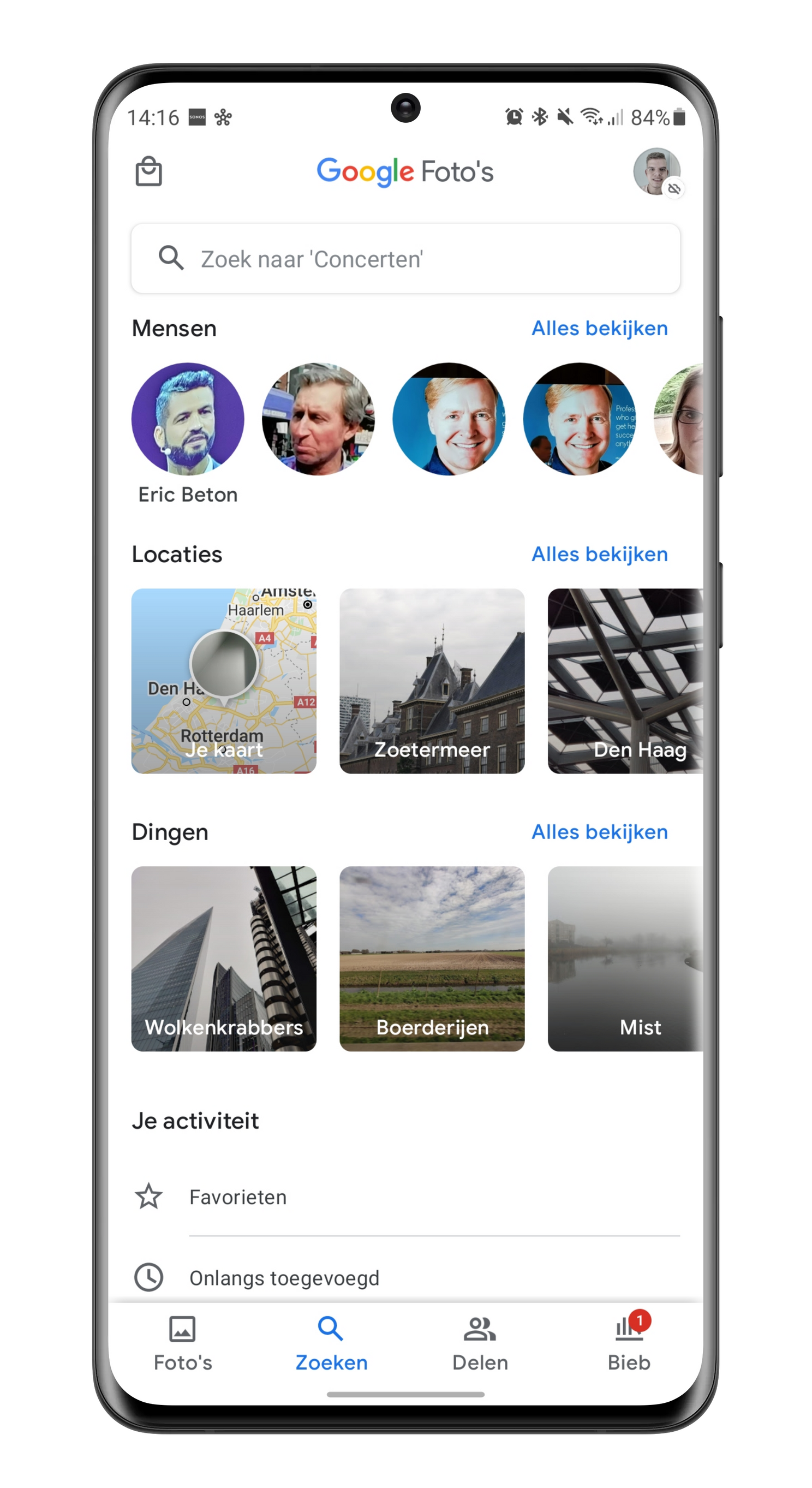
Scans of Google profiles are not part of the function. Google does scan your photos in the gallery app to recognize specific faces and bundle them in the search tab. Androidworld, for example, visited a presentation of TCL during IFA 2020 last year. Eric Beton, Marketing Director of TCL Mobile Europe, repeatedly appeared in my photos during the presentation. Not much later, all the photos were synced to the Photos app and Google began the analysis process.
With success: the face of Beton was flawlessly removed from the photos. Handy if you want to quickly conjure up a photo of the person. This works well for groups of friends. You no longer have to scroll through the gallery, but you will find the photos with your group of friends grouped in one place in Google Photos. Mind you, it certainly doesn’t always work. Google seems to have a hard time recognizing a face in my selfies, and that includes photos of my brother.
‘Give the beast a name’
Since Google Photos does not scan profiles to recognize photos and assign a name to them, you will still have to do that job manually. So think of a name for the people recognized in Google Photos and then follow the steps below.
- Open Google Photos on Android
- Click at the bottom of the app To search
- At the top you see the people (‘People‘) that are recognized, select one by in the picture to click
- Then click at the top Quickly add a name
- Enter the name and click the checkmark on your keyboard
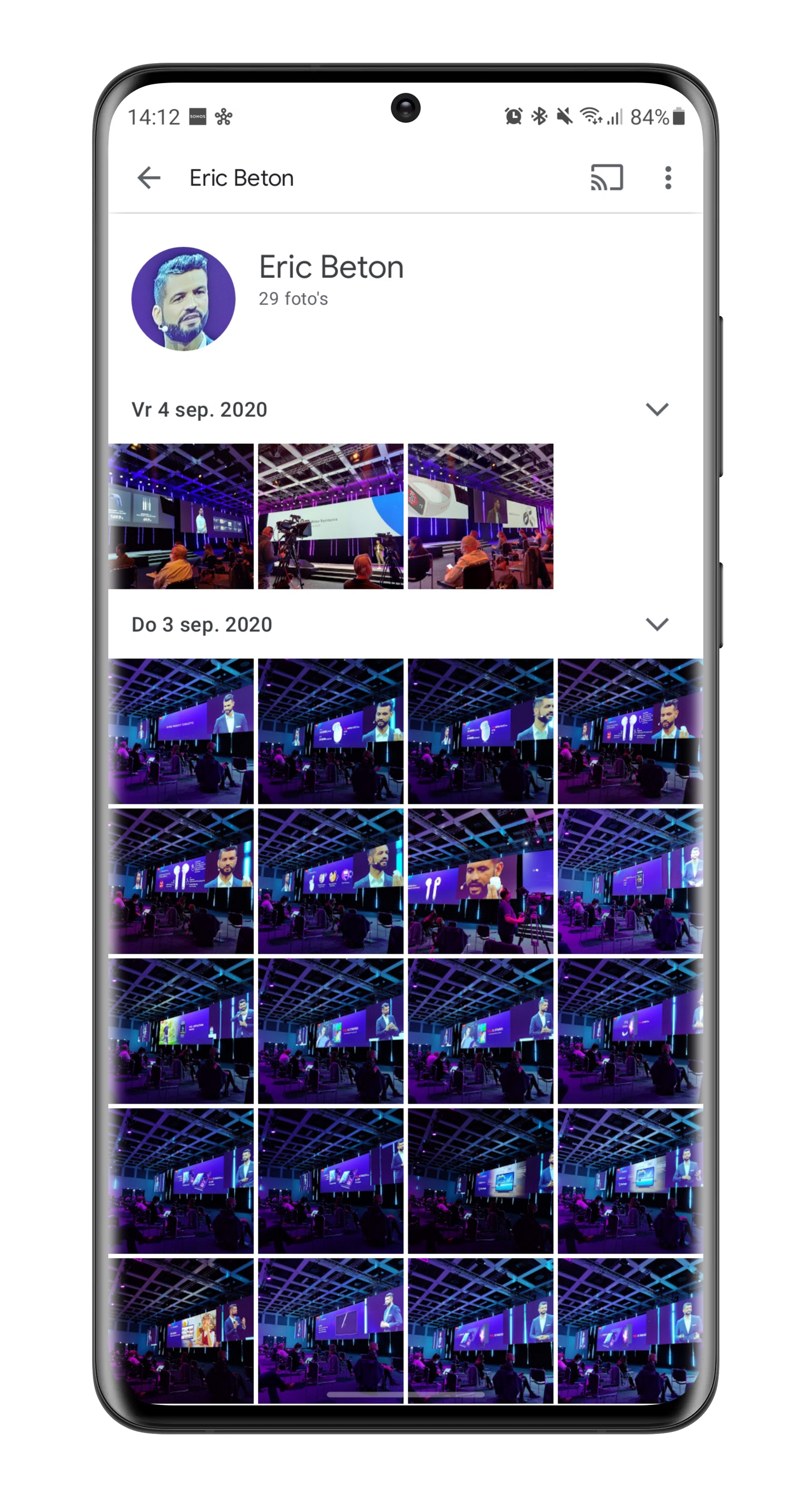
Google Photos now takes this name for the recognized face. Future photos you take of the person will be saved under the same name. Do you find this a useful feature? Do you ever use Google Photos to tag people like this? Let me know in the comments.
– Thanks for information from Androidworld. Source