With several million members registered on its Discord server, Midjourney is on the rise. This is a Discord bot that generates images from a natural language command, called “prompt”. This prompt is analyzed by artificial intelligence to produce images that conform to the user’s request.
To start, it is necessary to have a Midjourney account as well as a Discord account, in order to connect to the Midjourney server. Then, the /imagine prompt, followed by the description of the desired visual, triggers the generation. To add rendering options, there are many parameters. Preceded by a double dash, they must be entered at the end of the prompt. And, icing on the cake, Midjourney allows you to save your favorite parameter combinations.
How to save your preferred settings in MidJourney?
1. Automatically add a suffix to all your prompts
Use the command /prefer suffix, validate with the Enter key then enter the detail of the parameter(s) to save as suffix.
Validate with the Enter key: the saving of your favorite parameters is confirmed.
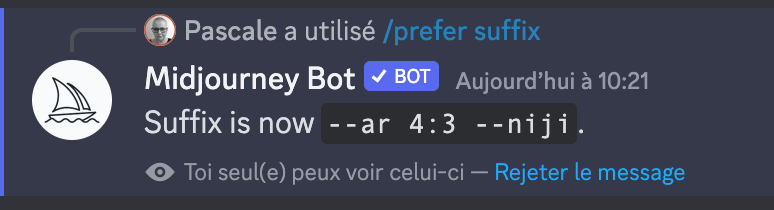
From then on, all your prompts will automatically be followed by the registered suffix, without further intervention on your part.
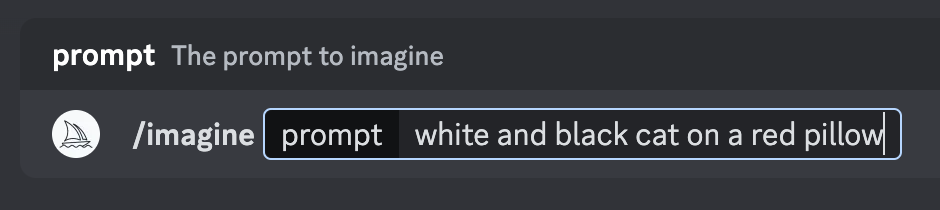
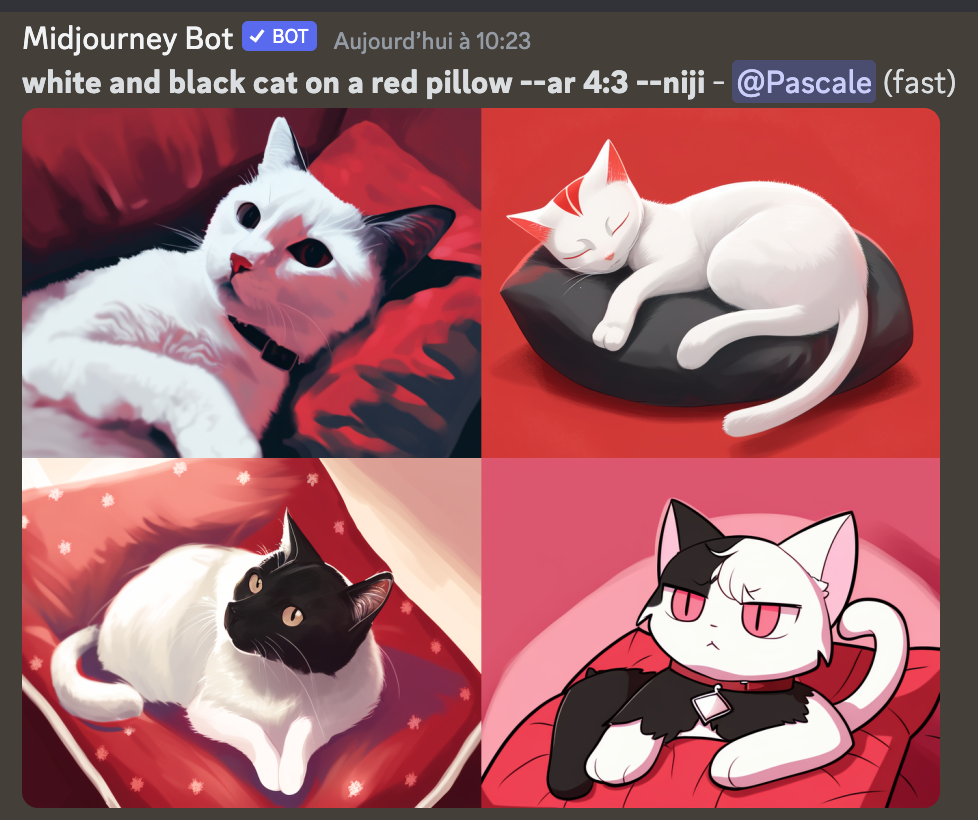
To delete a registered suffix, simply enter the /prefer suffix command and validate by pressing the Enter key twice.
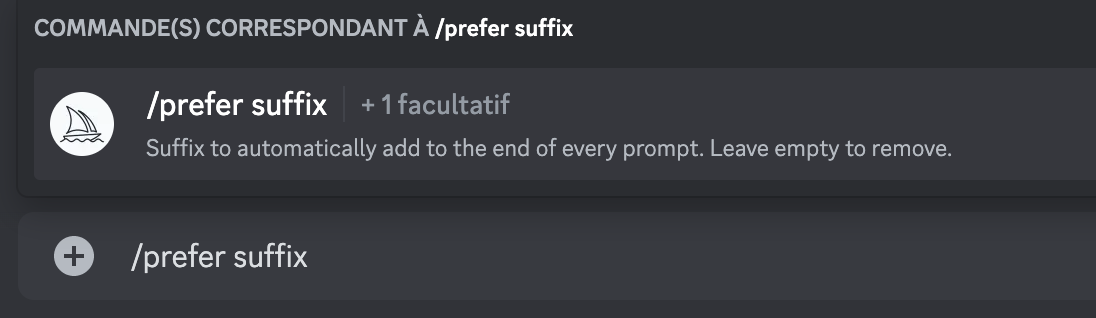
The removal of the suffix is confirmed.
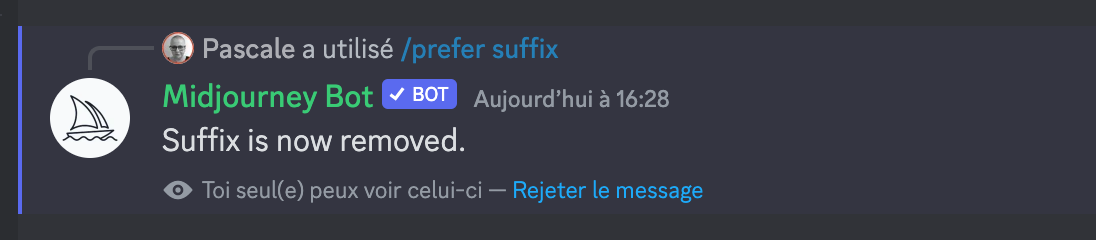
2. Save shortcuts to your favorite settings combinations
If you regularly use certain combinations of several parameters, be aware that you can save them and call these custom options with a single parameter.
Launch the function with the command /prefer option and validate with the Enter key.
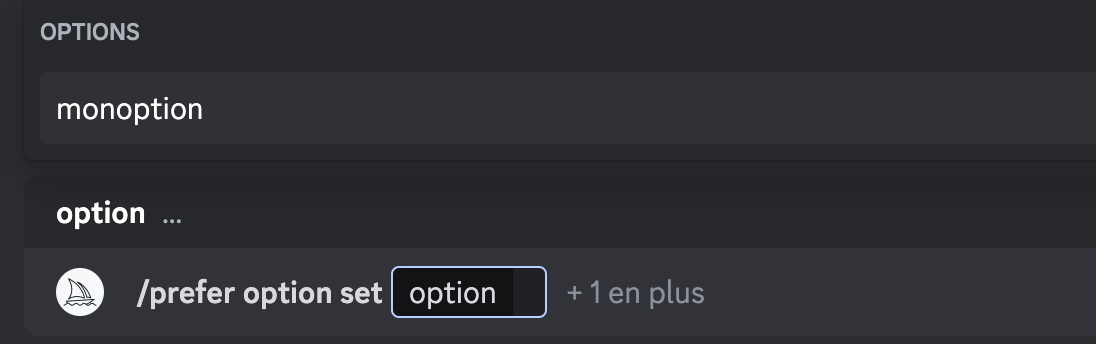
Name the option as you will call it later, for example mycinemaoption.
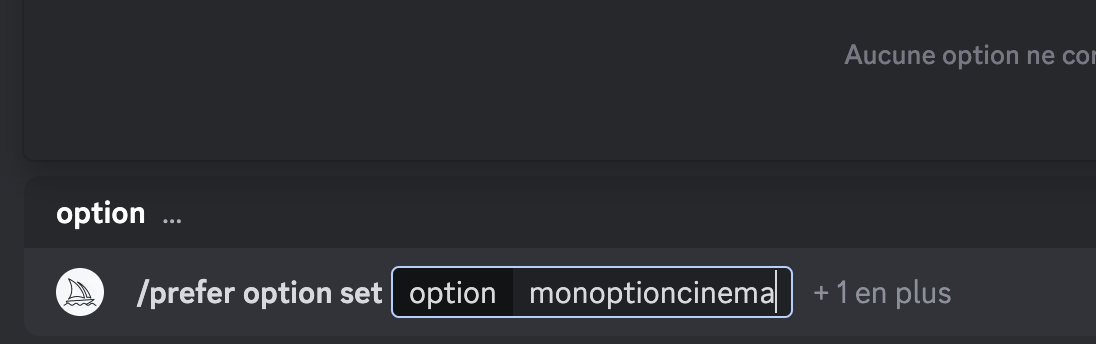
Press the Tab key and click “value”.
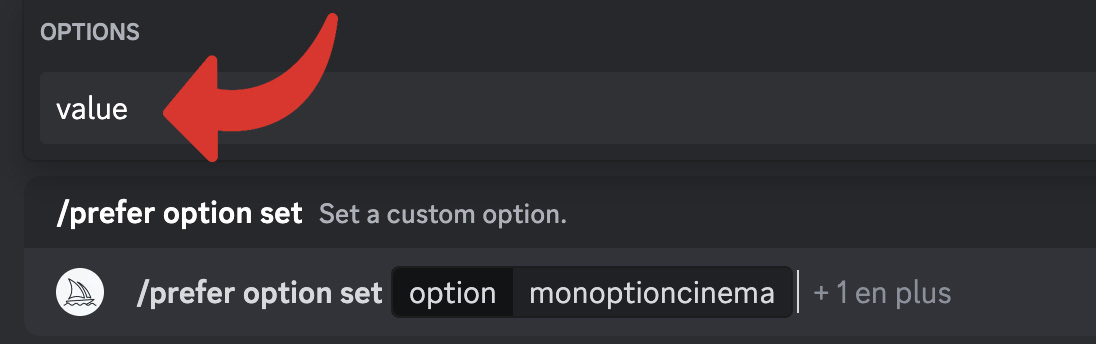
Enter all the parameters you wish to include in the monoptioncinema option and validate with the Enter key.

Registration of the option is confirmed.

To use a saved option, enter your prompt as usual with the /imagine command and follow it with the name of your predefined option, preceded by a double dash, like any parameter.

Your option is automatically added to your prompt when images are generated.
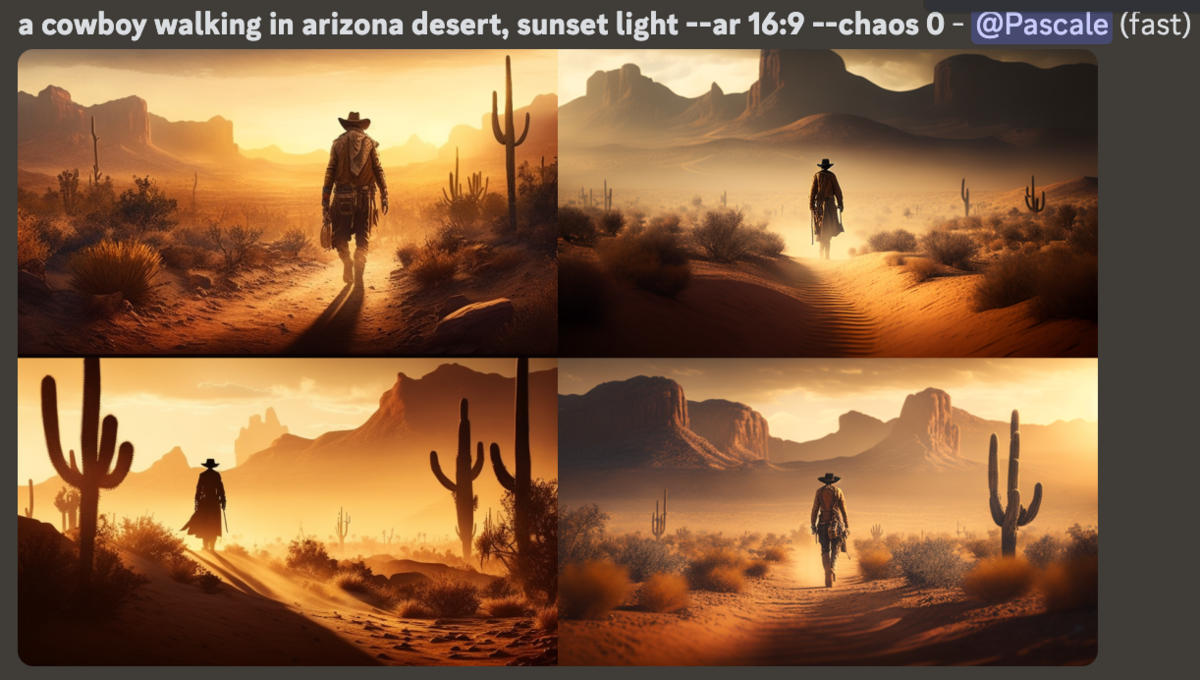
You can create as many options as you want, giving each one a unique name.
To delete an option, enter /prefer option, validate with the Enter key, type the name of the option concerned and validate again with the Enter key.
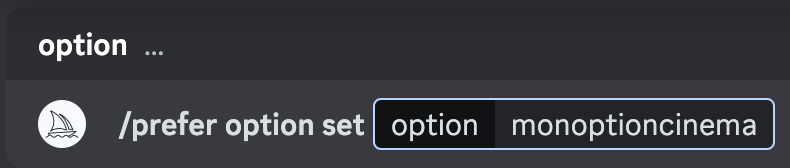
The robot confirms the deletion of the custom option.
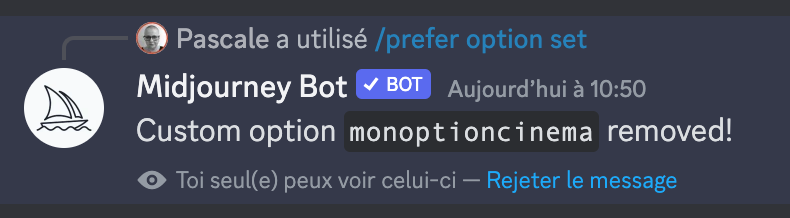
To display the list of your options, type the command /prefer option list then validate twice with the Enter key.
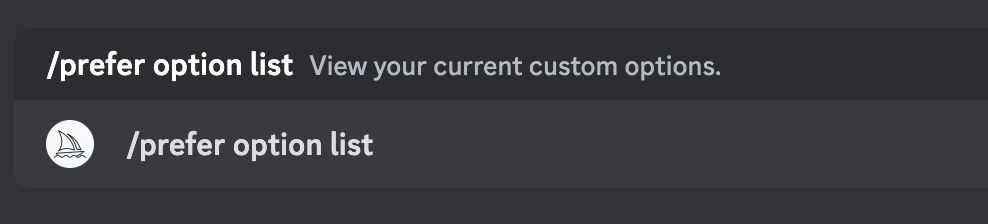
The robot displays the name of your options and the parameters they contain.
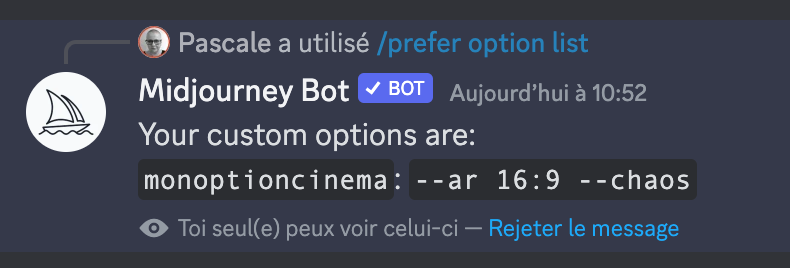
Now you know how to save your preferred settings to save time on Midjourney. It’s time to dive into the many settings available in this AI, they are all on the site. You can enter them at the end of each prompt or predefine them in your account settings, using the /settings command. This way they will be applied to all upcoming prompts.