Forwarding a picture via email, how do you do that? This is the fastest way to send a picture as an attachment on your iPhone!
How to send an iPhone photo as an attachment: this is the fastest way
You can forward a photo via WhatsApp or share it on social media, but sometimes it is just a little more convenient to send an image to someone via email. The fastest (and easiest) way to send a photo as an attachment is via Mail on your iPhone. To do this, follow the steps below.
Send an iPhone photo as an attachment
- Open the Mail app on your iPhone and start a new email by tapping the square with the pen in the bottom right corner;
- Enter the details and content of the email;
- To add a photo, go to a new line by tapping ‘Return’;
- Tap the icon with the photo in the bar (this is the second icon from the left);
- Select one (or more) photos from your library that you want to forward;
- Tap ‘Done’ and the photo will appear in your email;
- After tapping the arrow in the blue bubble (top right), you send the email.
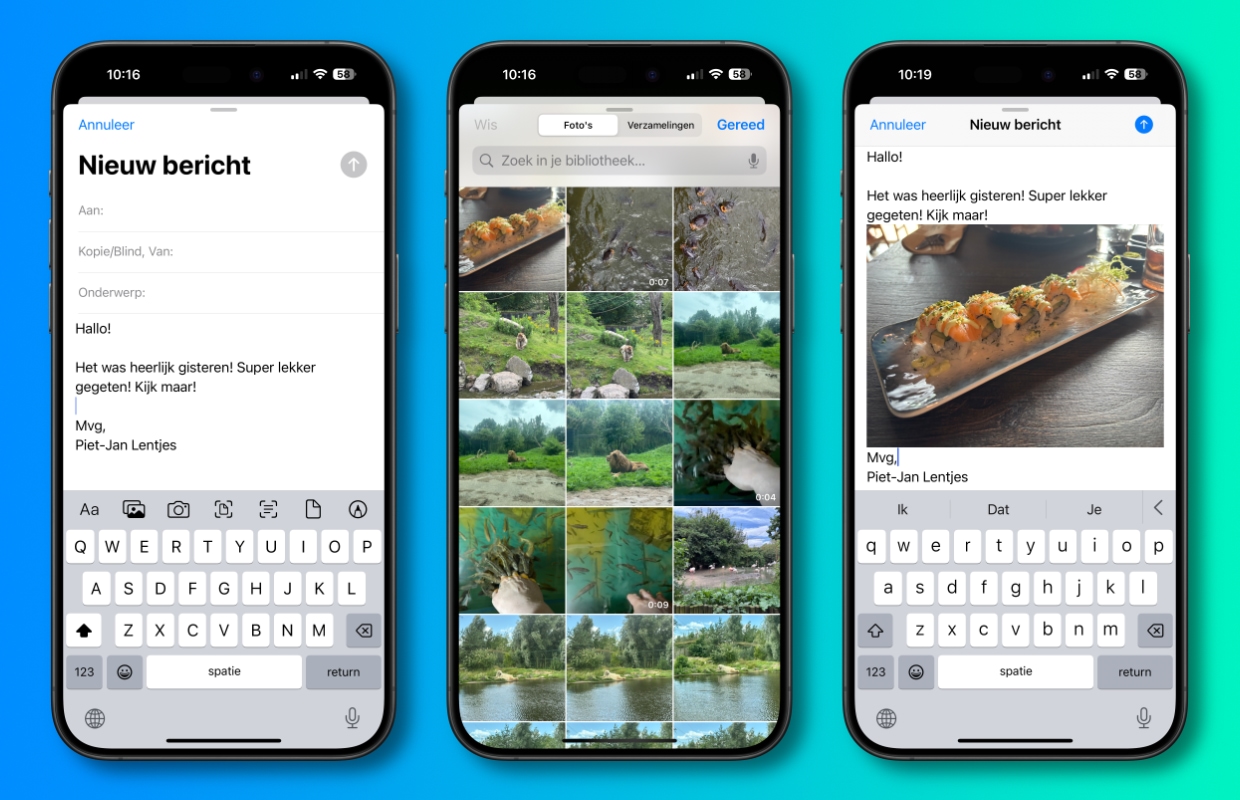
Other Ways to Send an iPhone Photo as an Attachment
Of course, this isn’t the only way to send a photo via email. You can also share a photo from the Photos app. Open the photo you want to send, tap the share icon (the square with the arrow) at the bottom left, and select Email. You’ll then need to type the rest of your email. However, since the photo can get in the way while you’re typing, the method we described earlier is a bit more convenient.
A third way is to hold your finger down on an empty space while typing an email, then choose ‘Insert Photo or Video’ from the pop-up menu and select the image.

Download the iPhoned app
