Have you ever forgotten to take a medication or no longer know if you already have it? If you have to take it regularly, having a solution that reminds you of it can ease your mental load. No need to look for a third-party application, the Health application on your iPhone is there for that!
Drug treatment can take various forms: tablets, gels, injections, etc. Since iOS 16, monitoring your treatments is possible from the Health application with a classic notification to remind you to take it. These are Dose Reminders. With iOS 17, you have the option to activate Follow-up Reminders, to receive a new notification 30 minutes after the scheduled intake time, and Critical Alerts to receive the notification, regardless of concentration mode or volume of your iPhone.
We’ll explain how to set up Dose Reminders, Follow-up Reminders and Critical Alerts from iOS 17 on your iPhone so you don’t forget your treatments again.
Set up reminders to make taking medication easier with iOS 17
1. Open the Health app
The first thing to do is to launch the “Health” application on your iPhone.
If you no longer know where it is stored, do not hesitate to use Search.
2. Access Treatments
If “Treatments” is not in your favorites, it will not appear in the “Summary”.
Go to the “Browse” menu, at the bottom right of the screen.
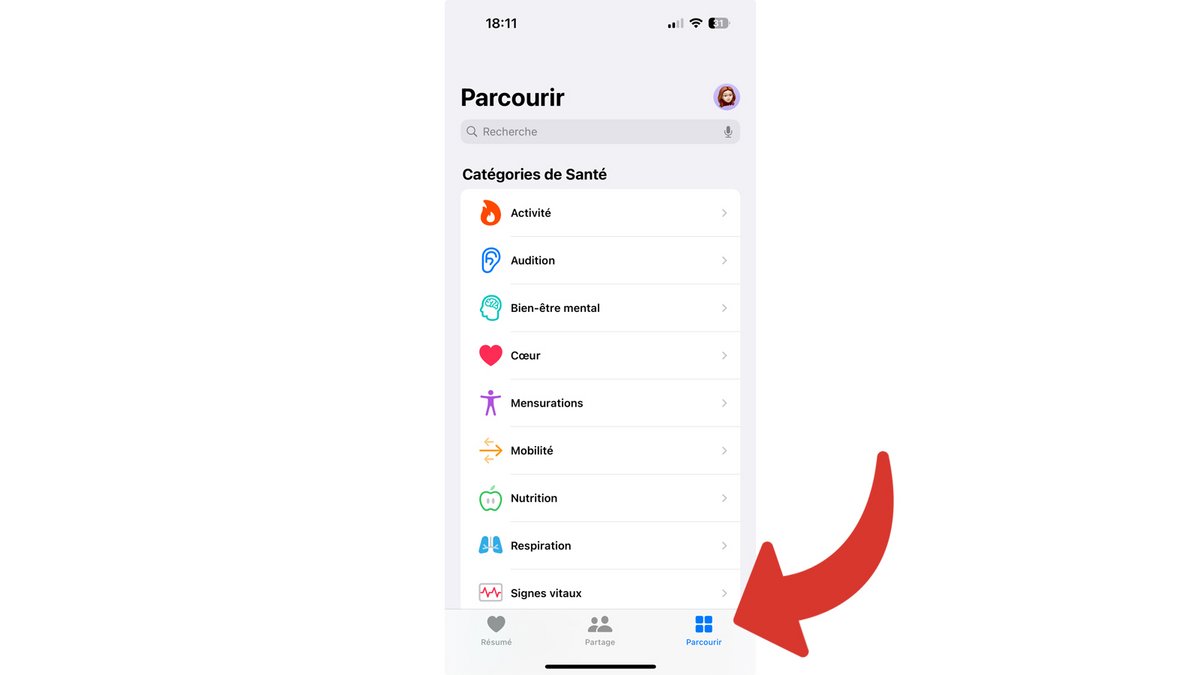
Scroll down and tap “Treatments”.
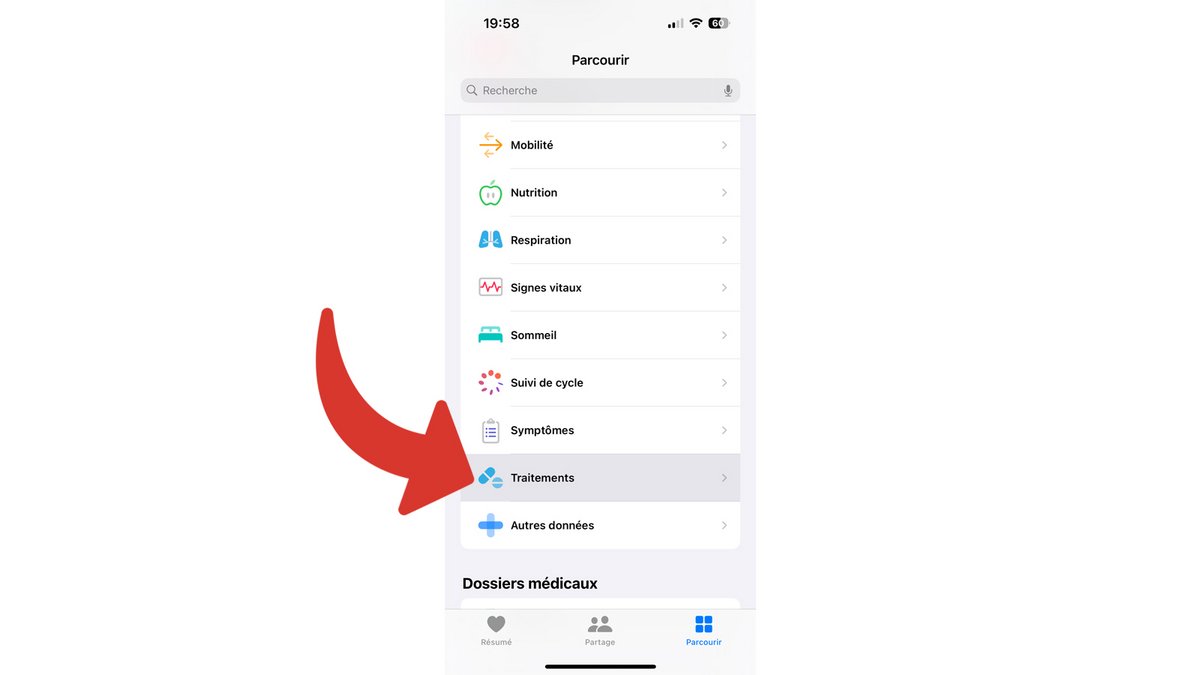
3. Go to Options
Scroll down to the bottom of the treatments page and select “Options”.
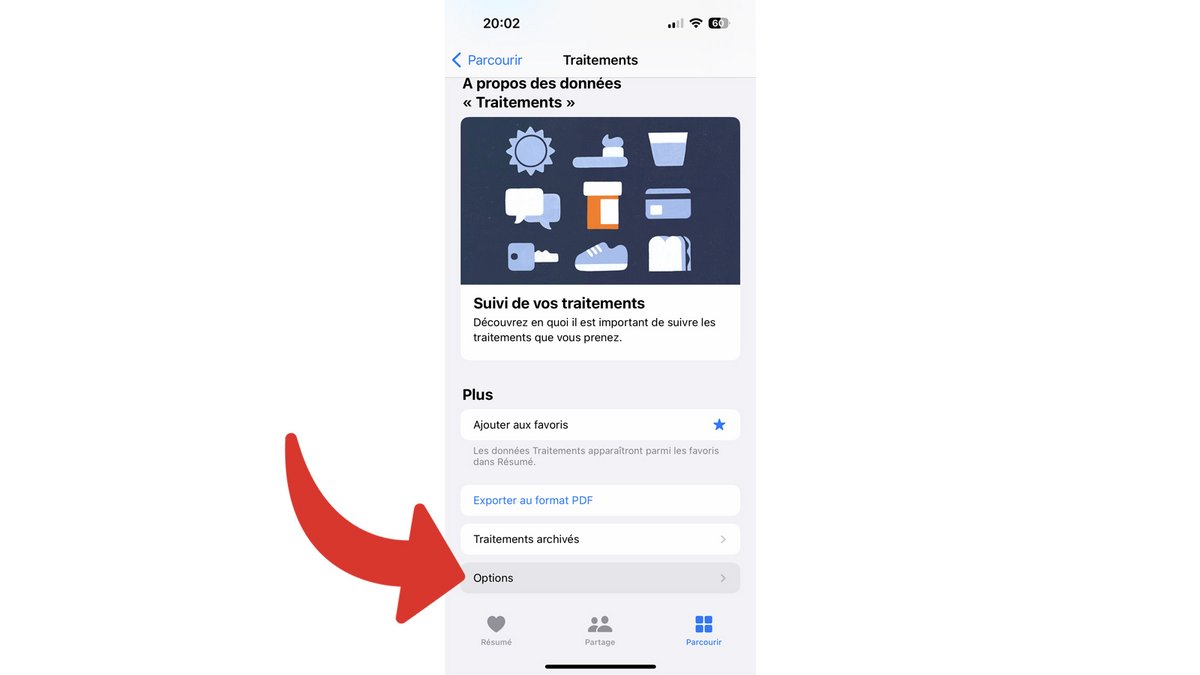
4. Enable Dose Reminders
Enable “Dose Reminders” to get a simple notification at the scheduled dose time and unlock more reminder options.
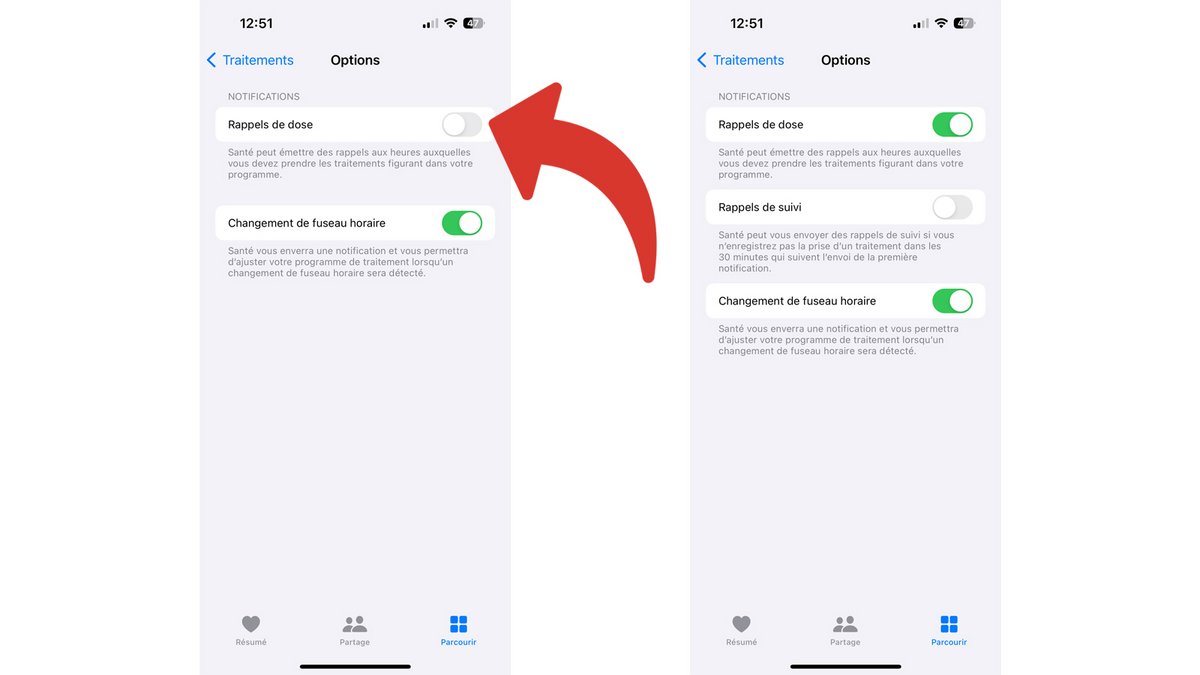
This setting applies to all your treatments that must be taken regularly.
5. Enable Follow-up Reminders
After enabling “Dose Reminders”, a new option appears: “Monitoring Reminders”.
Activate “Follow-up reminders” to receive a new (and simple) notification 30 minutes later and unlock one last option.
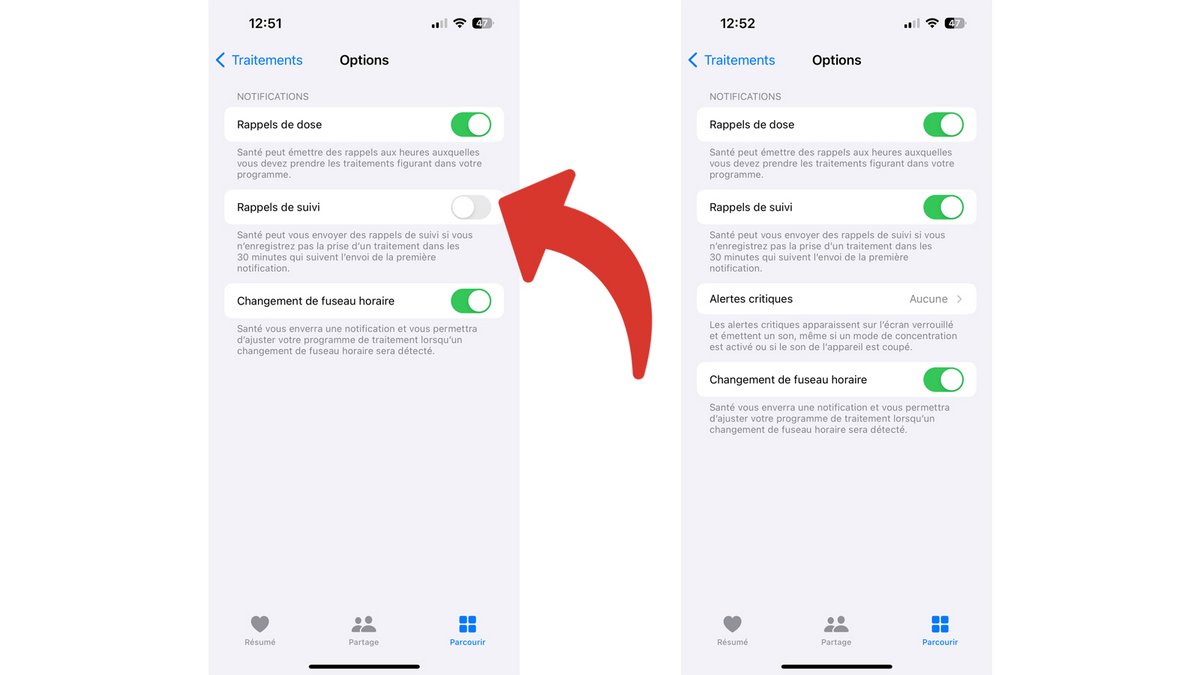
This notification will not appear if you have recorded your treatment as taken.
6. Enable Critical Alerts
Now that Dose Reminders and Follow-up Reminders are enabled for all recurring treatments, one final option is available: Critical Alerts. The latter is adjusted separately for each treatment.
Tap “Critical Alerts”.
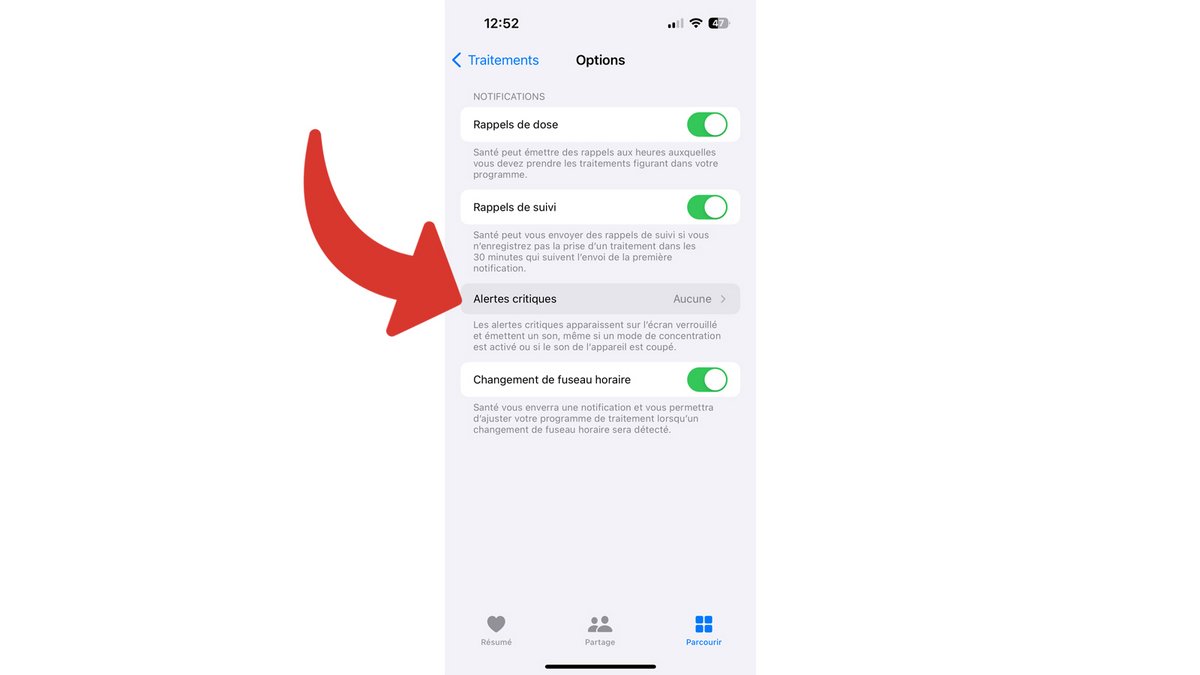
The list of your medications with a specific time is displayed.
By activating the switch on the treatments of your choice, you activate Critical Alerts for those only.
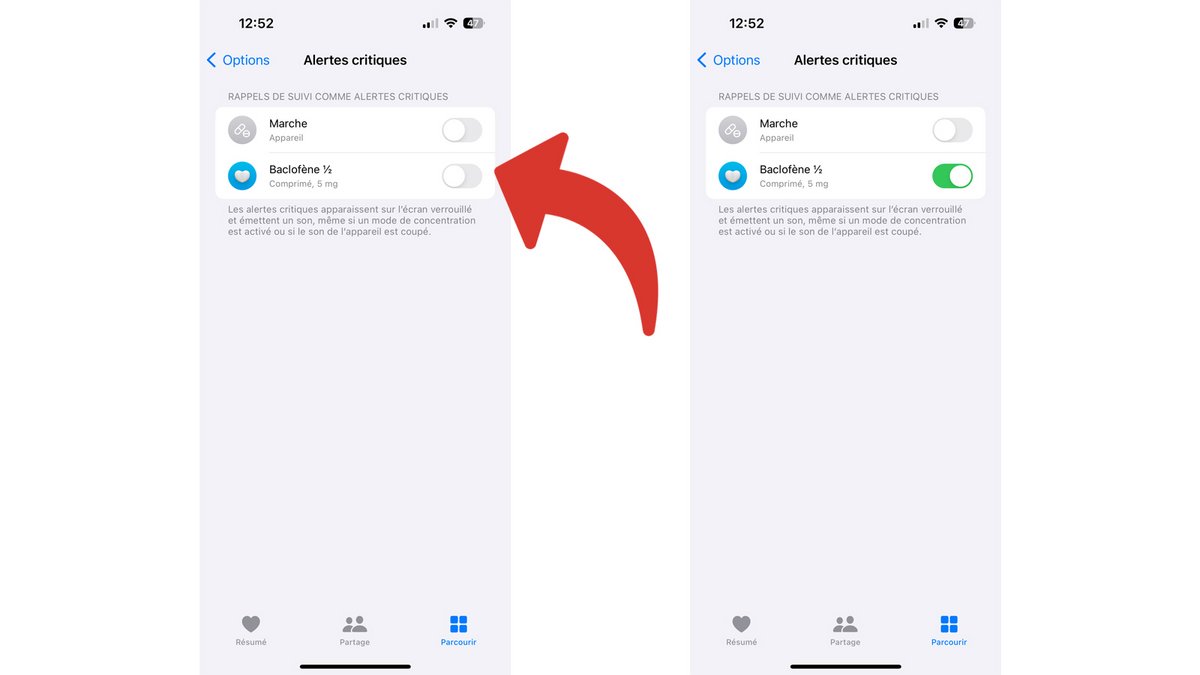
Confirm with “Allow” so that the Health app can send critical alerts.
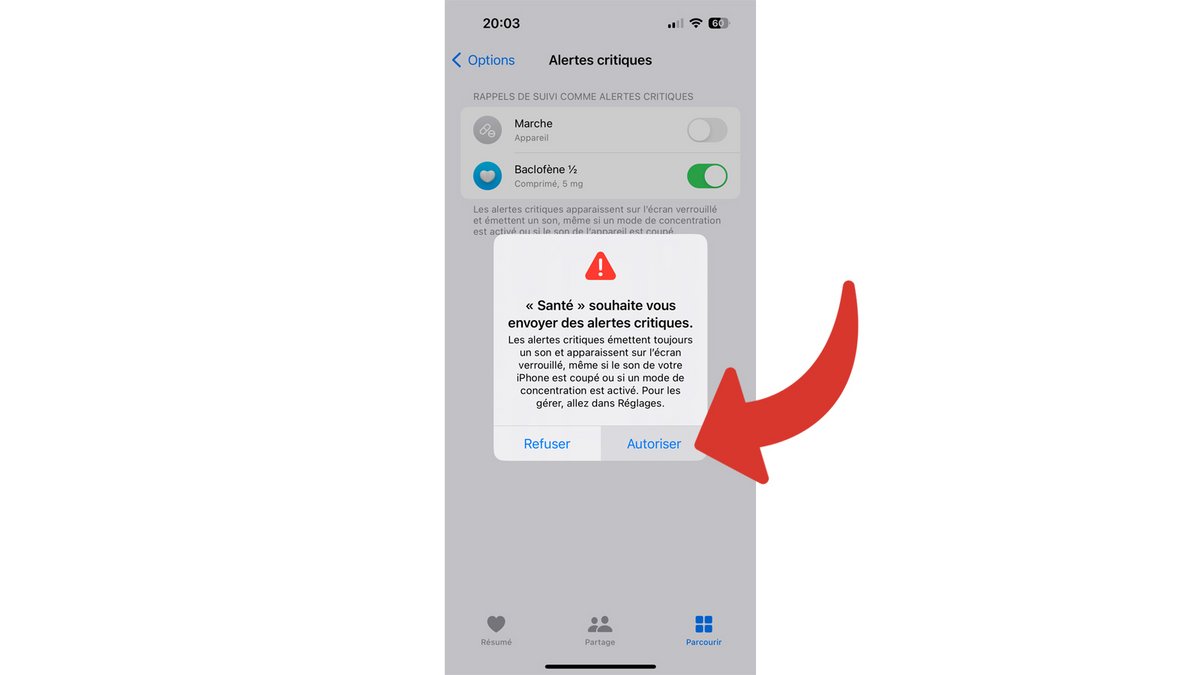
The good news is that the Health app also came to iPad with iPadOS 17, with medication management. Your Health data can be synchronized between your iPhone and iPad using iCloud. However, Dose Reminders, Follow-up Reminders, and Alerts are device-specific settings.