ChatGPT is a fantastic tool, but it has some flaws. It is sometimes necessary to submit several requests in order to obtain the desired result and in some cases, the platform will not even succeed in proposing an answer. In this tutorial, we offer several solutions to solve this problem.
ChatGPT is not foolproof. In some situations, the conversational agent is unable to answer our questions. No matter how much we wait for a message from the artificial intelligence developed by OpenAI, it never arrives. A problem frequently encountered by users is the “Network Error”, which can prevent dialogue with the bot. This network error message may especially appear on the screen when a long response is required. Fortunately, there are methods to override and unblock ChatGPT.
How to solve the “Network Error” error on ChatGPT?
1. Ask to display the multi-part response
A first solution to avoid the “Network Error” bug is to tell ChatGPT to display the response in several fragments. The tool struggles to generate too long a text at once, so you will make it easier for it. To do this, add for example at the end of your request a precision like “Display the first 30 rows only”. You can then ask it to display the next 30 lines, and so on, until you get the entire answer.
2. Remove code comments
ChatGPT can be used to generate code. The tool even has a feature to easily copy the code it just created. But depending on your instructions, the code can be extremely long and can cause ChatGPT to network error. Also with the aim of shortening the response displayed by the bot, you can add to your request “Do not show comments”. This will make the required task less cumbersome and can help avoid a network error. On the other hand, the code will necessarily be more complex to read and understand.
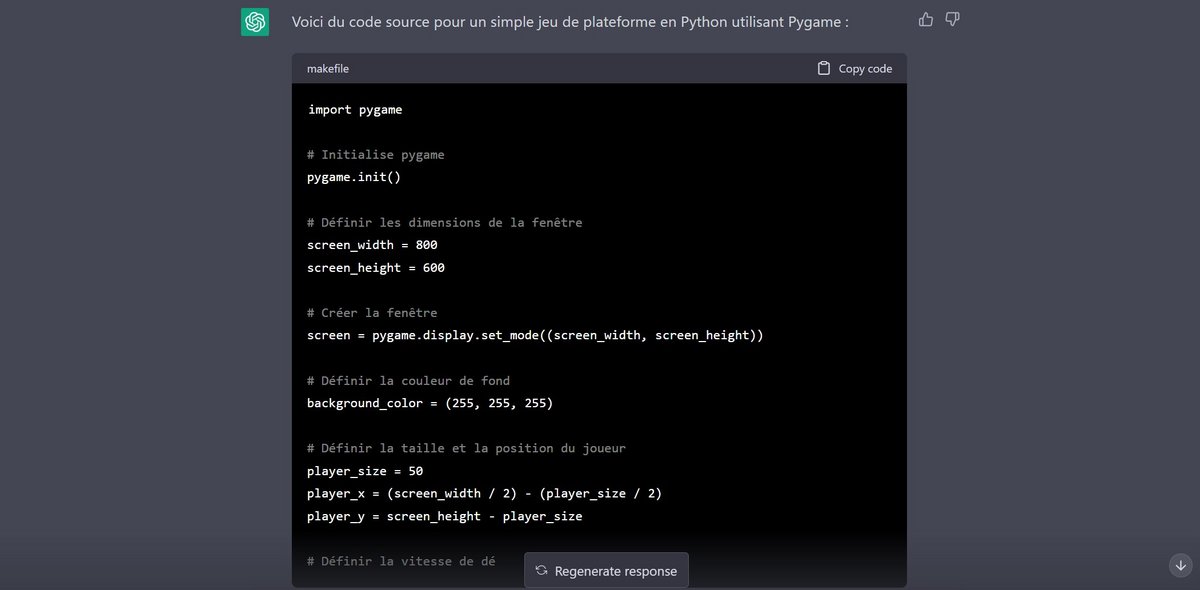
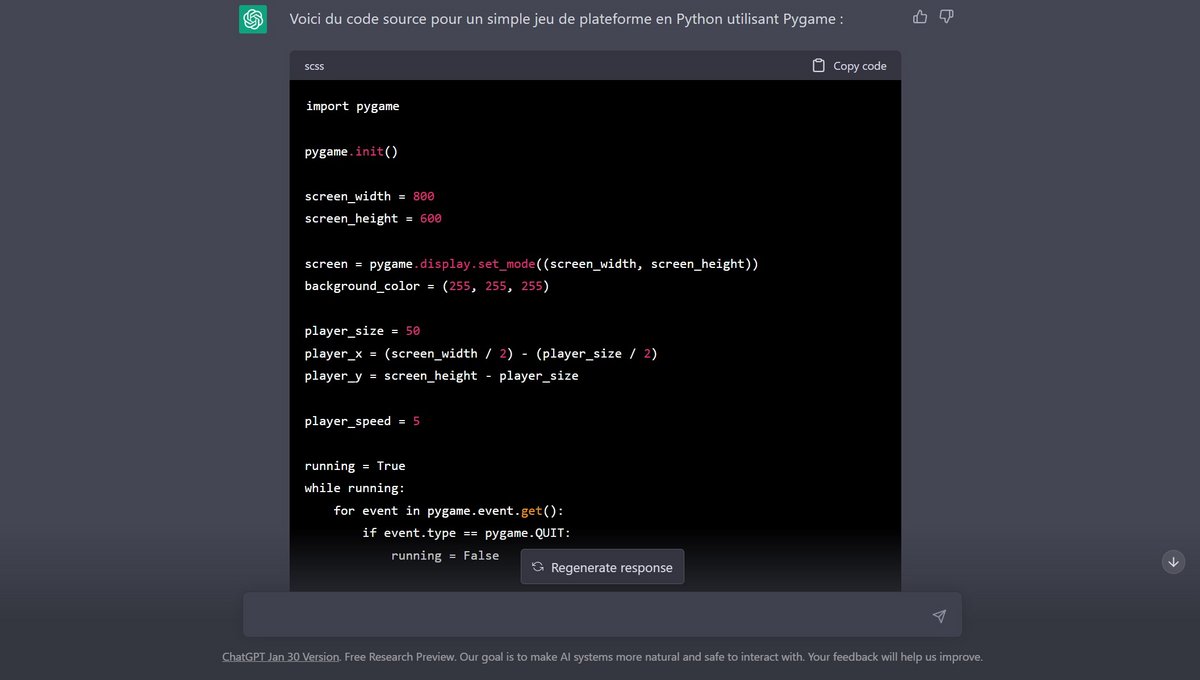
3. Remove blank lines from the code
Still in the case of using ChatGPT for code generation, you can instruct it to “Do not display empty lines”. Here again, the aim is to obtain a more compact result, which therefore requires fewer resources from the platform’s network. The downside of this method is that it makes the code less clear and more difficult to decipher.
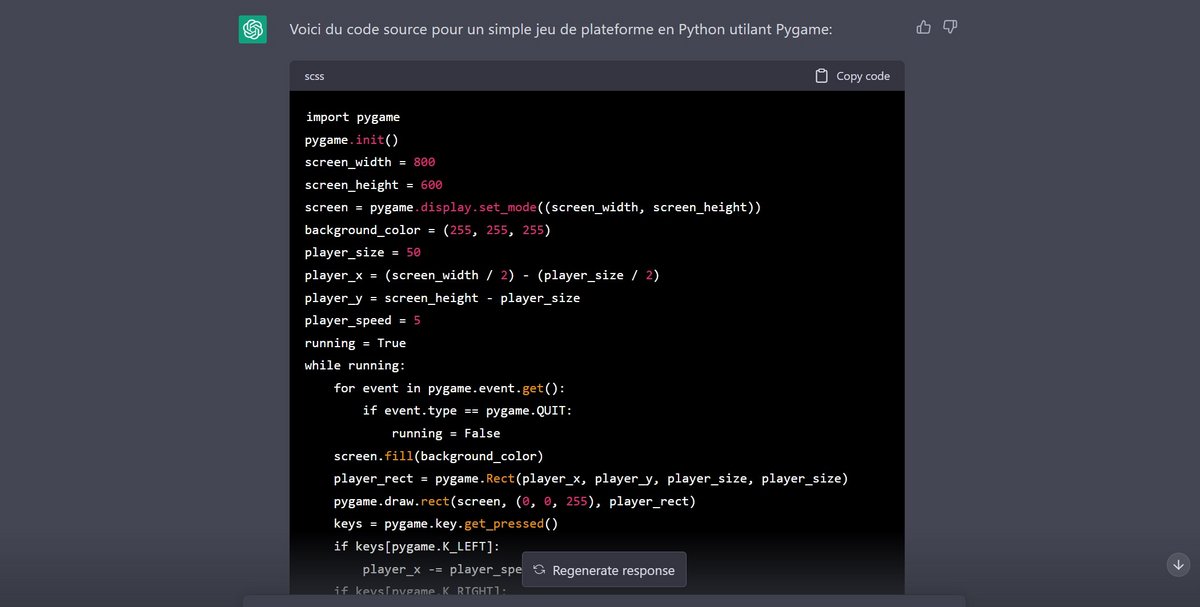
4. Request a solution directly from ChatGPT
To solve a network error problem on ChatGPT… ask ChatGPT for advice. According to the tool itself, it is possible to minimize the chances of network errors when using ChatGPT. It offers four steps to get rid of the problem:
- Check your internet connection: Make sure your internet connection is stable and fast to avoid interruptions and connection errors.
- Restart your device: If you experience network errors, try restarting your device to refresh the connection.
- Use an updated version of the browser: Make sure to use an updated version of your browser to avoid bugs and network errors.
- Avoid excessive requests: Avoid sending too many requests at once, as this can overload the system and lead to network errors.
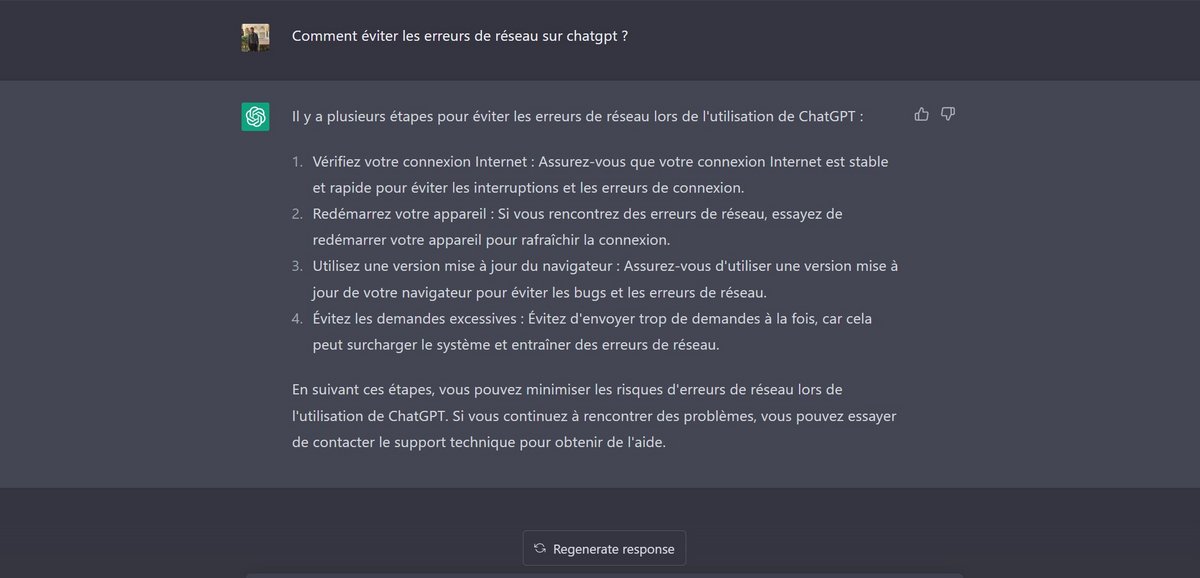
As you have understood, the objective is to break down long answers into shorter fragments and ensure that you get more concise answers. You can achieve this by making your request more specific or by adding a specific prompt. By using ChatGPT in this way, you should avoid coming face to face with the famous “Network Error”.
.