Would you like to interact with your watch without touching the screen? Clenching your fist or pinching your fingers, like Double-tapping, to perform various actions that you have previously defined, is possible.
The universal Double-tap gesture, called Toucher twice in French, is a feature highlighted with the Apple Watch Series 9 and Ultra 2 and watchOS 10.1. With this single gesture, pinching with your thumb and index finger, many possibilities are available to you depending on what is displayed on the screen.
Although Double Touch has been improved to become a universal gesture, it is not a new gesture since it arrived with Assistive Touch. This feature is part of the Accessibility features intended for people who have difficulty motoring or interacting with the screen.
Before showing you how to activate and use the Double-Tap gesture on older Apple Watches using Assistive Touch, we’ll quickly talk about compatible watches.
Apple Watch supports Assistive Touch Double-Tap
The all-new Double Touch gesture is reserved for Apple Watch Series 9 and Ultra 2. The original Double Touch gesture, the one that arrived with AssistiveTouch covers many more Apple Watch models. Indeed, it is necessary at least:
- an Apple Watch Series 4;
- a 1st generation Apple Watch SE;
- watchOS 4.
Use Double-Tap on Older Apple Watches
Attention ! If you have an Apple Watch Series 9 or Ultra 2, enabling AssistiveTouch will disable the universal Double Touch gesture.
1. Open the watch settings
Launch the “Watch” app on your iPhone or “Settings” directly on your Apple Watch.
2. Access Accessibility options
Stay in the “Watch” menu at the bottom of the screen, then select “Accessibility.”
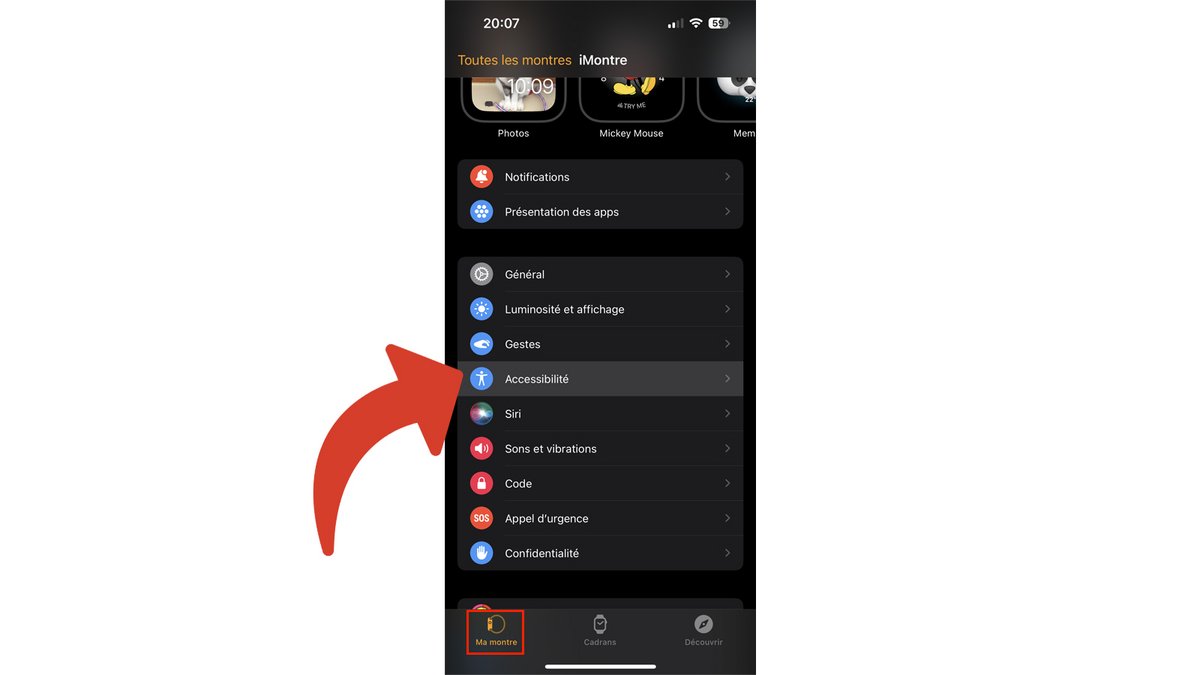
3. Enable AssistiveTouch
Tap “AssistiveTouch” to access all its options.
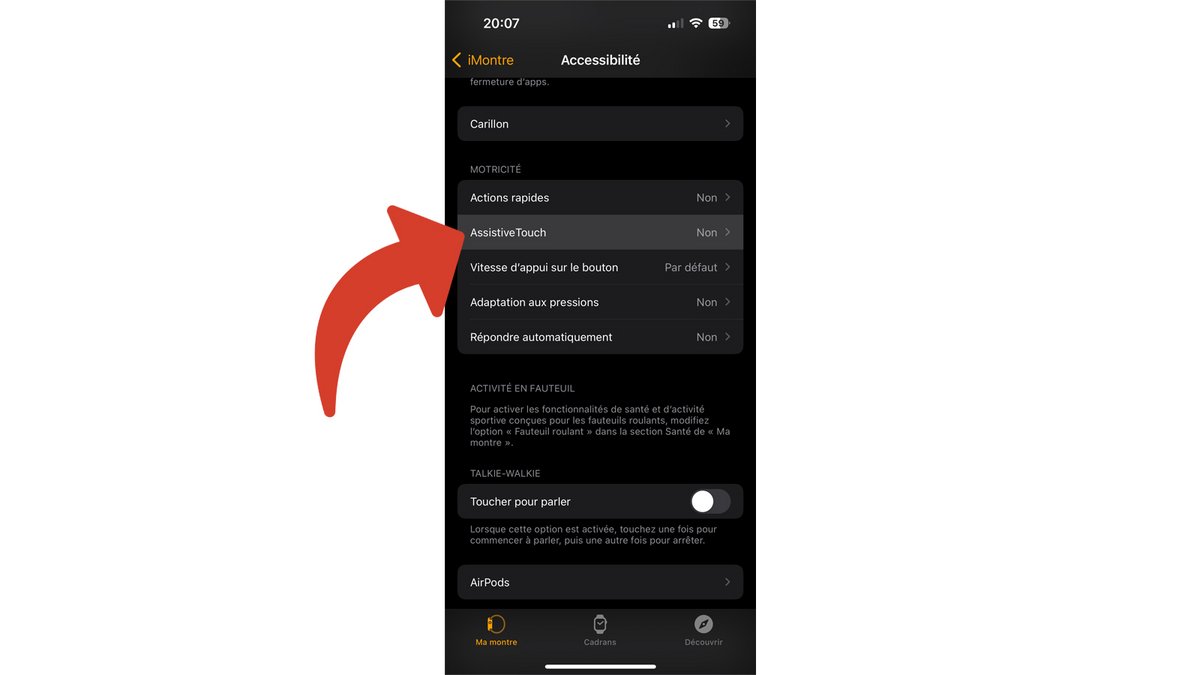
Activate “AssistiveTouch” with the very first switch.
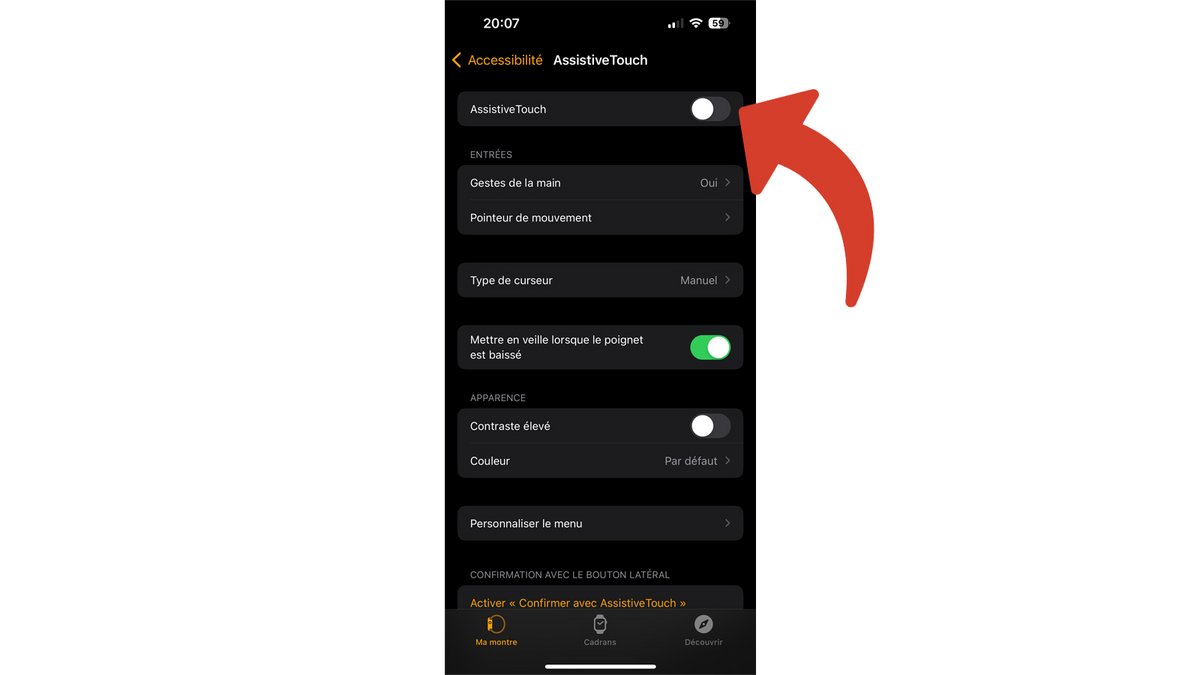
Confirm with “OK”.
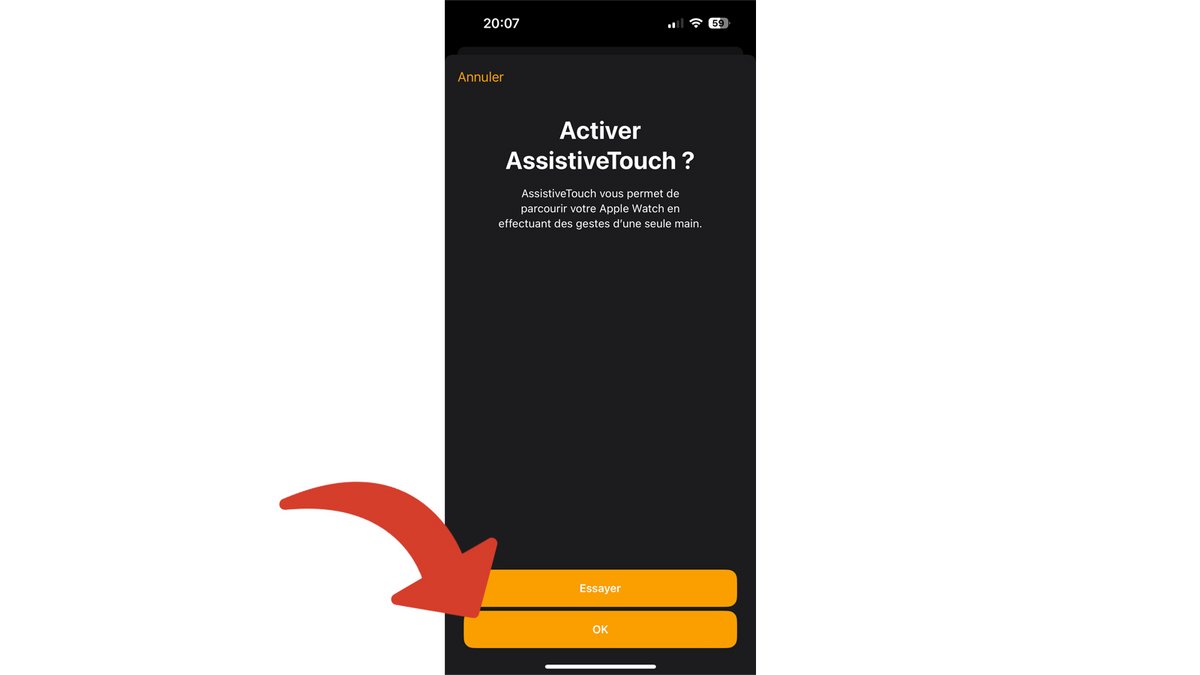
4. Configure AssistiveTouch
Select “Hand Gestures”.
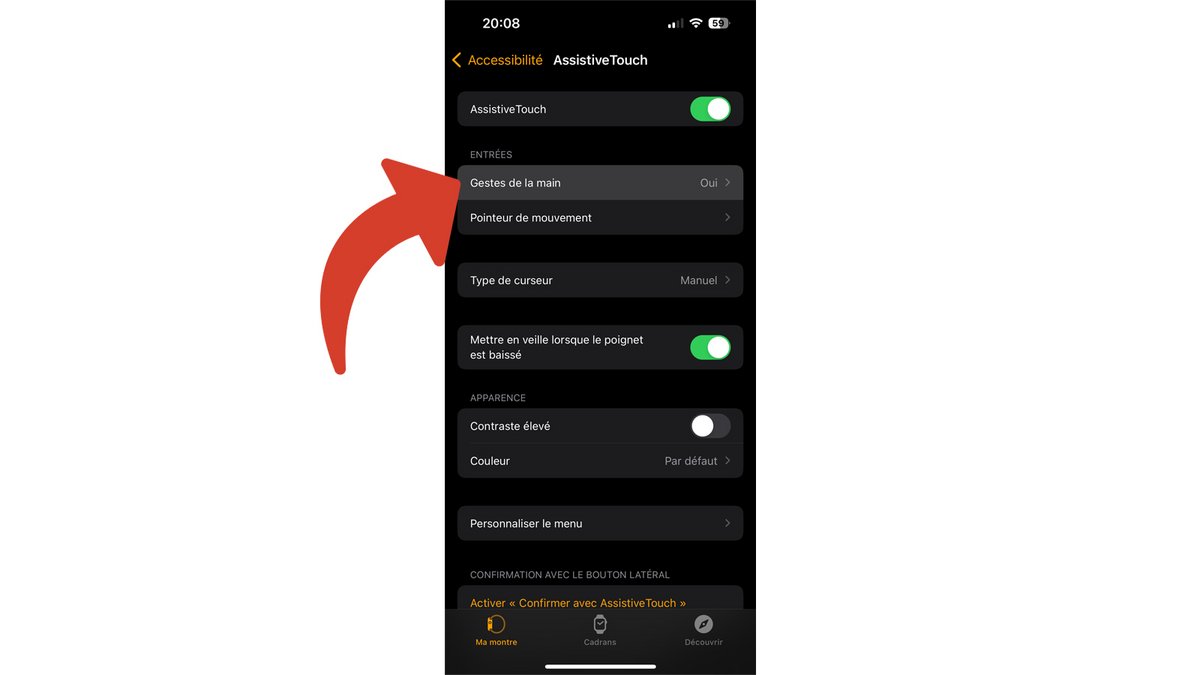
Tap “Double-tap,” formerly “Double-pinch.”
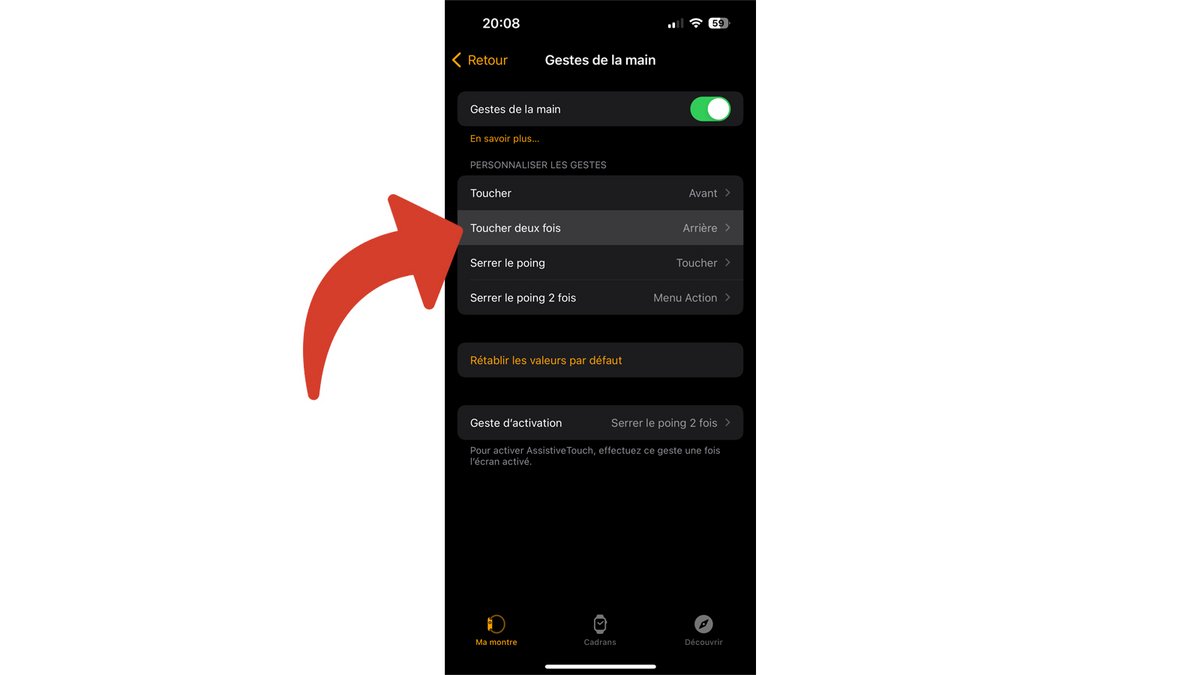
Choose the desired action. Think about what you want to do when you pinch twice with your index finger and thumb.
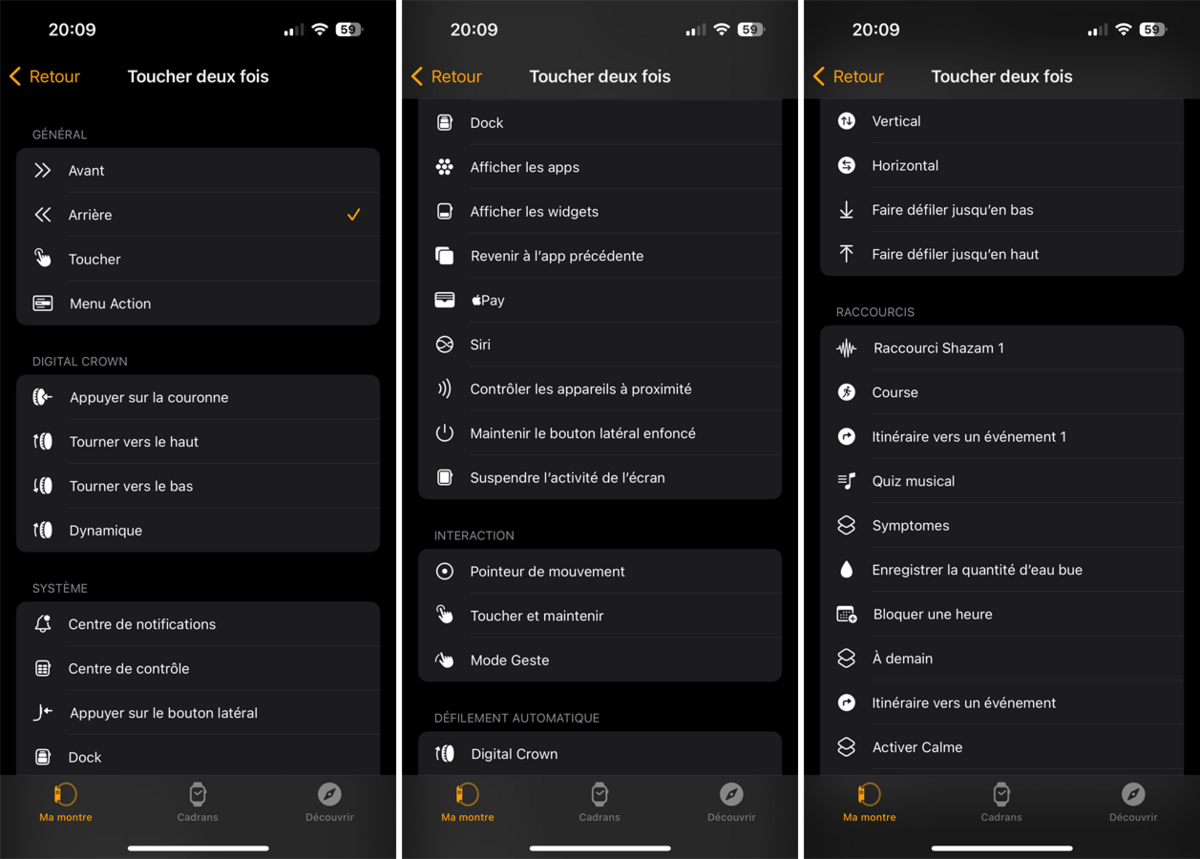
When your choice is made, press “Return”, at the top left and start again, if you wish for “Touch”, “Make a fist” and “Make a fist 2 times”.
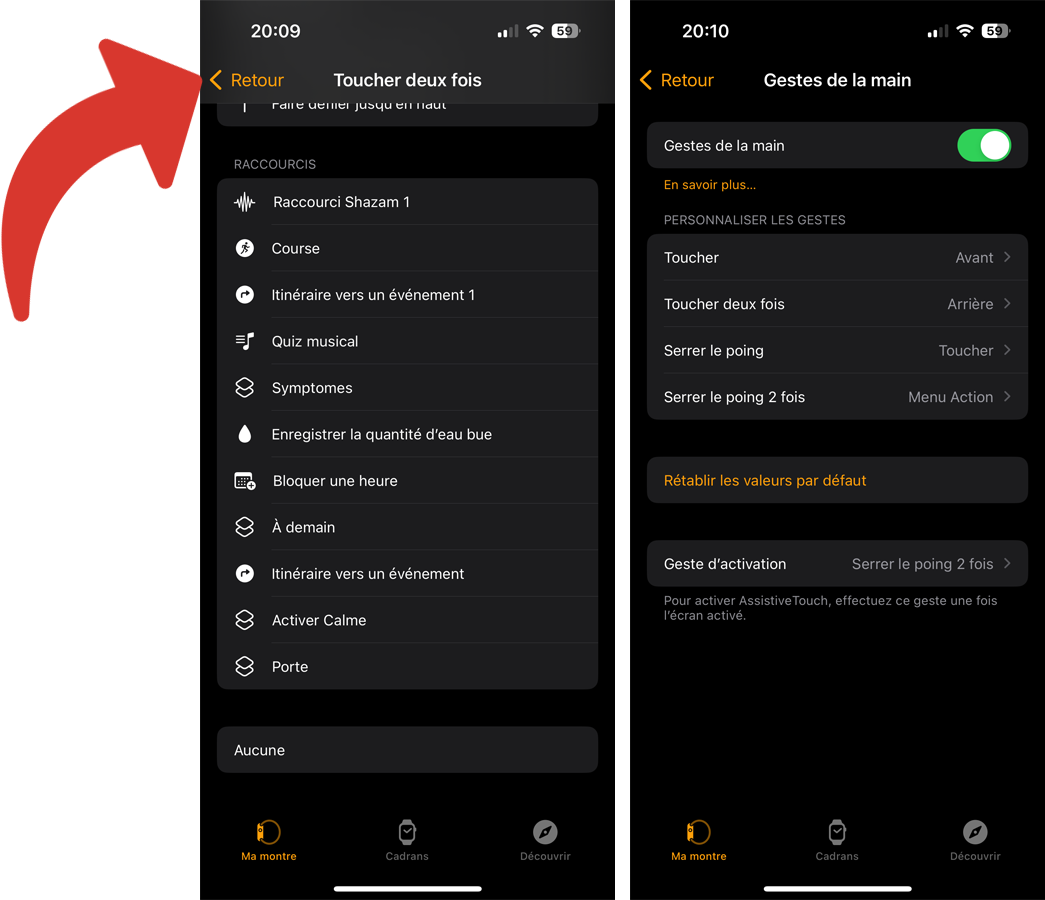
Once your gestures are set up, tap “Activate Gesture”.
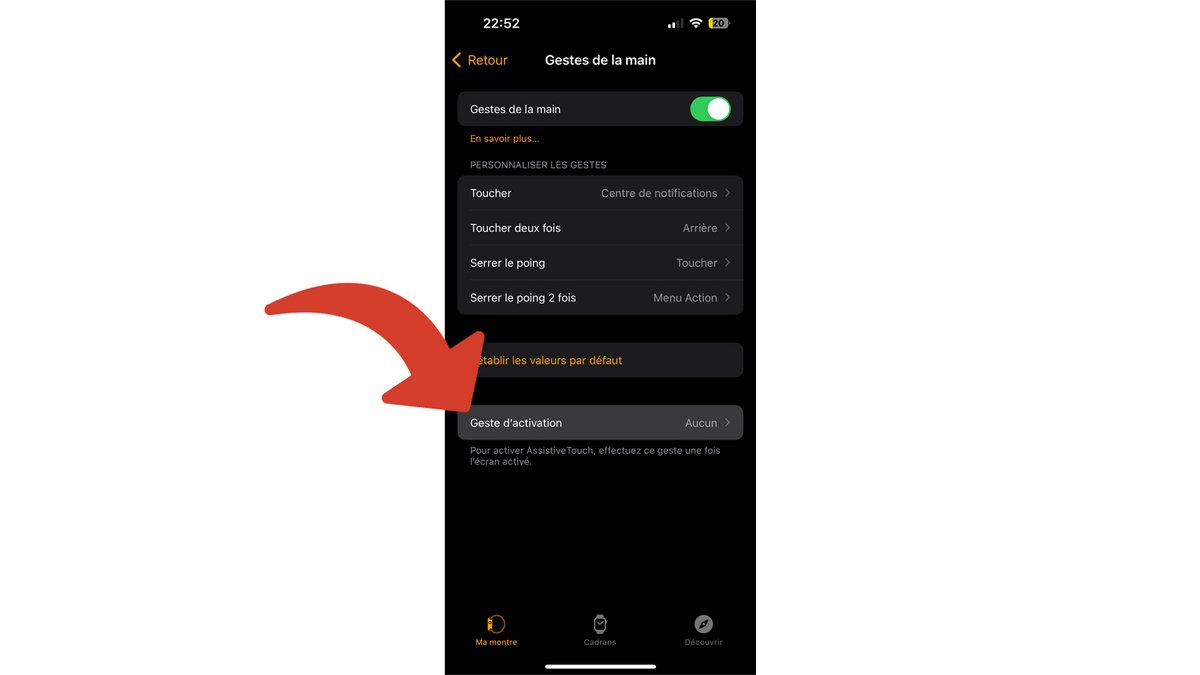
Choose how to activate AssistiveTouch after the screen is turned on. By choosing “None”, AssistiveTouch will be immediately operational.
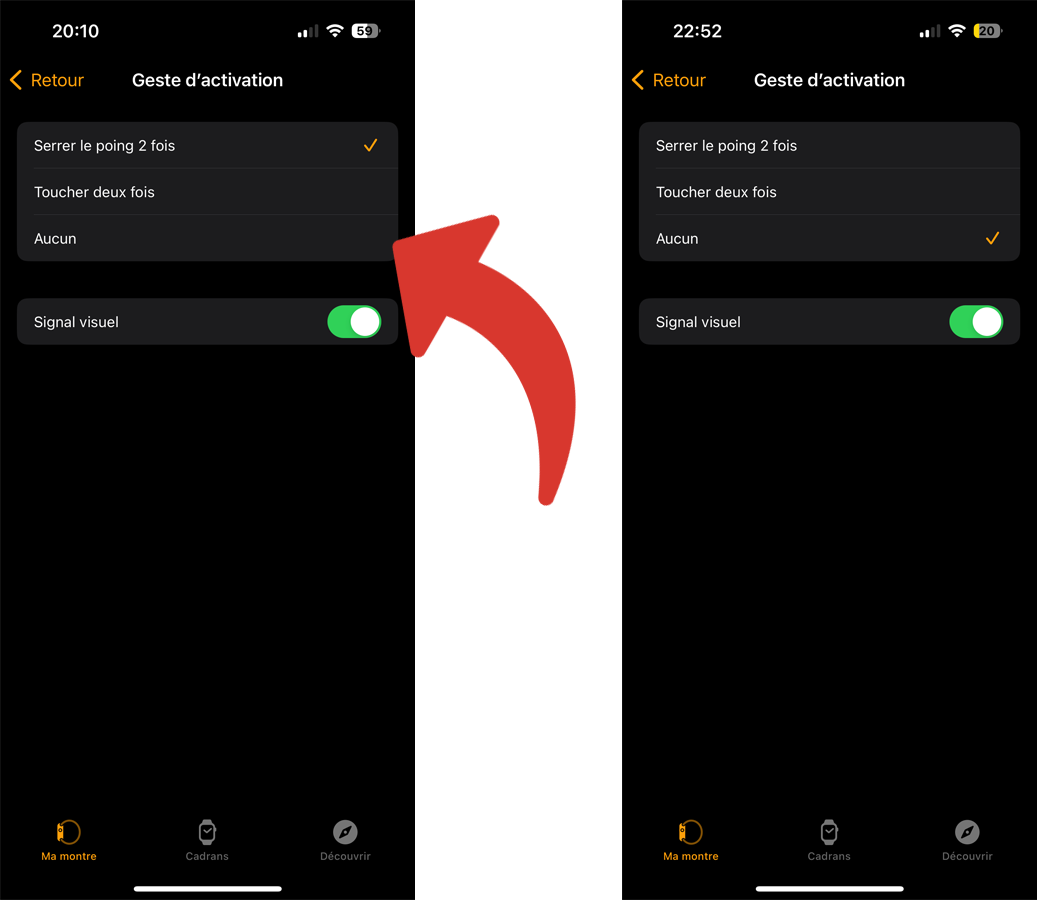
Thanks to Assistive Touch, even owners of older Apple Watches can take advantage of Double Tap functionality. To find out more about the innovations and improvements of the latest Apple Watch Series 9 with the all-new Double Tap, do not hesitate to consult our detailed test.