Apple’s messaging service: that’s iMessage in a nutshell. You can easily send messages between iPhones, iPads, Macs and more. Here’s what you need to know to get started.
Everything you need to know about iMessage
iMessage can best be compared with WhatsApp, with the difference that it is from Apple. So the app is only available on all Apple devices. With iMessage you can send and receive free messages between iPhone, iPad, Mac and Apple Watch. In addition to standard text messages, the app also supports photos, videos, and more.
Are you a new Apple user? Then this guide is made for you, because everything you need to know about iMessage will be covered.
Guide: All About iMessage
Activate iMessage

We’ll start with the absolute basics: how do you get iMessage up and running? The answer to that question is very simple: by using your iPhone.
As soon as you are logged in with your Apple ID, the account for almost all Apple things, iMessage is on on your iPhone and iPad.
You can check this by going to ‘Messages’ and then ‘iMessage’ in the Settings app (recognizable by the gear). If you see a green switch next to ‘iMessage’, the messaging service is on.
From here you can also disable iMessage by tapping the switch, after which the box turns gray.
Also read: Turn off iMessage on iPhone, iPad and Mac: this is how you do it
The nice thing about iMessage is that messages are synchronized. If you send a message from your iPhone to a friend, you can read it back on your iMac later. This also applies when you’ve tapped something on your Apple Watch or iPad, and vice versa.
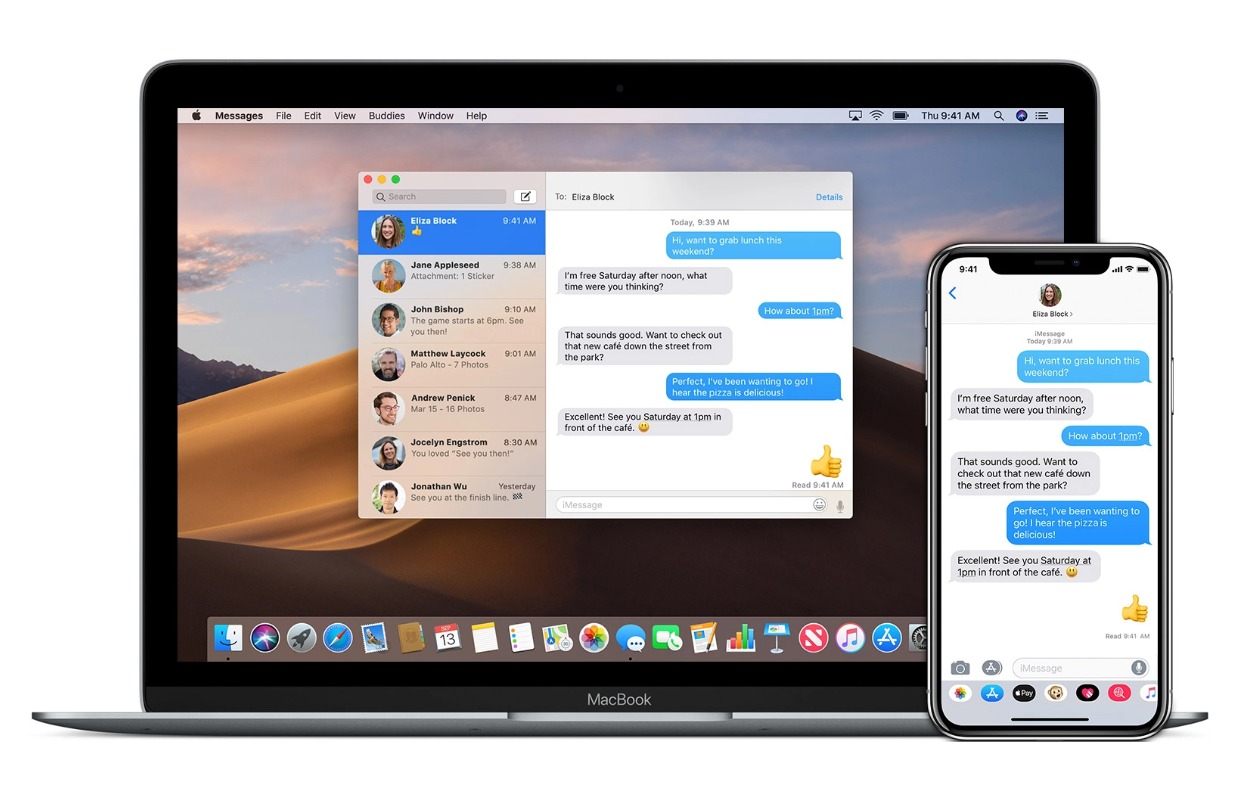
Activate on Mac
It works slightly differently on a Mac(Book). To do this, first go to the Messages app, after which you tap ‘Messages’ in the menu and then ‘Preferences’. Now go to the ‘Accounts’ tab and make sure the check mark next to ‘Enable this account’ is present under the Apple ID heading.
Start the conversation
You use iMessage via the Messages app. It is installed by default on all Apple devices. You can send someone a personal message, but you can also have group conversations.
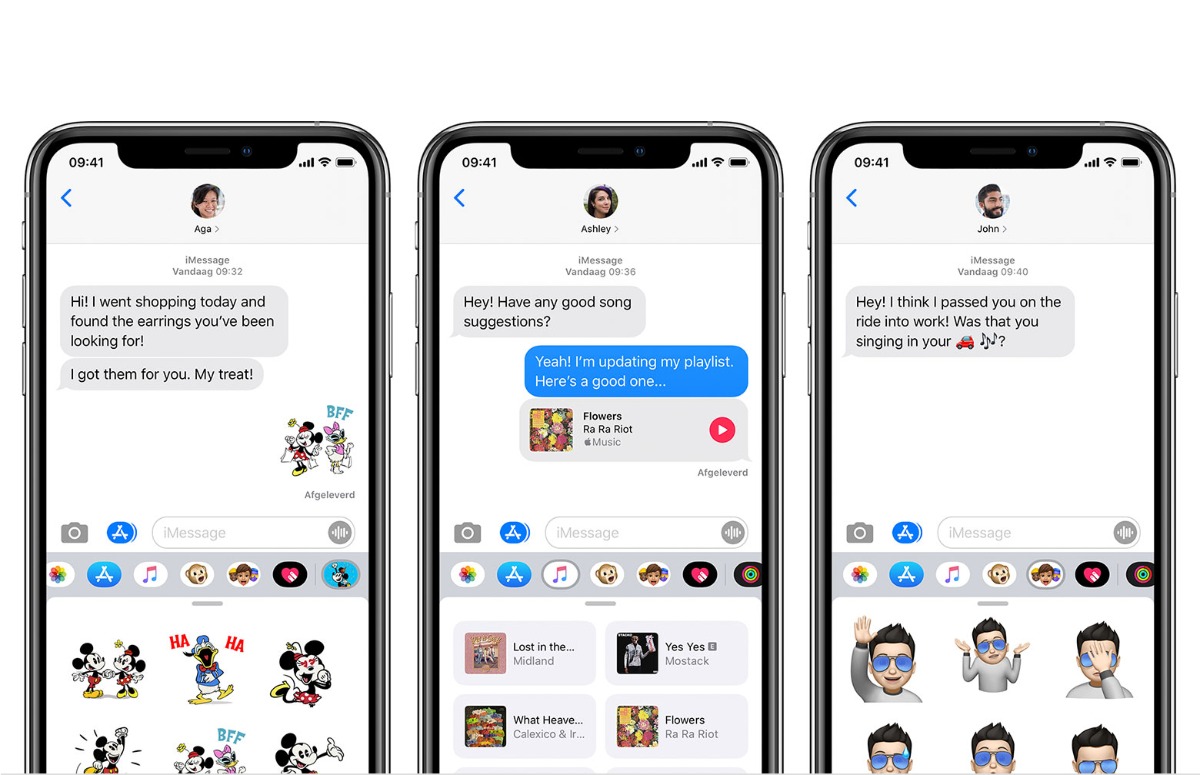
Start the Messages app and press the write icon at the top right of the screen. Then enter the name of the person you want to reach. If you want to start a group conversation, enter a name. Then you can type your message in the window at the bottom and tap the send button (arrow up)
iMessage is a very comprehensive chat app. You can send not only text, but also photos, videos, stickers, voice messages and GIF animations. It is even possible to share your location with interlocutors, or share someone’s number.
Brighten up chats
Extra fun are Animoji and Memoji. These are Apple’s very own animated stickers that can spice up conversations. It’s really cool that you can make a Memoji of your own face.
By scanning your face through the front iPhone camera, the cartoon can mimic your facial expression. If you frown, the doll will also look angry. Do you want to get started with Memoji and Animoji? Read more in the article below.
Read more: Guide: Everything you need to know about Animoji and Memoji in iOS 12

But, iMessage has more effects in-house. For example, you can set an animation where your message is, for example, ‘launched’ on the recipient’s screen. In addition, it is possible to brighten up messages with animations that take over the entire screen, such as the burst of confetti or a balloon shower.
What is the difference between iMessage and SMS?
Sending someone an iMessage is free, but that does not apply to text messages. Many new Apple users therefore find it confusing to recognize the difference between the two messaging services.
Fortunately, it is actually quite simple. The color of the speech bubble in a conversation indicates the way you communicate. If the speech bubble is blue, you send each other (free) iMessages. If the balloon turns green, they are text messages. This is the case, for example, when you are talking to an Android user.

Are you an Android user and want to get started with iMessage? Then you are unfortunately out of luck. It is almost certain that the messaging service will remain exclusive to Apple devices forever. We explain why this is the case in the article below.
Also interesting: Explanation: why iMessage does not work on Android
More tips for new Apple users
And that was a crash course in iMessage for beginners! Apple’s chat app has a lot more to offer, but we don’t want to overload you with information. If you do read further, then you have come to the right place.
iPhoned has been the go-to place for Apple users since its inception in 2007. We’re here for newbies as well as seasoned experts. A good starting point is our iPhone Beginner’s Guide.
Here you can read everything you need to get off to a flying start. On our general tips page you will find many more useful tips to get the most out of your Apple devices.
-
iMessage for beginners: this is how Apple’s messaging app works
-
How to secure incognito tabs in Google Chrome with Face ID
-
FaceTime Beginner’s Guide: 8 Tips for Beginner Users
-
Cancel iCloud subscription: this is how you delete your Apple storage
-
Switching from Android to iPhone: The Complete Switching Guide