.jpg) Traveling by public transport can be quite a challenge if you are less mobile. Prepare yourself well online for a trip. For example, plan extra transfer time, find out in advance where the lift is at the station or book guidance to get in and out of the train.
Traveling by public transport can be quite a challenge if you are less mobile. Prepare yourself well online for a trip. For example, plan extra transfer time, find out in advance where the lift is at the station or book guidance to get in and out of the train.
Public transport journey with extra transfer time
You can plan a trip for all forms of public transport (bus, tram, train, metro) with 9292. Consult 9292 via the app for smartphones and tablets or via the website. The program puts together the fastest route, but sometimes the transfer time is a bit short. Suppose that 9292 takes extra transfer time into account, for example because you are not walking so fast.
- Plan a route with the 9292 app. For the steps below, we assume that you have entered a start and end point.
- Tap on Options or extra options.
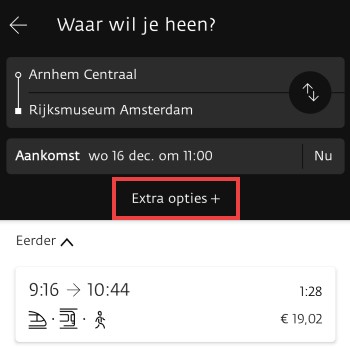
- If necessary, indicate that you need extra transfer time.
- Put a finger on the blue dot under ‘Extra transfer time’.
- Move the finger to the right.
- A number of minutes will appear after ‘Extra transfer time’. Swipe the dot to the right for more transfer time and to the left for less.
- Remove your finger from the screen if there is enough transfer time.
- If necessary, indicate that you would like to receive a route where you have to walk as little as possible. With this option enabled, the journey may include more stops and/or take longer. Tap the slider behind ‘Walk less’. The bar turns blue when the option is on.
- If necessary, tap the slide bar behind ‘Plan accessible trip’. In this way, 9292 indicates in travel advice where, for example, wheelchair spaces are available and whether a transfer with the wheelchair is possible (independently). This is also useful for those who have difficulty walking or who travel with a pram or heavy suitcases. The app does not provide information about the accessibility of platforms.
- Tap on Finished.
Where is the elevator at the station?
Find station maps of NS train stations in the NS app.
- Tap the app NS.
- At the bottom of the menu, tap Departure times.
- Tap the search bar at the top and type the name of the station you’re looking for information about.
- Tap below the search bar Card.
- A map opens with all facilities at the station. There are stairs in the gray circles

escalators

and elevators
 . Your own location is visible on the map as a blue dot. The ball moves with you as you move.
. Your own location is visible on the map as a blue dot. The ball moves with you as you move.
Assistance for traveling by train
Travelers with a visual or physical disability can receive assistance from NS when boarding, disembarking or transferring. For example, a travel assistant can guide you between platforms or a ramp is placed to allow you to enter and exit the train. These services are available at one hundred and sixty of the four hundred NS stations. Request them for free with a personal NS account.
Create NS account
If you already have an NS account, you can skip it next.
- Go to the page create an account of the NS.
- Click behind ‘Email address’ and enter your email address.
- If all is well, the address will automatically be filled in behind ‘Confirm e-mail address’. If not, click here and retype the email address.
- Click behind ‘Password’ and type a strong password.
- Repeat the password behind ‘Confirm password’.
- Put a check in I agree to the terms and conditions.
- click on To request.
- Open your e-mail program and click on the e-mail from noreply.ns@ns.nl.
- In the email, click Activate NS account.
The NS account has been created and is active.
Request travel assistance from NS via the website
If you have an NS account, you can request travel assistance by telephone (030-2357822), via the NS app or website. Do this at least an hour before the start of the trip. On the computer it goes like this:
- Go to login.ns.nl/login and log in with your details.
- If you are using the account for the first time, you will need to enter some personal information. Fill in the fields and click Further.
- If necessary, click on the tab Homepage.
- Scroll down a bit and click under ‘Quick to’ NS-Travel Assistance.
- Click behind ‘Mobile phone’ and enter the telephone number on which you can be reached.
- Under ‘My assistance details’, click on the aids you travel with.
- If desired, enter who the contact person is in case of an emergency.
- Click at the bottom Save.
- Time to book the trip. Click behind ‘From’ and type the station where you get on. In the suggestions that appear, click on the correct drive.
- Click behind ‘To’ and type the station you want to go to. Also click here on the correct suggestion.
- The current date is automatically entered. Click here to change it. Type the correct date in numbers or click on a calendar icon and click on the correct date.
- Click on the pre-filled time and enter the departure time. You can also enter the arrival time, then NS will calculate what time you have to leave in order to arrive on time. In that case, click to the left of the date Arrival.
- click on Plan.
- Travel advice appears below the input screen. Click on an option on the left and more details will appear on the right. Behind each station you will find whether assistance is available/needed. Click on the circle icon with an ‘i’ in it for more information.
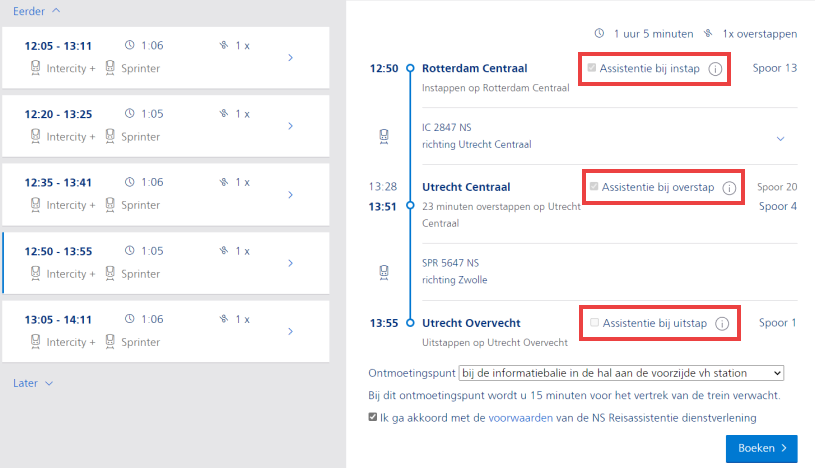
- Click on the left on the trip for which you want to request assistance.
- Click on the right, below the travel advice, behind ‘Meeting point’ and choose a place to meet with the travel assistant.
- Put a check in I agree to the terms and conditions of the NS‘.
- click on Books.
The trip with assistance has been booked. You will receive a confirmation by e-mail. You can change or cancel the trip via ns.nl/reishulpie, via the app or by phone. For more information, for example the rules that a medical aid must comply with, see the NS website.
Travel assistance with the other train operators
For Arriva trains, you can request travel assistance by telephone. It differs per region how far in advance this has to be done and sometimes Arriva uses the NS Travel Assistance. Read more about it on the Arriva website. Select your region for specific information.
For information about traveling with a disability, see Connexxion trains this website. Keolis (formerly Synthus) offers no service in terms of accessibility, but claims to be fully accessible for wheelchairs and scooters.
Traveling with disabilities by bus
Most buses have a low floor and a fold-out shelf. There is a special wheelchair space in the middle of the bus. Most buses also have seats especially for older travelers, people with small children, pregnant women and people with a physical disability. Mobility scooters are generally not allowed on buses.
With the tram as a disabled person
Traveling by tram does not run smoothly everywhere. Trams and stops are made accessible from the central government and transport companies. The RandstadRail and express tram between Utrecht and Nieuwegein, for example, are already accessible for people with disabilities.