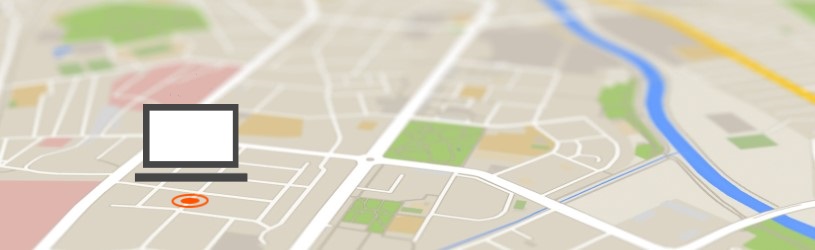
MacBook without a trace? Find your own and other Apple devices with the Find My application.
what can i do with it??
MacBook people can use the Find My app. They can find a lost device, share their location and see the location of others. So lost a device? Look on the map where your device is, make it sound or send a message.
This feature works in tandem with iCloud. To use this you need an iCloud account.
Enable Find My
Fortunately, you won’t lose an iMac so easily, but a MacBook (laptop) could easily be left in the train by accident. So handy that you can see where it ends. Turn on Find My on Mac like this:
First turn on location services. Only then do various apps know the location of the (lost) device.
- Click on the black apple in the top left of the Apple menu > System Preferences.
- click on Security and privacy.
- Click on the tab Privacy.
- Click on the left bar Location Services.
- Directly below the tabs will appear ‘Turn on location services’. Put a check here. Can’t put a check mark? Then the menu is still locked. Click on the padlock at the bottom and enter your device credentials.
- Under “Turn on location services” is a list of apps that are affected by location services. Put a tick in front of Find my. Doesn’t this fit?
- Click behind ‘System Services’ Details.
- Put a tick in front of Find my Mac.
- click on Ready.
- Click the left arrow in the top left to return to System Preferences.
Then turn on the Find My app:
- Click on the black apple in the top left of the Apple menu > System Preferences.
- click on Apple ID > iCloud.
- Put a check in Find my Mac.
-
Click on the red dot in the top left of the window to exit the menu.
You can now always find out where your MacBook or any other Apple device is from any other device (with the Internet). Read the article “Locate devices with the Find My app (iOS)” to enable this feature on an iPhone or iPad as well.
Find Apple device via iCloud
You can search via iCloud from any device that can access the internet. So it doesn’t matter if this is an Apple or Windows device.
- Go to www.icloud.com/find
- Enter your login details.
- A card opens. Zoom in or out with the plus and minus sign at the top left.
- In the middle of the menu bar, click All devices.
- In the drop-down window, click on the device you are looking for.
- click on Play sound to search for the lost device using sound.
- click on Lost Mode to display a message on the screen of the lost device.
- In the next window, enter a phone number where you can be reached.
- click on Next one.
- Type a message to the finder, if any. For example: “I lost this device. Please call me’.
- click on Ready.
- The message with the phone number below will now appear on the lost device. Thumbs up for the finder to call!
- click on Clear MacBook if you want to erase everything from the device. For example, if it contains very sensitive information. All content and settings of the device will be deleted as soon as it connects to the Internet. You can no longer track the device once it has been erased. The ‘finder’ can turn it on and use it.