
A lost phone causes you a lot of stress, but luckily Android has built in a strong tool that can help you find it back. We’ll explain how to use “Google Find My Device” in two different ways.
Google Find My Device
When your Android phone is lost, it’s best to stay calm. Every Android device where the user has signed in with a Google account will automatically have the ‘Find my device’ function active. When your phone is on you can view the location of the device on a map and there is also the option to play a ringtone.
You can use this handy tool in two different ways, and which one you take depends entirely on the circumstances below. If the method does not work, we will explain to you afterwards what is best.
1. I lost my phone and I’m worried
This is the most serious situation and in this case you will have to use another device to find your lost phone. Use one or another friend-to-person Android phone near you. Follow the steps below:
Find my device on a PC
- Visit the webpage Android.com/find
- Sign in with the Google account you used to sign in on your lost phone
- Click on your phone at the top
- View your phone’s location on map
- If your phone is very close, click Sound Play so you can hear him
- If your phone is not nearby, click Secure device. Your phone will then be locked just to be safe and you will be signed out of your Google account
- Leave a message and phone number so an honest finder can contact you or someone you know
- Confirm by pressing Secure device to click
- Get your lost phone back
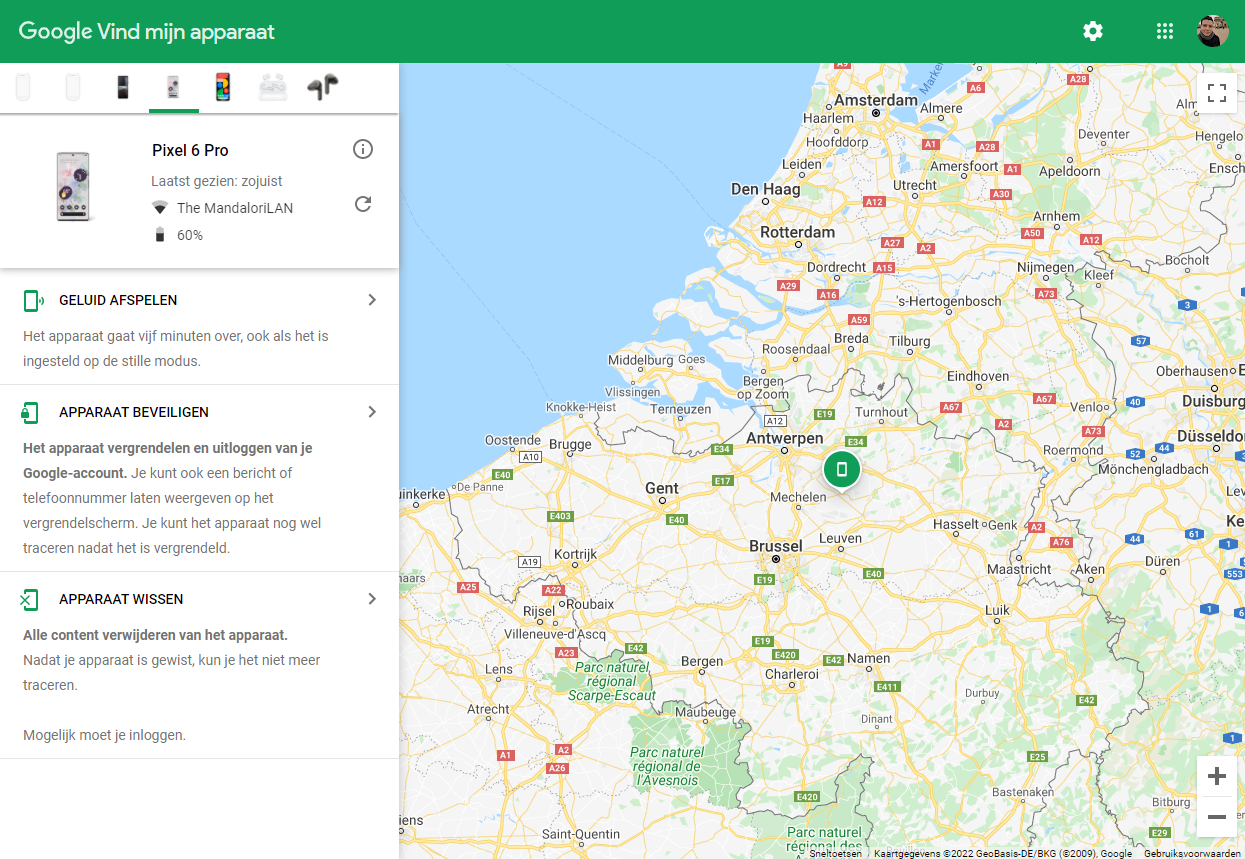
Find my device on another Android
- Search Google Find My Device in the Play Store
- Press to install and then To open
- Choose Log in as guest
- Sign in with the Google account you used to sign in on your lost phone
- Tap on your phone at the top
- View your phone’s location on map
- If your phone is very close, press Sound Play so you can hear and find it
- Is your phone not very close, press Secure device. Your phone will then be locked just to be safe and you will be signed out of your Google account
- Leave a message and phone number so an honest finder can contact you or someone you know
- Confirm by pressing Secure device to tap
- Get your lost phone back
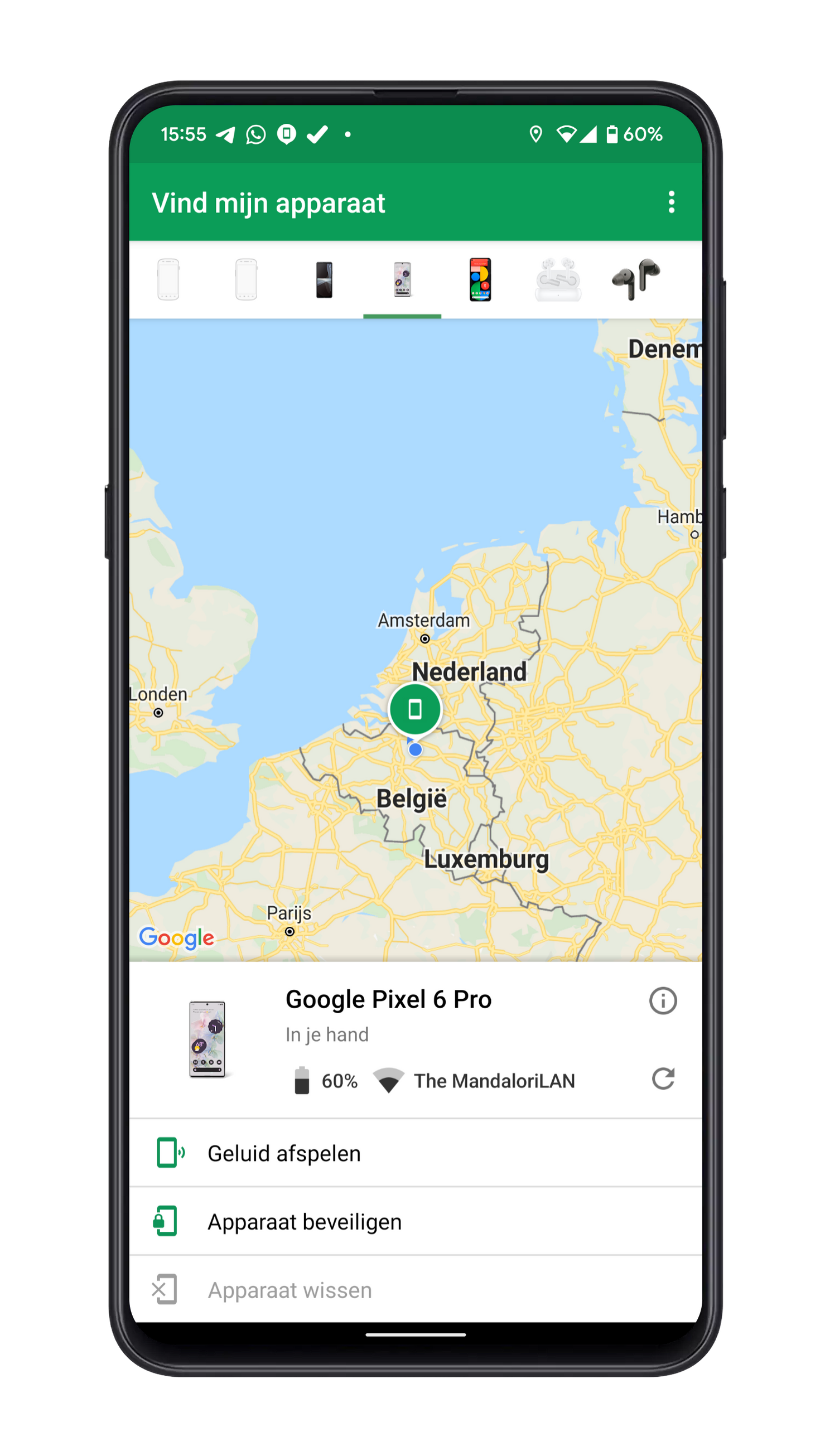
Google Find my device can’t find my phone
If you see a message along the lines of “Unable to reach device”, there are several options. Either someone found the phone and turned it off again or the battery is dead. In any case, file a report with the police so that they hopefully contact you when the lost phone is later brought in.
If there is indeed malicious intent and your phone has been disabled by a thief, a message will appear on the stolen phone indicating that the phone is being sought. Hopefully this can change a thief’s mind. If your stolen phone is connected to Wi-Fi or mobile data again, you will immediately receive an email from Google with the message that your phone has been found. So keep an eye on the mailbox and never confront a thief yourself.
Is there no hope that you will find him again?
If there’s no hope of seeing your phone again, erase all data on your device. This way you can be sure that they don’t end up in the wrong hands. Only do this on the latter, because once your data has been erased, you can no longer trace the phone. You can also contact your provider afterwards so that your SIM card is blocked. In addition, you ask to block the stolen phone so that it can no longer connect to the network when it is used by someone else.
2. I lost my phone at home and don’t worry
It can be very useful to find a phone that you have lost at home using a smart speaker or smart display. In no time, Google will let the ringtone of your phone go off. It is important that your phone has an active internet connection. That is how it works:
- Say the following to the Google Assistant: “Hey Google, find my phone”
- Google calls the name of your phone. Say: “Yes”
- The ringtone goes off. Search your house for your phone!
Have you ever lost a phone? Did you find it back through Find My Device or some other way? Let us know in the comments at the bottom of this article.
The most popular tip articles:
- Slow smart phone? This is how you make your phone faster
- This is how you use Google Maps without an internet connection
- WhatsApp: this is how you app someone without first saving as a contact
- All secret codes to control your android phone
– Thanks for information from Androidworld. Source