Are you suddenly experiencing spam (from McAfee) in your iPhone calendar? You’re not the only one. But do not worry! We have the solution!
McAfee spam in iCloud calendar on your iPhone – this is how you solve it
Suddenly it bothers you: your entire agenda is full of invitations, while you are sure that you have not accepted anything (strange). The iPhone constantly bombards you with messages.
Fortunately, you are not the only one, because more iPhone owners are suffering from this spam in the calendar on the iPhone. The problem also occurs on the Mac and iPad. It is also not the first time that this has happened, because the same problem has also surfaced in previous years.
You can turn off the invitations in the Calendar app by opening the app and then tapping ‘Calendars’ at the bottom. Then uncheck the agenda. But then you will also lose all the invitations that you do want to see. So that is not the best solution either.
The real solution to the spam in your iPhone’s calendar is to check your email account(s). And don’t forget to check the spam box immediately. The culprit can often be found there.
In our case it was an email entitled ‘Invitation from McAfee’, but it could also be a variation of that. Throw this email in the trash and your problems with McAfee spam in the iPhone calendar are solved. If all goes well, all calendar messages will also disappear automatically.
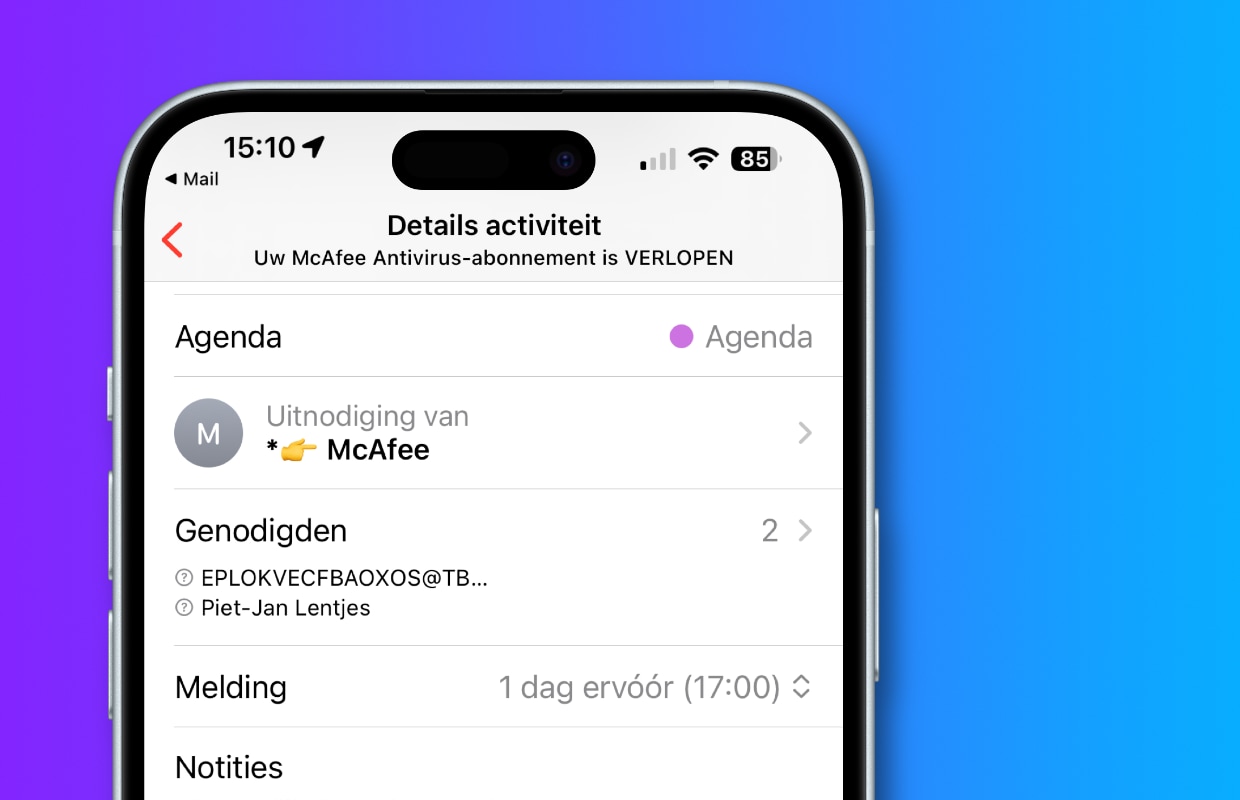
This is the cause of the calendar spam on your iPhone
The problem arises because the Calendar app automatically accepts invitations that you receive via email. It is also not a real email from McAfee that is causing the problems with your calendar on the iPhone. No, it’s ‘just’ a spam message. The link in the message usually goes to a malicious website, so do not click on it.
Fortunately, there is still the option to no longer automatically accept invitations, but you will have to set this on all your Apple devices. So your iPhone, iPad and MacBook. On the iPhone and iPad, click ‘Settings > Calendar > Siri & Search’. Then turn off the button under ‘Suggestion notifications’.
On your MacBook, click on the apple at the top left. Then choose ‘System Settings… > Siri and Spotlight’. Then click the ‘Siri Suggestions & Privacy…’ button. Click on ‘Calendar’ on the left and turn off the slider next to ‘Show Siri suggestions in app’.
Do you always want to stay informed of all the Apple news? Please sign up for our daily/weekly newsletter. Additionally, download the free iphoned app and keep an eye on our website.