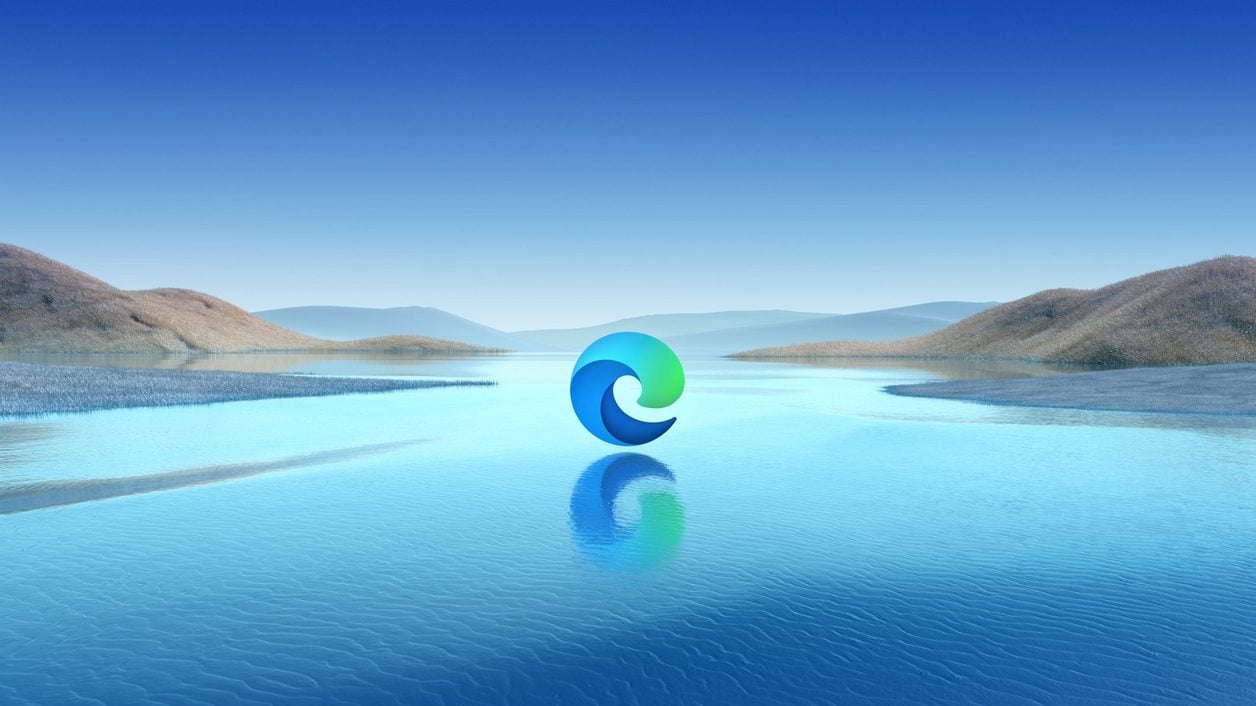
Microsoft’s web browser has a feature to automatically put unused open tabs to sleep. Here’s how to use it.
Opening dozens of tabs in your Web browser to keep it under your elbow and only consulting them two or three times a day has an impact on the use of your computer’s resources.
To reduce the use of your machine’s resources and thus preserve the battery life of your laptop, Microsoft Edge has a very practical function capable of automatically putting tabs that are open but that you are not using to sleep. not. The option, currently available only on Windows, allows you to define a precise duration beyond which the browser will cut off all inactive tabs. Here’s how to use it.
Download Microsoft Edge for Windows 10 (Free)
1. Go to Settings
Open Microsoft Edge on your PC and click on the main menu represented by three small dots. Then go to the browser Settings.
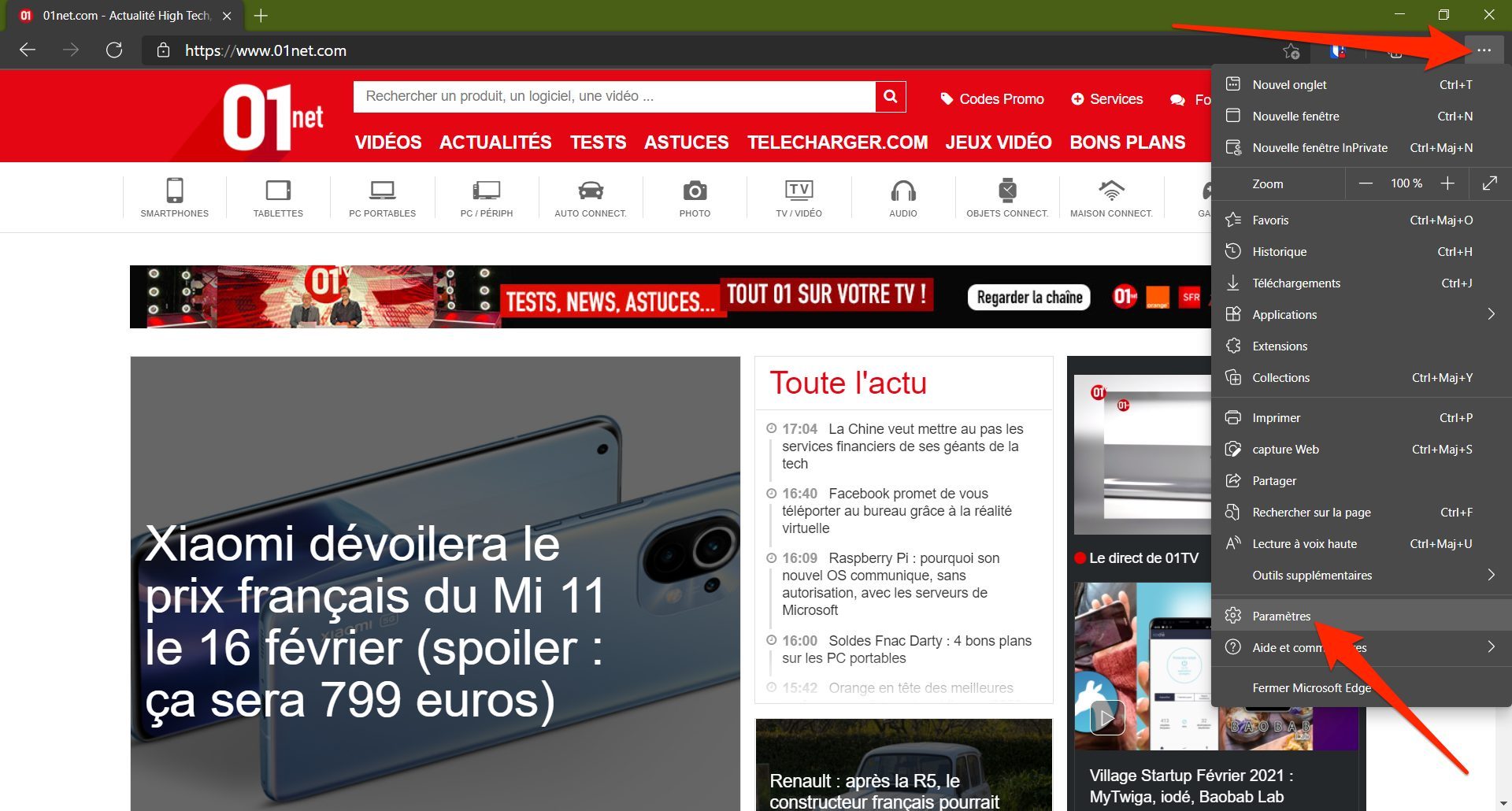
2. Enable tab sleep
In the Microsoft Edge settings panel, go to the System section. If it isn’t already by default, enable the Sleep tabs option.
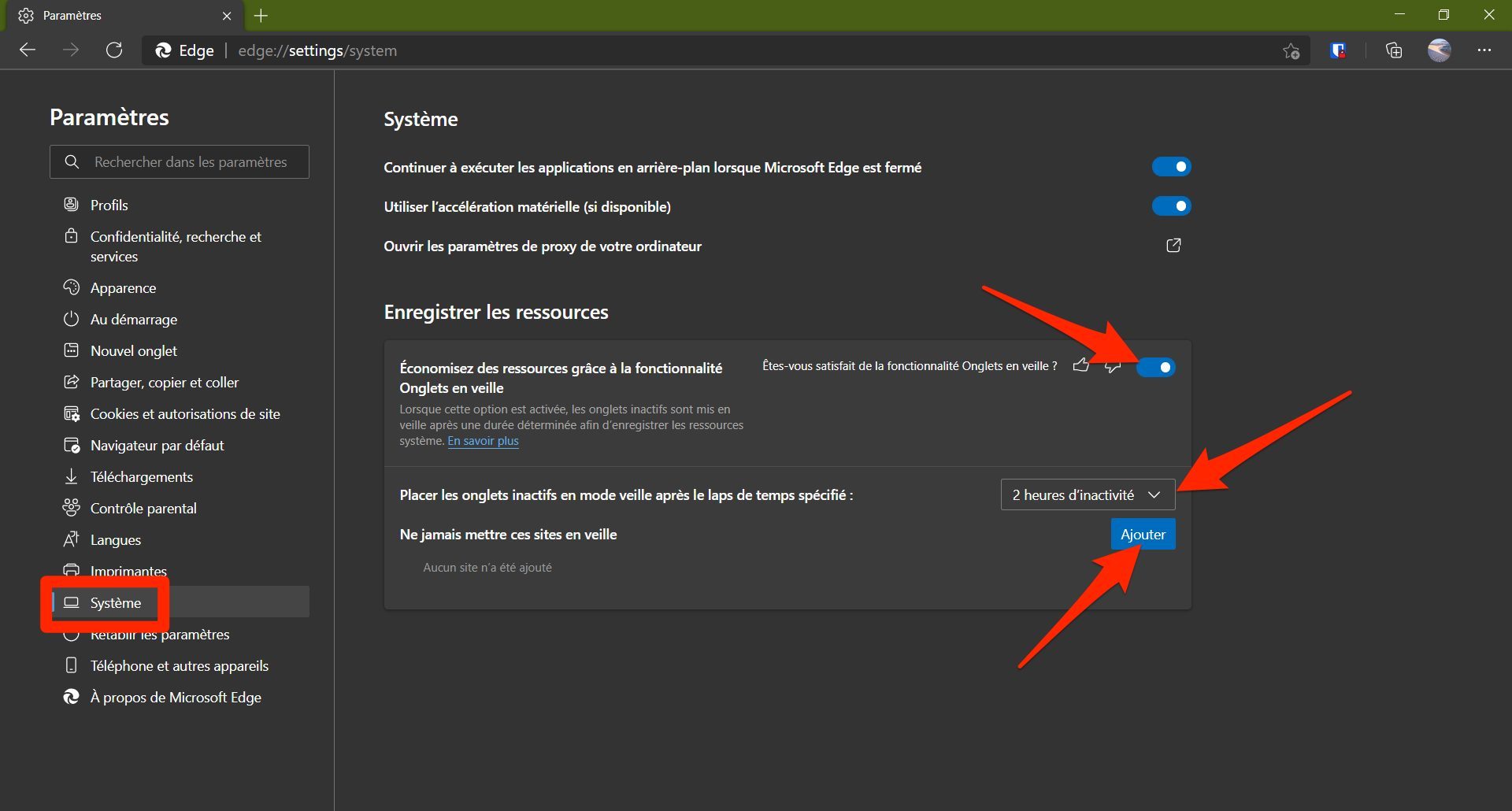
Then click the Put inactive tabs into sleep mode after the specified amount of time drop-down menu, and choose the amount of time after which open tabs that you aren’t using will be suspended.
Finally, you can Add exceptions by clicking on the appropriate button to fill in the websites for which you do not want Microsoft Edge to pause the tabs.