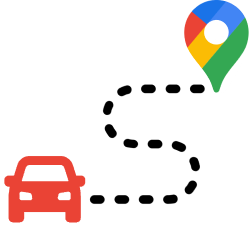
Are you going somewhere and you don’t have navigation in the car? Plan the route in advance via Google Maps. Print out the directions if necessary.
Plan route for the car
The Google Maps website is very useful for looking up a street or city. But the site is also perfect for planning a ride. The explanation below is based on the steps on the computer. Are you using Google Maps on a mobile device? Then read the article ‘Finding your way with Google Maps’.
- Go to the website google.nl/maps.
- You’ll see a map of where Google thinks you are now. Google uses the IP address of the computer or other device to determine your current location. Click on the blue diamond in the top left with an arrow to the right to open the route planner.

- A blue box with several options opens. Click on a mode of transport of your choice at the top of the blue box. In this example we click on the icon of the car.
- click on Choose a departure point or click on the map and type the starting point. This can be an address, but also a well-known place such as Jaarbeurs Utrecht.
- click on Choose a destination or click on the map and type the end point of the route.
- The map jumps to the area in which the route is located. Several route options appear on the map. The different routes are also shown below each other on the left. The route marked with ‘Details’ is blue on the map. Click on another route on the left and this route turns blue on the map.
- click on Details to open the specific directions. They can be a bit concise. Click on a route section for more details.
- Click on a clue on the left if part of the route is not clear to you. The map is then zoomed in.
- Zoom out again by clicking on the minus sign at the bottom right of the map.
Print route from Google Maps
Print the route, if necessary, so that you can check again along the way.
- Click the printer icon.
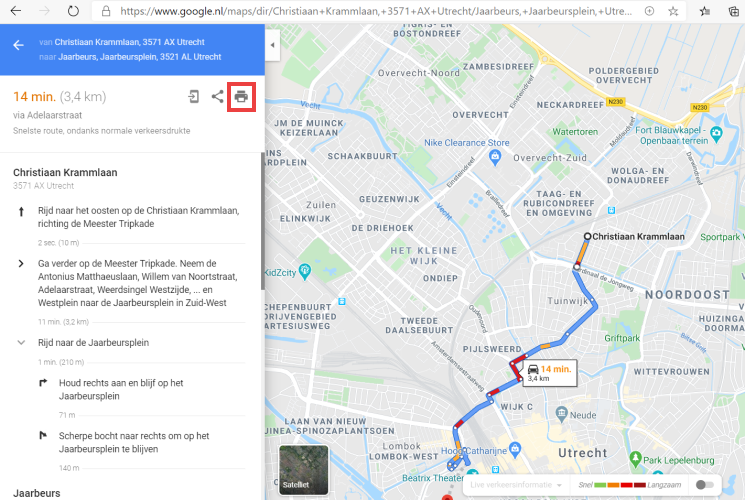
- You can choose ‘Print with cards’ and ‘Print text only’. Click on the desired option.
- A new screen will appear. You will see the text of the route description and possibly the maps. Click on the top right Print.
- Your printer’s window opens, and you can print the directions as usual.
Video: Planning a car trip with Google Maps
Watch the video below to see how to plan a route with Google Maps.