.png?n=6080)
Printing something from the internet can be tricky. Just see print only what you are interested in. The Printfriendly extension helps with that.
Print-friendly install
Printfriendly is an extension of the Internet program on the computer. So it is an addition to the browser. After installation, there is a Printfriendly button in the browser, right next to the address bar. Surf to a web page, click the button and then select the parts you want to print.
There is its own extension for each browser on the computer. Click on the browser you are using below and then follow the instructions in the browser. Or read the “Finding and installing extensions” article first to see how installing extensions works in general.
Print friendly:
- Chrome (On the page that opens, click the blue button Click to Add Chrome Extension).
- edge (On the page that opens, click the blue button Click to Add Edge Extension).
- Firefox (On the page that opens, click the blue button Click to Add Firefox Extension).
- Safari (Make sure the Favorites bar is visible and drag the blue ‘Print Friendly’ button onto that bar).
- Internet Explorer (IE) (Make sure the Favorites bar is visible and drag the blue ‘Print Friendly’ button onto that bar)
Print-friendly use
After installation, the ‘Printfriendly’ button is located on the right of the address bar. (In Safari and IE, that’s a button on the Favorites bar called “Print Friendly”).
- Click on the ‘Print Friendly’ button
 .
. - The Printfriendly window opens. It says what will be printed. Move the mouse pointer over the (text) parts that you do not want to print.
- A selected part turns light yellow. On the left in the yellow area the icon of a trash can is visible. Click on the yellow area and the (text) part will be removed.
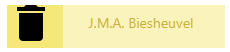
- Go all the way down the page.
- Accidentally delete a part you want to keep? Click on at the top Undo.
- If you only have those parts that you want to print, click on the button at the top Print.
Printing continues as you are used to with your printer.