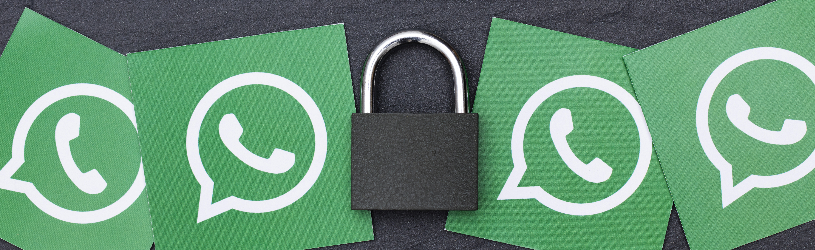 Doesn’t everyone in WhatsApp need to see your profile picture or when you last opened the app? Adjust the privacy settings in WhatsApp to your liking.
Doesn’t everyone in WhatsApp need to see your profile picture or when you last opened the app? Adjust the privacy settings in WhatsApp to your liking.
Privacy in WhatsApp
By default, all WhatsApp users can see each other’s profile picture and information. But also when someone was last online and a message was read. In addition, the contacts you have saved will see your status updates. If you don’t like that, you can adjust the privacy settings in WhatsApp.
Last seen in WhatsApp
At the top of every chat is when someone was last online on WhatsApp. For example, the text ‘Last gez. today at 10:30 am. This means that this person opened WhatsApp today at 11:30 am. Do you see this? Then others can also see when you were last online. Choose who can see it. Do it like this:
- Open WhatsApp.
- On an Android device, tap the “Menu” icon at the top right. Those are the three dots. Skip this step on an iPhone.
- Tap on Institutions > Account > Privacy.
- Tap on Last seen.
- Three options appear:
- Tap on Everybody if all WhatsApp users are allowed to see when you were last online.
- Tap on My contacts if only the contacts you saved on the phone are allowed to see when you were last online.
- Tap on No one if no one is allowed to see when you last opened WhatsApp. You will therefore no longer see when others were online.
The change takes effect immediately. Is the text ‘Online’ at the top of the chat? Then that person, just like you, has WhatsApp open at that time. When the text “Typing…” appears, the person is writing a message in your chat conversation. Others can also see when you are online and type a message to them. You cannot adjust these settings.
Who can see my profile picture?
Whoever has set a profile picture may not want every WhatsApp user to see it. Specify who can see your photo.
- Open WhatsApp.
- On an Android phone, tap the “Menu” icon. Those are the three dots. Skip this step on an iPhone.
- Tap the tab Institutions > Account > Privacy.
- Tap on Profile picture.
- Choose who can see your profile picture: Everybody (anyone with WhatsApp), My contacts (only the contacts saved by you) or No one.
The change takes effect immediately.
Profile information
Going to the movies or not reachable by phone for a day? You can indicate this in ‘Info’ (an extra line with information). But a funny text or nice emoticons is also possible. Set who can see this information.
- Open WhatsApp.
- On an Android phone, tap the “Menu” icon. Those are the three dots. Skip this step on an iPhone.
- Tap the tab Institutions > Account > Privacy.
- Tap on Info.
- Choose who can see the information line: Everybody (anyone with WhatsApp), My contacts (only the contacts saved by you) or No one.
The change takes effect immediately.
status update
Posted a status update? This is a photo or video that your saved contacts can see for 24 hours. You probably don’t want all your contacts to see the updates. Select who is (not) allowed to view these.
- Open WhatsApp.
- If on an Android phone, tap the ‘Menu’ icon. Those are the three dots. Skip this step on an iPhone.
- Tap the tab Institutions > Account > Privacy.
- Tap on Status.
- There are three options:
- ‘My contacts’ is selected by default. Isn’t that the case and can all contacts see the status? Tap on My contacts.
- Tap on Contacts, except and select the people who should not see the status update.
- Tap on Only share with and select only the people who should be allowed to see the status update.
- Optionally tap Ready or the green circle with a check mark in it and then click Ready.
The change takes effect immediately for the statuses you place from this moment on.
Turn off read receipts
Blue check marks… This lets you know that the person you sent a message to has read the app. He or she can also see when you have opened sent messages. Don’t you want that? Then turn off ‘Read receipts’. Read here how to do that.
Block in WhatsApp?
Is someone annoying on WhatsApp? You can block the number. You will then no longer receive WhatsApp messages from him/her. In addition, this person can no longer see your profile picture, information and status updates. Block a phone number in WhatsApp in the following way:
- Open WhatsApp.
- Tap on chats.
- Tap the name of the person you want to block. This can also be a phone number.
- Tap the person or phone number again.
- Tap at the bottom Block contact > block (iPhone) or To block > To block (Android phone).
The phone number is blocked in WhatsApp. However, the person can still reach you via text message. You can read here how to block a number completely (outside of WhatsApp).