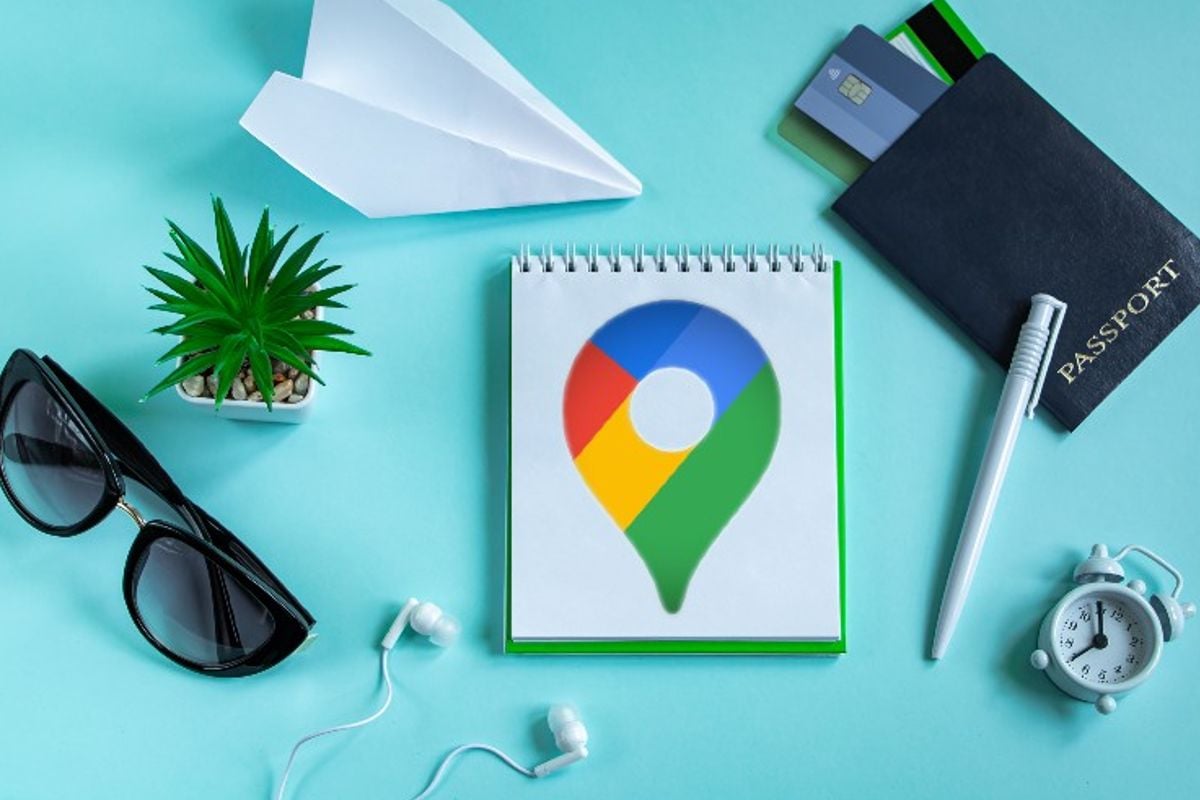
You can save your favorite routes and locations in Google Maps. This way you have quick access to that route, because you can see the route on your screen in a few taps. That is how it works,
Get routes super fast with Google Maps
Google wants you to arrive at your destination super fast with Maps. Since 2020 you can use the ‘Go’ tab for this and that tab can be found in the navigation bar at the bottom of the app, ‘Explore’. Here you can save your favorite routes and locations such as the route to work or your favorite supermarket.
From ‘Go’ you can then request directions and the estimated time of arrival based on real-time traffic updates without having to enter an address in the app. You can also pin specific routes via public transport here, and Google automatically gives you suggestions of frequently used routes that you can pin.
Pin your trips to Google Maps
You can save a trip in Maps in two ways. The first is from a route:
- Open Google Maps on your phone
- Search for a destination and tap Route
- Select a means of transport. If you select Public transport, choose your preferred route
- Tap at the bottom Lock
Pin a trip from the tab To go:
- Open Google Maps on your phone
- Tap at the bottom To go
- Swipe up on the bottom bar to see a list of suggested trips
- Find the trip you want and tap on the right Lock
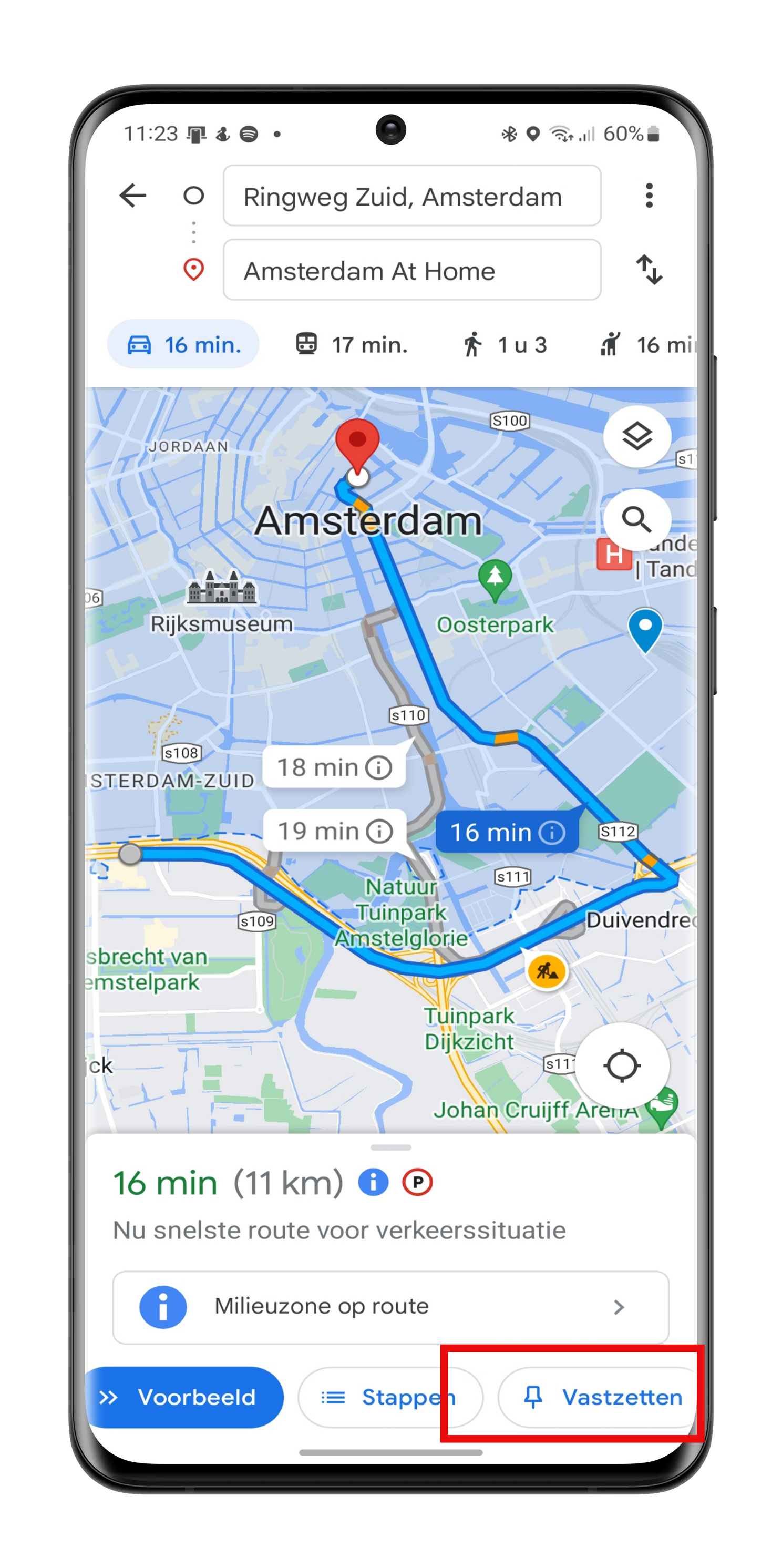
Delete a pinned trip
- Open Google Maps on your phone
- Tap at the bottom To go
- Tap the pinned route you want to edit
- Tap anywhere on the screen (except Start)
- Tap at the bottom Locked
More Google Maps Tips
Now you know how to easily request a route in Maps. Did you also know that you can easily start directions from your home screen and save your parking space so you don’t have to remember where you parked your car? You can also see on the map in Google Maps where you have been based on the photos you have taken and easily find a nice place.
What do you use Maps for most often? Let us know in the comments below this article.
The most popular tip articles about Google Maps
- Find gas stations on your route in Google Maps
- Your real-time location with others in Google Maps
- 4 Best Alternatives to Google Maps in Android Auto
- This is how you can find the coordinates of a place in Google Maps
- 6 Google Maps Tips You Really Want To Know
- 8 handy Google Maps tips you might not have known
– Thanks for information from Androidworld.