
This program has a simple task: prevent your computer from going into sleep mode.
Dennis Gandasoebrata
Tools do not necessarily have to be complicated and extensive: Caffeine proves that. This program has a simple task: prevent your computer from going into sleep mode. For example, because you want to access the machine remotely via a Remote Desktop session when you are not at home, or because you want to prevent a screen saver from activating. And let’s be honest: possibly just because you don’t want Teams to go ‘offline’ or ‘away’.
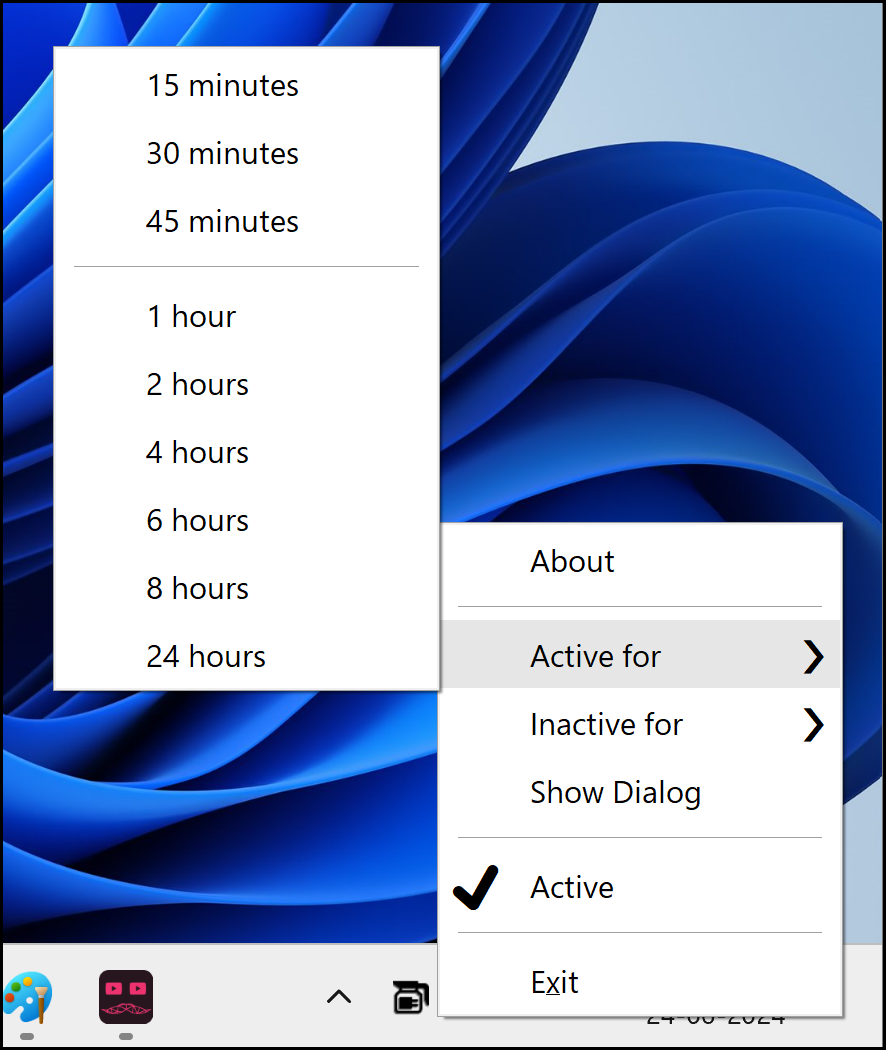
Every minute Caffeine simulates a keystroke, which ensures that the machine remains active. You will be kept informed via an icon in the system tray near the Windows clock (in the shape of a coffee pot). If you do not want to use the function temporarily, double-click on the coffee pot so that it becomes empty. Double-click it again to fill the jar and activate the app again. Although the app seems simple at first glance, advanced users can also exercise additional control using toggles. This way you can adjust the period between simulated keystrokes, but also set more advanced options. A good example of this is having the app search for a specific program window. Only when this window is encountered will the app enable. The makers’ website contains the complete overview.
Product: Caffeinewww.zhornsoftware.co.uk/caffeine
![]()
Platform: Windows
Pros:
* compact application
* additional settings via switches
Negatives:
* no new updates for some time