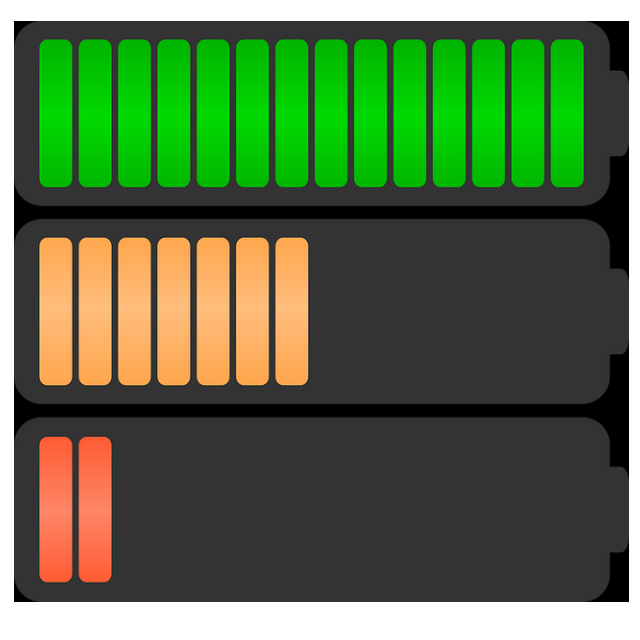
Windows 10 and Windows 11 have an interesting feature that lets you keep an eye on battery health and status.
Dennis Gandasoebrata
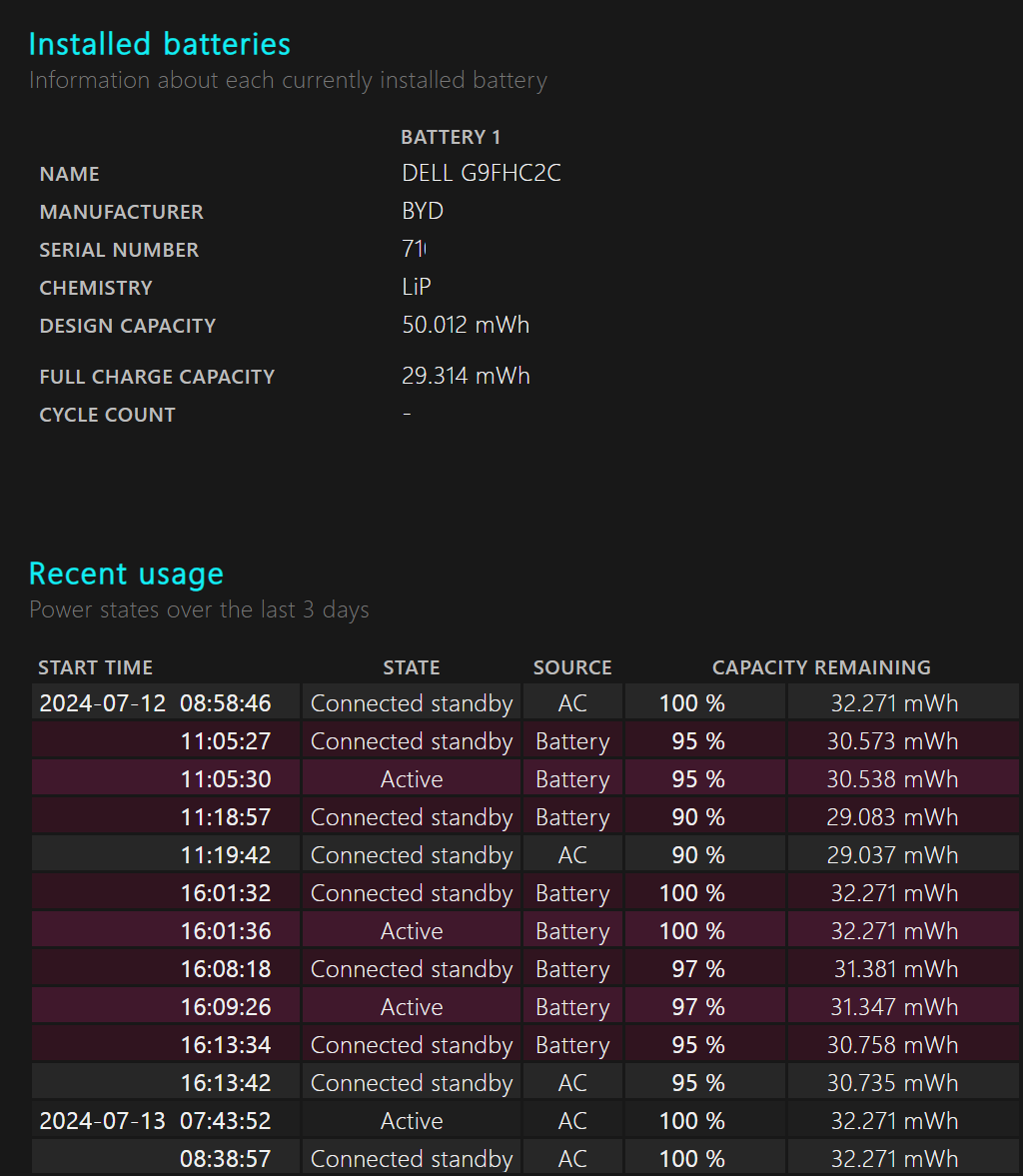
This component for monitoring your battery is fairly hidden in Windows, but you call it up via a command.
Open the Start Menu and type Command Promptfollowed by a press Enter. Right click Command Prompt and choose Run as administrator. Type Powercfg /batteryreport and press Enter. Then open Explorer and go to the folder Windows\System32. Open the file Battery-report.htmlfor example in the browser.
In the report you will find extensive information about energy consumption in Windows. You can read, among other things, which battery is installed and how often the battery has been charged in total. The report also provides information about Windows’ energy consumption and, based on this, indicates the estimated battery life. Finally, the report indicates how the battery performs in general. You can have a battery health report made regularly, so that you can discover any trends and get a better picture of the energy management within Windows. Save the reports for this in a separate folder.
The makers would do well to provide a little more information with the report itself, so that less advanced users can optimally interpret the options. At the moment the information is still fairly technically oriented, while that is not necessary.
Product: Windows Battery Report (via operating system)
![]()
Price: free
System requirements: Windows 10, Windows 11
Language: Dutch