.png)
Is a photo upside down on a mobile device? Do not turn your head, but the photo using the Photos or Gallery app.
Photo on its side or upside down
Sometimes it is very clear that a photo does not look good, for example if it is upside down. But sometimes it’s a little less clear. For example, you try to show someone a photo, but the photo keeps turning on its side. This is because the photo is not positioned correctly and because a photo rotates when the mobile device rotates. Whatever the reason, it is always useful not to put the device, but the photo in the correct position.
Straighten photo with Gallery app (Android)
Android devices all have the Gallery app. This is where all created, downloaded and received photos and videos end up. The app also has a number of options to edit images. Rotating a photo is one of them.
- Open the app Gallery
 .
. - If necessary, tap at the bottom of the screen photos. Then you see all the images on the device, regardless of whether they were created or sent to you.
- Find the photo you want to rotate and tap it.
- Tap the pencil icon at the bottom.
- If necessary, tap the ‘Crop’ icon (see image).
- Tap the icon of an arrow that circles. The photo rotates a quarter turn. Tap again to make another quarter turn.
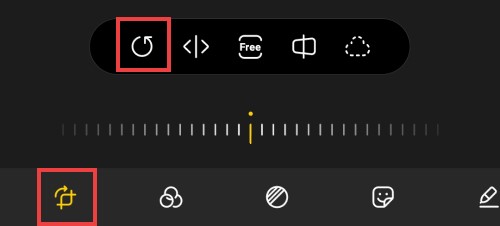
The above steps are based on a Samsung device running Android 11.
Rotate photo with Google Photos
Anyone who does everything for images on his/her device with the Photos app (from Google), can also change images there.
- Tap the app photos
 .
. - Tap the tab Photos.
- Tap a photo.
- The photo is large. Tap the three sliders icon
 .
. - Several editing options appear at the bottom. Tap the ‘Crop’ icon
 .
. - Tap the white diamond icon with arrow.

- The photo rotates counterclockwise. Tap a few more times if necessary to get the correct image.
- Satisfied? Then tap Ready. Still not carry out the operation? Then tap the icon with three dots and then Operations approx. to make.
Rotate photo on iPhone/iPad
On an iPhone or iPad, adjust a photo using the Photos app.
- Tap the app photos
 .
. - Tap the tab Library (from iOS 14/iPadOS 14) or photos (iOS 13/iPadOS 13 or earlier).
- Tap a photo.
- The photo is large. Tap on Change.
- Tap the ‘Crop’ icon
 .
. - Tap the white square icon with arrow
 .
. - The photo rotates. Tap a few more times if necessary to get the correct image.
- Satisfied? Then tap Ready. Still not carry out the operation? Then tap cancel > Delete changes.