 Are you looking for specific information in a PDF file? Easily search for a word or phrase in a PDF.
Are you looking for specific information in a PDF file? Easily search for a word or phrase in a PDF.Search function
The search function is especially useful for large documents. Suppose the piece consists of eighty pages, then you can easily find the right information with the ‘Search’ function. For example, it is not necessary to go through the entire document on the basis of the table of contents.
In many programs, the shortcut Ctrl+F opens a search window. In this way it is also possible to search in a PDF. How you proceed exactly depends on the program in which the PDF opens.
Read PDFs
Several programs can display a PDF file. A browser (internet program), for example, but also the Adobe Acrobat Reader DC program. This is a free program from Adobe, the developer of the PDF. This program has extensive search options. If necessary, install the program via the article ‘Adobe Acrobat Reader DC’.
Search in PDF with Adobe Acrobat Reader
Search a PDF document stored on the computer as follows:
- Start the program.
- You may be asked if you want to make this the default program for PDFs. Choose if you want (Yes) or not (new).
- Open the PDF. click on File > To open.
- The Explorer starts. Browse to the PDF.
- Click on the name of the PDF > To open.
- The PDF opens. There may be an edit menu on the right. You can ignore that.
- click on To process > Show Search Toolbar or use the keyboard shortcut Ctrl+F.
- The ‘Search’ toolbar appears. Enter a search term in the text box. This can be a word or a phrase.
- Press the Enter key.
- If the word is in the document, it will be highlighted in the document. That way he stands out better. click on Previous or Next one to find the word in a previous or next place in the file.
- The search screen has additional options in the drop-down menu. In the search box to the right of the search term, click on the arrow or the icon of a gear.
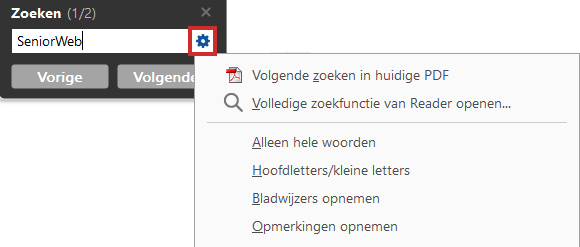
- Click on one of the following options:
- Whole words only: The file is searched for the whole word. For example, if you search for the word ‘colour’, ‘coloring page’ and ‘coloured’ will not appear.
- Uppercase/Lowercase: The search consists of words that are written in the same way. At the word ‘Web’, ‘WEB’ and ‘web’ do not appear.
- Include bookmarks: The text in the Bookmarks panel is also searched.
- Include comments: The program also searches in any comments.
- Press the Enter key to search again.
- Ready to search? Then click in the search window on the cross at the top right.
Search in PDF with the browser
An internet program can also open PDFs. This happens by default when you click a PDF file on a website. And if you double click on a PDF file in the Explorer, it could just be that the PDF opens by default in the Edge browser. Search in a PDF that opens in the browser as follows:
- Use the shortcut Ctrl+F in all browsers. Or search through the menu:
- In browser Chrome, click on the three dots in the top right > To search.
- In browser Edge, click on the three dots at the top right > Search by page.
- In the Firefox browser, click on the three lines at the top right > Search on this page.
- A small search box will appear. Click in the text box and type the search term.
- The document will be searched and you will see how many hits there are after the search term. If the word is in the document, it will be highlighted in the document. That way the term stands out better. The arrows next to the search box take you to the next or previous match in the document.
- If necessary, refine the results in Edge or Firefox. For example, search for a full/whole word to avoid ‘coloring page’ appearing when you search for ‘color’. Or keep the exact upper and lower case letters that you type in the search term.
- In Edge, click Options > Full word must match or Identical upper/lower case letters.
- In Firefox, click one of the options next to the search box, for example case sensitive or whole words. Hover over an option and more explanation will appear.