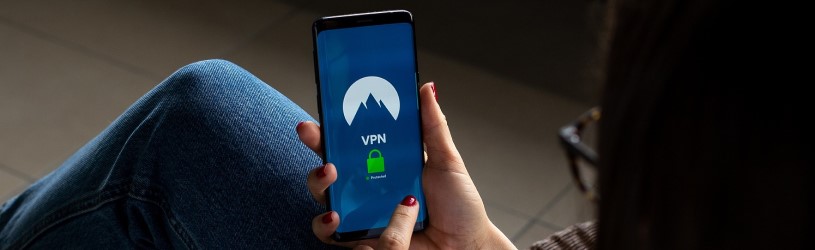 Turn on ‘Secure Wi-Fi’ on Samsung devices (with Android 9 or higher) to use public Wi-Fi networks securely. This is how you protect your personal data.
Turn on ‘Secure Wi-Fi’ on Samsung devices (with Android 9 or higher) to use public Wi-Fi networks securely. This is how you protect your personal data.
The Secure Wi-Fi Feature
Public Wi-Fi networks, such as those on the train or in restaurants, are useful for those with a small data subscription, because it costs nothing. But Wi-Fi that anyone can access without a password can be insecure. Malicious persons can steal your personal data via this open network.
With the Samsung ‘Secure Wi-Fi’ function (from Android 9) such a public Wi-Fi network is safe. When the feature is turned on, information is sent encrypted via a server that uses VPN technology. Users can secure 250 MB every month for free. This is not much, but there are ways to be frugal with this. If you want more, you can take out a paid subscription.
Read more about the safe use of unsecured networks in the article ‘Using the internet safely while on the road’.
Connect to public network
Connect the device to a public network. This does not require a password. Read how that goes in the tip ‘Set up WiFi on an Android device’.
Enable Secure Wi-Fi
Then secure the connection via Secure Wi-Fi as follows:
- Tap on Institutions.
- In Android 10 or later, tap Biometrics and Security. In Android 9, tap Connections > WiFi > the three dots at the top right > Advanced.
- Tap on Secure Wi-Fi.
- Tap for the first time Agree.
- If you have manually set the date and time of the device, Android will ask to synchronize it automatically.
- Tap on Institutions > Automatic date and time.
- Tap the left arrow in the top left to return to Secure Wi-Fi.
- Tap on To protect.
- The app may ask for permission to access your location data. Tap on To allow.
Secure Wi-Fi is now enabled. It states how much of your (free) security subscription has been used. However, the connection may slow down if Secure Wi-Fi is turned on.
Add secure networks
By default, Secure Wi-Fi is set to automatically secure the networks you connect to. But if you are on the WiFi at home, for example, this is not necessary. Don’t take this off your credit and let the app know you’re using a secure network:
- Tap on Institutions.
- In Android 10 or later, tap Biometrics and Security. Go in Android 9 on Connections > WiFi > the three dots at the top right > Advanced.
- Tap on Secure Wi-Fi.
- Tap the three dots icon in the top right > Institutions.
- Tap on Trusted Wi-Fi networks.
- Add the networks you know are safe here. Tap on Add current network.
The network you are now connected to has been added as a trusted network.
Turn secure Wi-Fi on and off
If ‘Secure Wi-Fi automatically’ is on, you don’t need to manually turn the protection on or off. However, you should always remember to add secure Wi-Fi networks. Otherwise, the free secured MBs will run out in no time. That’s a possibility. You can also turn it around. Turn off security when you don’t need it and turn it on when you log into a public network. Both options require some alertness in order to be careful with the free secured data traffic.
If you are going to control the security manually, first turn off the automatic security:
- Tap on Institutions.
- In Android 10 or later, tap Biometrics and Security. In Android 9 go to Connections > WiFi > the three dots at the top right > Advanced.
- Tap on Secure Wi-Fi.
- Tap the three dots icon in the top right > Institutions.
- Tap on Automatically secure Wi-Fi. When the slider is no longer blue, it is off.
- A window will pop up asking if you want to show Secure Wi-Fi in the Apps overview. Read more about this option below. Tap on To display or Do not show.
From now on, turn Secure Wi-Fi on and off manually as follows:
- Tap on Institutions.
- In Android 10 or later, tap Biometrics and Security. In Android 9, tap Connections > WiFi > the three dots at the top right > Advanced.
- Tap on Secure Wi-Fi.
- Tap on Fuses to turn off all security or tap To protect if you are connected to a public network and want to turn security back on.
Can’t keep an eye on turning it on and off and do you use unsecured networks a lot? Then you have unlimited secured mobile internet for 1.99 euros per month (price: February 2021). View the different subscriptions via the button Subscribe.
Fast access to secure Wi-Fi
Create a button for Secure Wi-Fi in the apps overview, so you don’t have to navigate through the entire settings menu every time:
- Tap on Institutions.
- In Android 10 or later, tap Biometrics and Security. In Android 9, tap Connections > WiFi > the three dots at the top right > Advanced.
- Tap on Secure Wi-Fi.
- Tap the three dots icon in the top right > Institutions.
- Tap on Show icon in Apps.
It may take a while, but if the slider turns blue, it’s done. The app looks like this:  .
.
Do you want to remove this app from the Apps overview again? Then follow these steps again. If the slider behind ‘Show icon in Apps’ is gray, the icon is off.