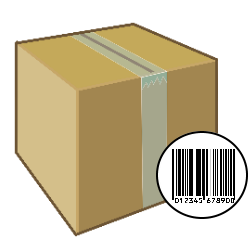
Send a package (back)? Create a shipping label with barcode in the PostNL app and print the label at a PostNL location. The package is then ready to be sent.
Create a shipping label in the PostNL app
Do you regret an online purchase or do you want to give a book to someone who lives far away? Sending a package (back) is done in no time. Stick a . on the box shipping label and bring the package to a PostNL location. No printer at hand? Create a shipping label with a barcode via the PostNL app. You scan this at the PostNL location and the label is printed. Do this like this:
- Open the app PostNL and log in if necessary. Is the app not on your device yet? Then download it first.
- Tap on Send.
- Tap on package.
- Tap on Buy shipping label or Send package.
- Choose how heavy your package is, for example Letterbox package 0 – 2 kg.
- Tap on Sender, fill in all the details and tap Confirm.
- Tap on Receiver, fill in the details and tap Confirm.
- Tap on To payment overview.
- Check if the data is correct. Then tap on the slide behind ‘I agree with PostNL’s General Terms and Conditions’. The slider turns orange.
- Tap on Choose sofa, select your bank and pay as usual.
A barcode appears in the app. Have it scanned at one of the PostNL locations and the shipping label will be printed. The code is on the tab Send under ‘Yet to use’.