Reading notifications from the lock screen is a barebone feature that has been in Android for years. This also has drawbacks, especially since our phones more often process sensitive information – information that is also visible in notifications. Fortunately, you can hide such sensitive information: this is how you can proceed.
Hide sensitive notifications
When Android was launched, phones were seen as redundant devices that were unimportant and “would never be an important part of our lives.” Why would you trade human interaction for a phone? More than ten years later, we don’t really know any better, and you can no longer do without a telephone. You are even tied to a telephone for arranging banking affairs or administration at the government. Unfortunately, this evolution, the merging of the computer and your phone, comes with security risks.
More and more often you have to process sensitive information on your phone. Take, for example, the codes for confirming your login attempt at websites like Facebook or Google, or important emails in the inbox on your phone. While most of the sensitive information is stored behind the lock screen ‘code’, a lot of information is also displayed on the lock screen on your Android device. Take, for example, two-step authentication codes that can often be read from text messages, or the first lines of an email – or even a notification from a banking app with information about a transaction, for example.
If the phone stays in your hands, the data is safe. However, things only go wrong as soon as the device is stolen and ends up in the hands of the wrong people. They can then also read the notifications – without logging in, so. Some caution with notifications may be desirable. We will go into this in the step-by-step plan below.
How to hide Android notifications
Security is important, but don’t immediately worry about all the possible dangers you run if the report data is still visible at the moment. After all, the malicious person must get their hands on your phone. Still, the steps below can provide some relief, even if you’re not worried about your phone being stolen, but more so because you don’t want people near you to go through the notifications on your phone. Below you will find the step-by-step plan to hide the sensitive notifications on different Android phones. Is your phone not there? Then search for notifications in the settings in the search bar.
- Open it settings menu from your phone
- Navigate to Apps and notifications
- click on notifications
- Then click on the switch behind Sensitive notifications
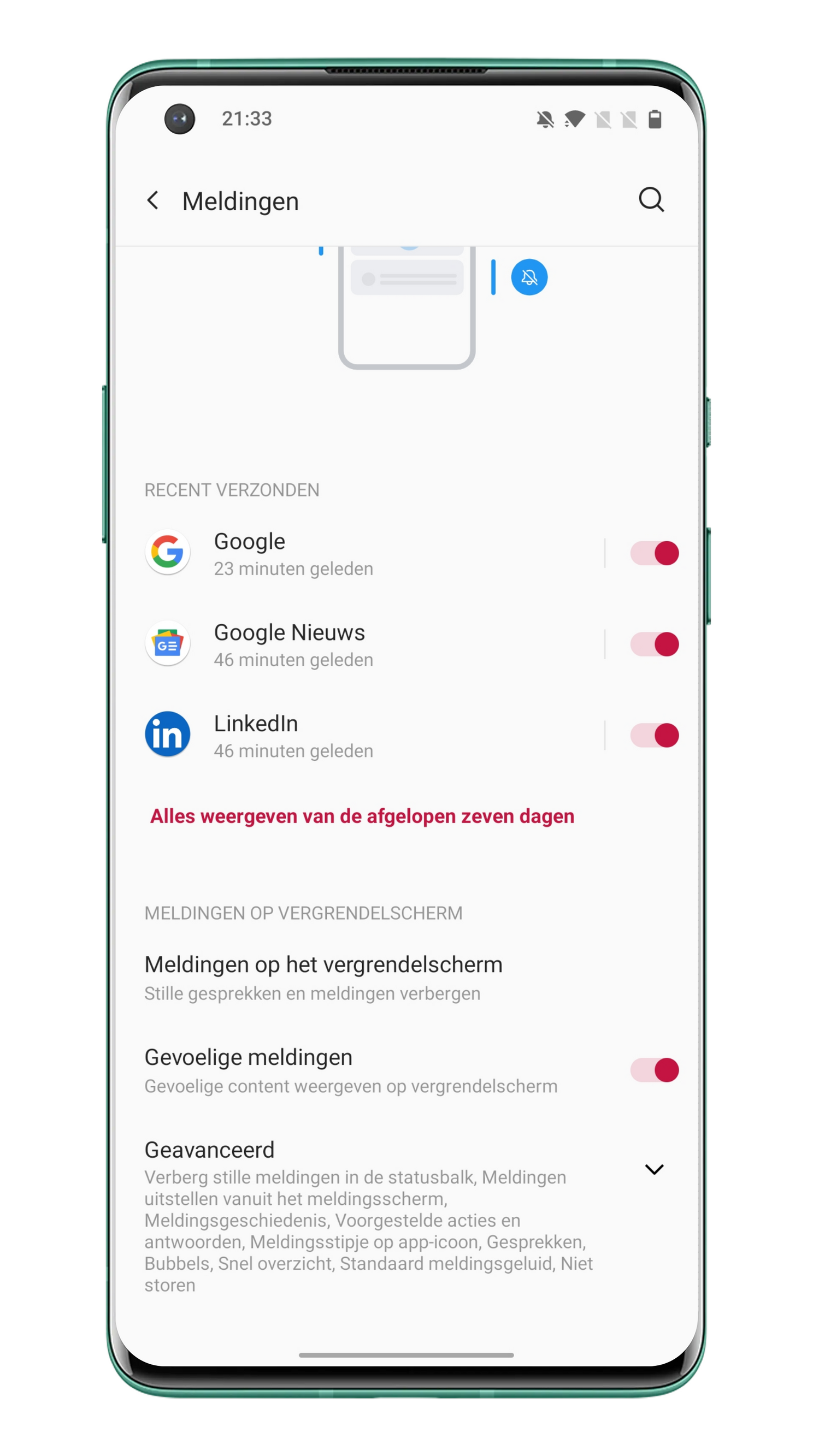
On Samsung phones
- Open it settings menu from your phone
- Navigate to Lock screen
- click on notifications
- Then click on the switch behind Hide content
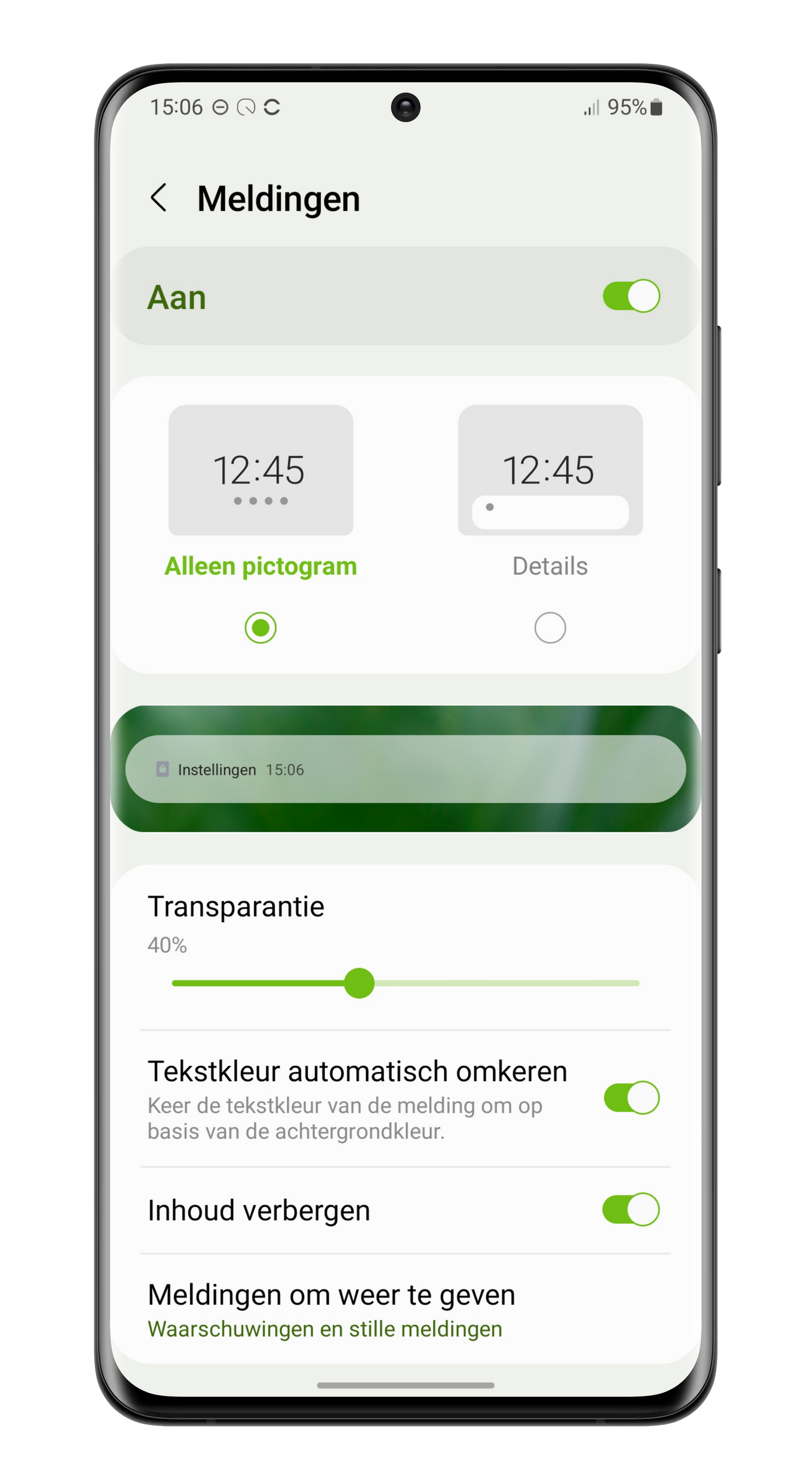
On OPPO phones
- Open it settings menu from your phone
- Navigate to Notifications and status bar
- click on Lock screen -> Lock screen notifications
- Then click Show app only or Do not show
On Vivo phones
- Open it settings menu from your phone
- Navigate to notifications
- click on Notifications on velock screen
- Then click Show conversations, Hide silent conversations and notifications or Do not show notifications
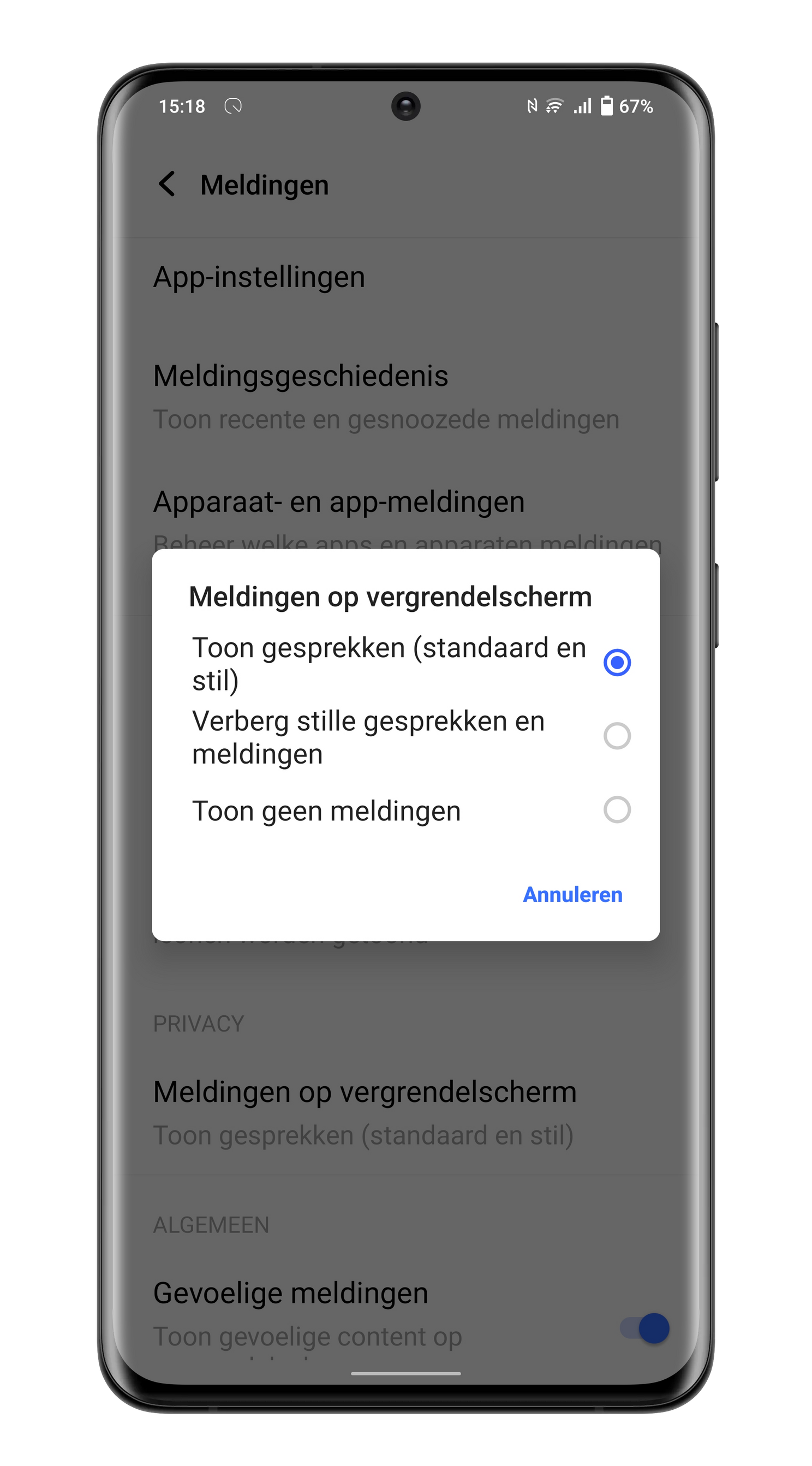
If the switch is now turned off, sensitive content – the text of a sensitive notification – will no longer be displayed on the lock screen. Which apps are covered depends on the app developers. Developers can label notifications as sensitive and therefore have them hidden on the lock screen. Apps that are often labeled as sensitive are banking or mail apps.
Are you going to hide your Android phone’s sensitive notifications, or are you not worried about the data visible on the lock screen? Let us know in the comments below the article.
All AW Basics articles
This article is part of our AW Basics. Those are articles for those who want to learn more about the basics of Android, or their Android phone. These howtos, tips, and background articles are interesting for beginners and experts alike! You will find the complete overview of all AW Basics here on Androidworld.
– Thanks for information from Androidworld.