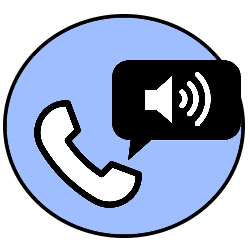
“I’m not here for a while, leave a message after the beep”. Easily set up a voicemail and learn to use this digital answering machine.
What is Voicemail?
You may remember it: the good old answering machine that used to come with the landline. This was a hefty device with a tape in it, on which the owner of the phone could record a welcome message. Handy for when you couldn’t record for a while. Smartphones don’t have a physical answering machine, but they do have a digital version of it: voicemail. The provider of the telephone plan usually offers this service for free. Customers then choose whether they want to use the voicemail.
New voicemail
You can set up the voicemail at different times. For example, when you use it for the first time, but also when you switch to another provider or when you start using a new number. You can change the message at any time afterwards, just like you can turn off the voicemail completely. This is all done via a telephone step-by-step plan. Call the phone number 1233 for example, to record a welcome message via the settings, to set a PIN for access from another extension or to specify how you want to hear when there is a new voicemail message.
Set up voicemail over the internet
In the past, most carriers could only enable or disable their voicemail over the phone. This is still possible, by entering the phone number with the smartphone 1233 or search for the contact ‘Voicemail’ in the Phonebook on the device. More and more providers also offer the possibility to set up or adjust the voicemail via an online environment or app.
Below we discuss how to set up or adjust the voicemail at Vodafone, KPN, Ben, T-Mobile and Tele2.
Vodafone
Activating the voicemail is very simple at Vodafone: call with your smartphone to 12331 and it’s beeped. Record the welcome message or adjust it at a later time, as follows:
- Call with your smartphone to 1233.
- Key 11 for the main menu.
- Key 2 for the personal settings.
- Key 1 for the welcome message.
- Key 1 and say the message after the beep.
- End with #.
If necessary, change various voicemail settings in the Vodafone online customer portal:
- Surf to it online customer portal.
- Enter the email address and password.
- click on Login now > Products > Device and SIM card > Voicemail and forwarding.
- Review the voicemail settings, adjust them as needed and click Save settings.
Turn off voicemail
Call to 12330 to turn off the voicemail.
KPN
Call with your smartphone to 12331 to activate KPN’s voicemail. Would you like to record a welcome message (again)? Call to 1233 and follow the instructions in the selection menu.
App for Android
KPN offers an app for Android telephones to set up the voicemail. The app can be downloaded for free in the Play Store from Google. When the voicemail is activated, you will see and listen to new voicemail messages in this app. You can also call someone back or send a message from here.
KPN voicemail for iPhones
If you use an iPhone, you will be offered Visual Voicemail. This becomes active in the ‘Voicemail’ section of the Phone app that you use to make calls. Set up Visual Voicemail on iPhone like this:
- Open the Phone app and tap the button at the bottom right Voicemail.
- Tap on Configure now in the message that appears on the screen.
- Enter a password of up to ten digits.
- Enter the password again.
- Now choose the greeting type.
- “Standard” is a computer voice that says your phone number.
- Prefer to record a welcome message yourself? Then choose ‘Custom’. Then tap record and record the greeting. Tap on Keep to save.
Telfort
Telfort is part of KPN. Since the end of the summer of 2020, Telfort customers have been transferred to KPN. Setting up and using the voicemail is therefore done in the same way as with KPN. To do this, follow the steps in the paragraph above.
ben
Ben offers several ways to set up the voicemail. It can be done via the online customer account I am, but also through the Ben app for iPhones (on the App Store) and for Android devices (on Google’s Play Store). After logging in, the settings can be found via Subscription > Institutions.
Ben’s customers record a (new) welcome message as follows:
- Call with your smartphone to 1233.
- Key 9 for the institutions.
- Press successively 2 > 1 > 1 and say the message after the beep.
- End with #.
You can turn off the voicemail via the online customer environment ‘Ik Ben’. If this does not work, Ben’s customer service can also arrange it.
T-Mobile
T-Mobile initially refers to the online customer environment to set up the voicemail. After logging in, everything can be arranged there regarding the subscription and the voicemail settings. T-Mobile also supports Visual Voicemail on an iPhone, although the provider charges 1.99 euros per month for this function. Does your subscription have access to Visual Voicemail? Then follow the steps as described earlier in the KPN section.
Set up phone voicemail
You can also set up the voicemail by telephone. Text the word ON or OFF to 1233 to turn the voicemail on or off respectively. You can record a (new) welcome message in the selection menu:
- Call with your smartphone to 1233.
- Key 9 for the mailbox settings.
- Key 2 for the settings
- Key 1 for the welcome message.
- Key 1 and say the message after the beep.
- End with #.
Tele2
Switch Tele2’s voicemail on or off in the online customer environment:
- surf to My Tele2.
- Enter the email address and password.
- click on login > Your products > Product Settings.
- Under ‘Forwarding’ you can decide whether or not you want to activate the voicemail.
Another way to enable or disable voicemail is via SMS:
- Text the word ON to 1233 to turn on the voicemail. Tele2 sends back a text message for confirmation.
- Text the word OFF to 1233 to turn off the voicemail. Tele2 sends back a text message for confirmation.
You can set a (new) welcome message via the telephone voicemail menu:
- Call with your smartphone to 1233.
- Key 9 for the mailbox settings.
- Key 2 for the settings
- Key 1 for the welcome message.
- Make a choice.
- End with #.