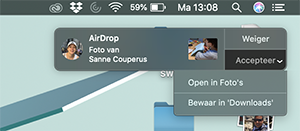Transfer files, such as photos and videos, between Apple devices quickly and easily using AirDrop.
Transfer files, such as photos and videos, between Apple devices quickly and easily using AirDrop.
What is AirDrop?
AirDrop is a way to wirelessly share files on an iPhone, iPad, or Mac with other nearby Apple devices. AirDrop allows one to send all kinds of files. Think of photos, videos, websites, contacts and documents. This feature from Apple is useful for sharing photos, for example. The advantage is that the files are shared in original size. When sharing photos via WhatsApp, for example, the recipient receives a compressed file. That means that the quality is less good. This is not immediately visible on a mobile phone, but if you subsequently want to print the photos, it is certainly visible.
Conditions
People can only exchange files via AirDrop if they are close to each other. In addition, they must both turn on bluetooth and wifi. Finally, it is important that the AirDrop reception options are set correctly. In this article, we will discuss the steps for checking these three conditions on iPhone and iPad as well as Mac. After that, we’ll go into the process of actually sharing files via AirDrop.
turn on bluetooth
So first turn on bluetooth on both devices.
Turn on Bluetooth on iPhone/iPad
Turn on bluetooth on an iPhone or iPad with iOS 12 or higher:
- Tap on Institutions.
- Tap on Bluetooth.
- Check whether the slider behind ‘Bluetooth’ is green. Isn’t that the case? Then tap the slider.
Turn on Bluetooth on Mac
On a Mac with macOS 10.14 Mojave or later, check that bluetooth is on by following the steps below:
- Click the Apple logo in the top left menu.
- click on System Preferences.
- click on Bluetooth.
- Below the logo it says ‘Bluetooth: on’ or ‘Bluetooth: off’. In the latter case, click Turn on Bluetooth.
- Click on the circle with a cross in the top left to close the window.
Connection to Wi-Fi
Also, connect to Wi-Fi on both devices.
Turn on WiFi on iPhone/iPad
To use AirDrop, Wi-Fi must be enabled on the devices. Do it like this:
- Tap on Institutions.
- Tap on Wi-Fi.
- Check whether the slider behind ‘Wifi’ is green. Isn’t that the case? Then tap the slider.
Turn on Wi-Fi on Mac
To verify that Wi-Fi is on:
- Click the Wi-Fi icon in the top right of the menu. Depending on the Wi-Fi status, you will see one of these two icons:

 .
. - If Wi-Fi is on, a list of possible networks will appear. click on Turn on Wi-Fi when wifi is not turned on.
Receive options AirDrop
People can control who can send files to a device via AirDrop. Choose from ‘Everyone’ or ‘Contacts only’. With this second choice, only people stored in the Contacts app can send something. Would you rather that no one can send files to you via AirDrop? Then choose the ‘Receive from’ option. The settings can be adjusted at a time.
iPhone/iPad
- Tap on Institutions.
- Tap on General.
- Tap on AirDrop.
- Tap the desired choice.
- Close the settings.
mac
- Open the Finder. To do this, click the smiley face icon on the Dock
 .
. - Click in the menu on go > AirDrop.
- AirDrop opens in the Finder window. At the bottom it says who can share files. click on I may be found by to adjust the setting.
- Then click on the desired choice.
Share files on iPhone or iPad
Always ensure that the above conditions are met. Then share a file like this:
- Open the app that contains the file, for example the Photos app.
- Tap the file.
- Tap the ‘Share’ icon
 .
. - Share multiple photos? Swipe left or right and tap the photos.
- Tap on AirDrop.
- If there is someone nearby to share with, the name of the device will appear. Tap name.
- After approval of the recipient, the files will be sent. As soon as this is done, the name of the contact person will read ‘Sent’. Then tap at the top left Ready.
Share files on Mac
Always ensure that the above conditions are met. Then share a file on the Mac like this:
- Open the app that contains the file, for example the Photos app.
- Click on the file.
- Click the ‘Share’ icon
 .
. - click on AirDrop.
- If there is someone nearby to share with, that person’s name appears in the window. Click on the desired person.
- After approval of the recipient, the files will be sent. As soon as this is done, the name of the contact person will read ‘Sent’. Then click on the bottom right Ready.
Receive files
Few actions are required to receive files via AirDrop. If someone wants to share something, a message will appear that this person wants to share a file. To receive the request, the device must be turned on and the iPhone/iPad must be unlocked. Files exchanged between two devices signed in to the same Apple ID? Then this message will not appear. The files are automatically shared and saved.
On this notification, on an iPhone/iPad, tap accept. The files are downloaded. Once that is done, the files will be in the corresponding app. This is how photos and videos end up in the Photos app. On a Mac, the message appears in the top right of the screen. click on accept. It is then possible to open the files in the associated program or to save them in the ‘Downloads’ folder. Click on the desired choice.