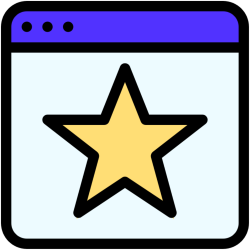 Put your favorite websites in the Favorites toolbar or the Bookmarks bar. The browser remembers the pages and opening is quick and easy.
Put your favorite websites in the Favorites toolbar or the Bookmarks bar. The browser remembers the pages and opening is quick and easy.Make favorites bar visible
The Favorites Bar or Bookmarks Bar are useful for setting up websites that you open often. But the bar is not visible by default. Set bar to be visible by default and you open sites with one click.
Favorites bar in Edge
Edge stores favorites in the Favorites toolbar. Make sure the toolbar is always visible, then websites can be opened with one click. Add websites you frequently visit to the bar by dragging them, or using the menu. Read all about it in the ‘Favourite websites in Edge’ article.
Bookmarks bar in Chrome
Favorite websites you save in Chrome are called Bookmarks. The bar in which they appear is called the Baldwijzer bar. Read how to make the bar appear and how to put a website on it in the article ‘Working with Google Chrome’. Or watch the steps in the video below.
Are you using the Chrome app on tablet on smartphone? Then see the article ‘Track Favorite Sites in Chrome App’ for information on how to save favorite websites.
Bookmarks in Safari
Safari also has bookmarks. Save favorite websites as bookmarks in the Favorites bar and access them next time with one click. Learn how to bring out and bookmark the favorites bar in the tip “Make a favorites bar visible in Safari.”
If you use Safari on the iPad/iPhone, you can read more about favorites in the tip ‘Make favorites in Safari on iPhone/iPad’