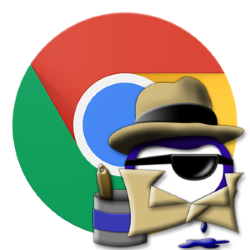
The Chrome app has Incognito mode. Surfing and search behavior are then not saved on the tablet or smartphone. But you remain visible on the internet.
What is an incognito sheet?
Opening an incognito sheet in Chrome leaves no traces on the tablet or smartphone. Cookies, search and browsing history are not saved. Activity on the internet can therefore not be found on the device. However, this activity remains visible on the internet. All information about browsing and search history is saved. At least with the provider. And when using the web services of the companies also with Google, Facebook and the other tech companies.
Open Incognito Sheet on Android
On Android devices, enable the incognito function in the app Chrome at:
- Tap the app Chrome.
- Tap the button with the three dots.
- Tap on New incognito tab.
- A new tab opens. It is dark gray and at the top is an icon of a man wearing a hat and sunglasses. Below it says that you will use the internet privately. This works as usual, but the data is not saved on the device.
- Done with the internet? On the smartphone, first tap a square with a number next to the address bar. For example, if you have five anonymous tabs open, the number ‘5’ will be in the square.
- Close an incognito tab by tapping the cross next to the tab’s name.
Open Incognito Sheet on iPad/iPhone
Use in the app Chrome so the Incognito mode on the iPhone and iPad:
- Open the Chrome app.
- Tap the three dots at the bottom right.
- Tap on New incognito tab.
- A new tab opens. It is dark gray and at the top is an icon of a man wearing a hat and sunglasses. Below it says that you will use the internet privately. This works as usual, but the data is not saved on the device.
- Done with the internet? Close the incognito tab by tapping a square with a number at the bottom of the screen. For example, if there are five anonymous tabs open, the number ‘5’ will be in the square.
- Tap the cross to the right next to the tab name.