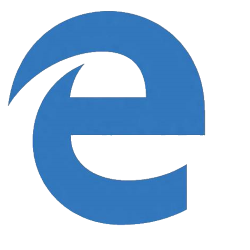
Internet program Edge has all kinds of useful functions. For example, set tabs aside for a while to create order.
Hide tabs
With a button at the top left, the open tabs disappear temporarily. This can provide more peace of mind for the internet user. The button  appears when a tab is open. Click it and Edge will hide all tabs and show only the home page. You can continue surfing the internet without the hidden tabs on the screen.
appears when a tab is open. Click it and Edge will hide all tabs and show only the home page. You can continue surfing the internet without the hidden tabs on the screen.
Show tabs again
To show the hidden tabs again, do the following:
- click on
 to recall the tabs.
to recall the tabs. - An overview page appears. Now you have to choose:
- Click on one of the thumbnails to display that tab. This is shown to the right of the already open tab and disappears from the overview.
- click on Restore tabs. All still hidden tabs are shown again.
Preview Tab
If you have many tabs open, it can sometimes be difficult to see what is on which tab. Therefore, people can access a mini version of the tabs at any time.
- Click the down arrow
 .
. - Below the name of the tabs, a bar opens showing the mini versions of the websites. Click on a thumbnail to open that tab.
- Click the up arrow to close this bar again.