
Androidworld reader Tom is a Telegram expert and once in a while explains why Telegram is so useful. In this article, he explains everything about Telegram’s color themes.
Telegram color themes
As indicated in my previous article, this time I will go a little deeper into customizing themes where you can set the chat app entirely to your own taste. For the sake of convenience, I’ll split adjusting themes into standard and extensive.
- follow Androidworld via this Telegram channel
- join the Telegram group
Standard method
Telegram has a number of default color themes. You can find those themes by following these steps:
- Open Telegram
- Tap the side menu via the three lines
- Tap on Institutions and then on Chat Settings
- Select a theme under Color theme
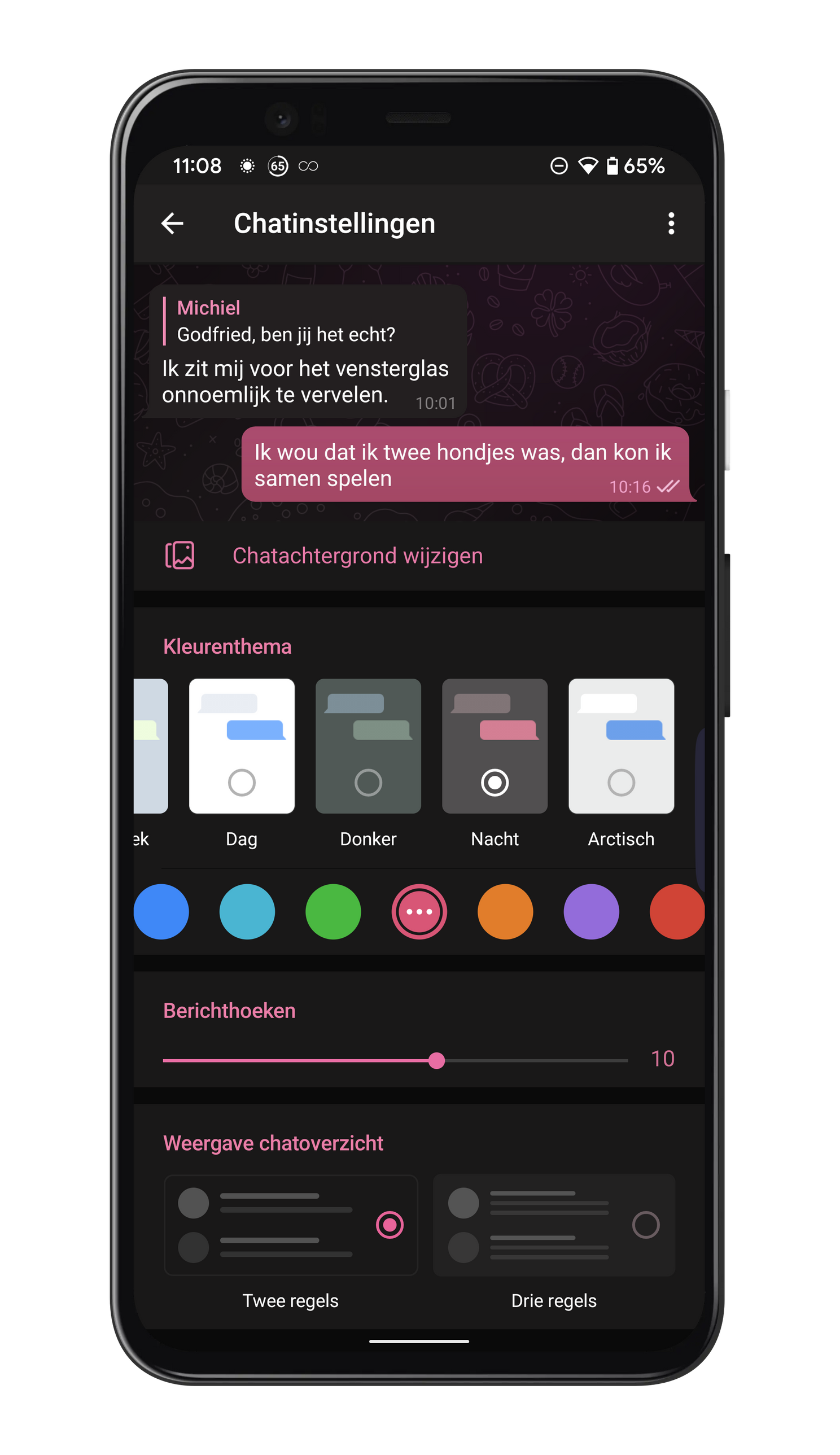
You choose a default theme here and if you tap on one of the color circles below the themes, you can choose a base color. The circle with the three dots is the current choice. Tap the three dots if you want to adjust the colors slightly. In the top bar you can choose which part you want to change. At the moment you can choose from Background, accents or My messages. For example, choose My messages to give your text bubbles a different color, you can add extra colors to the bubble via the plus sign. Background and My Messages can be of four colors while Accents can be of two colors.
People who want to personalize even more can go for the extensive explanation, but that requires a little more knowledge.
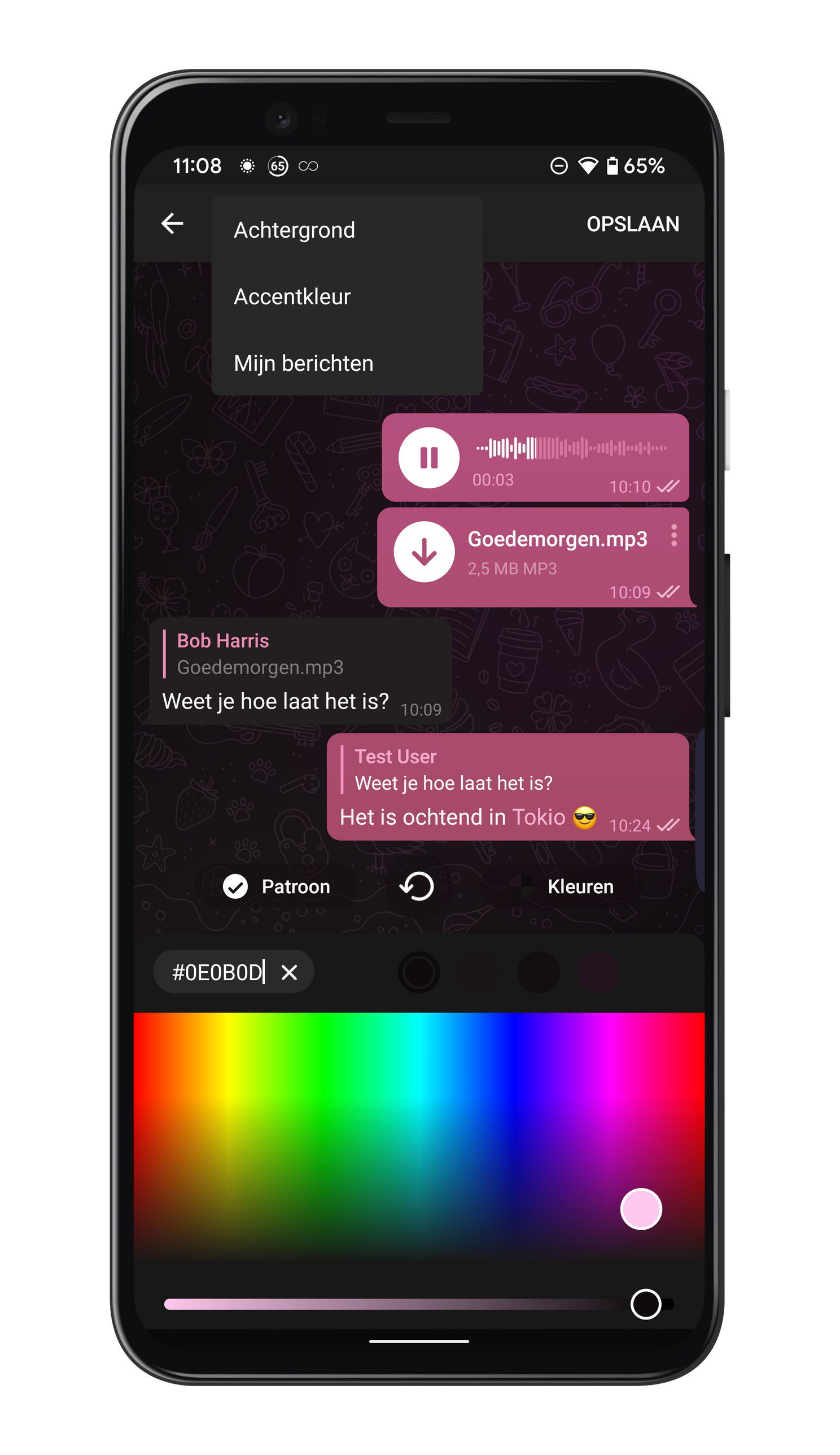
Comprehensive method
When you have adjusted as much as possible to taste via the standard method above, you can continue with the extensive way to add even more detail.
- Open Telegram
- Tap the side menu via the three lines
- Tap on Institutions and then on Chat Settings
- Tap the three dots at the top right and then Create new theme
- Name your new theme and tap make
You can create your own theme from scratch and when you are happy with the result, you can share your theme. In any case, the theme you are currently using forms the basis.
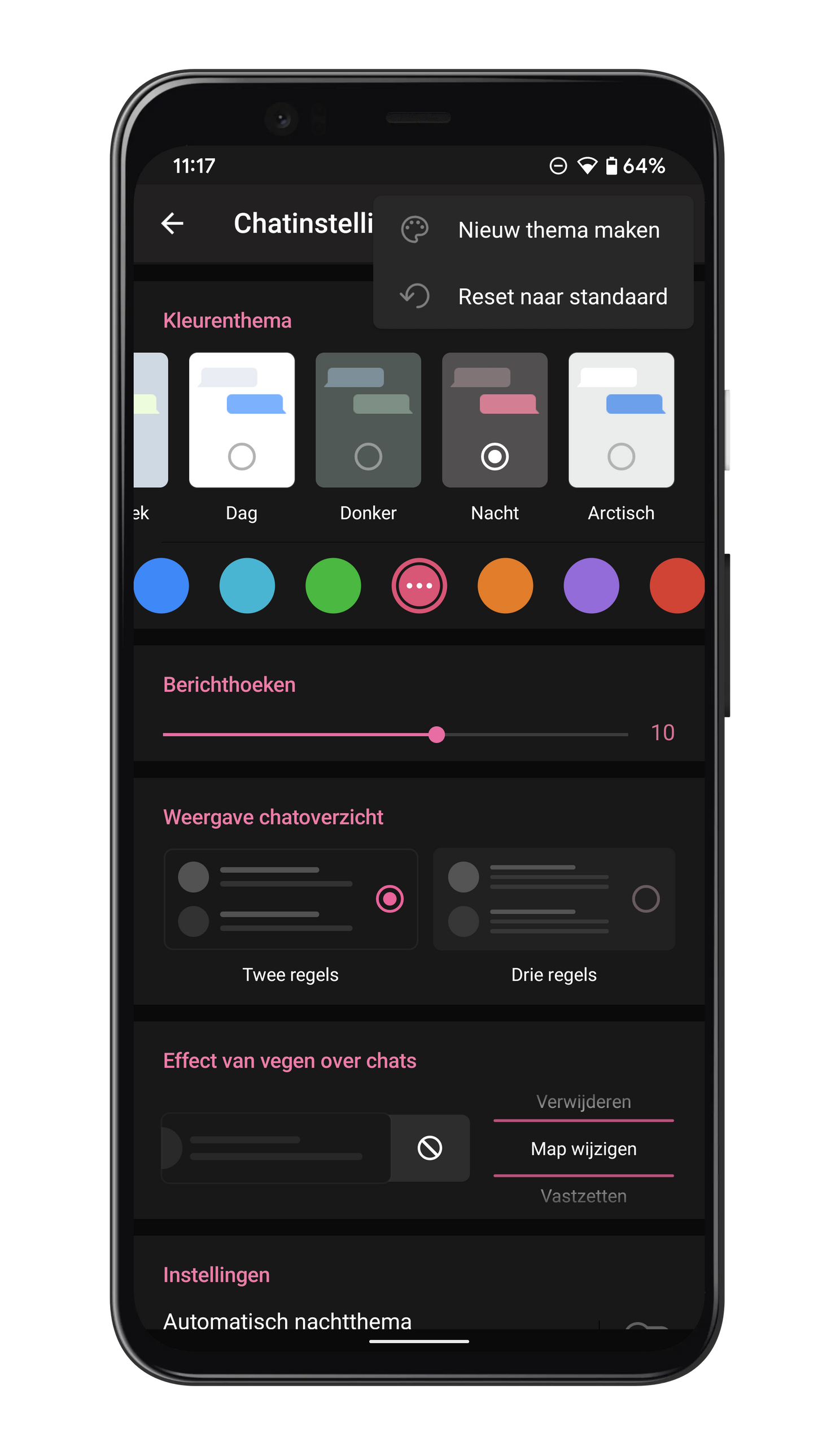
After saving the name, a paint palette will appear at the top right. If you tap on this, you will see a modest list of 55 terms whose color or transparency you can adjust to your own liking. This takes a little more knowledge because the terms indicate which part of the screen changes color. Swipe the list down and then go to a chat. Click on the paint palette again and you’ll be presented with a list of 390 points that you can set to your heart’s content. Find a line that you want to change, now click on the line and set a color for it. In the background you can see what changes color. With the drag buttons you can adjust the color and optionally set transparency. Depending on your background, transparency gives a color effect while scrolling.
After the changes, save the theme to see the result. Of course you can edit your theme again until you have achieved the desired result. If you are satisfied, you can set your own link and of course always share it with other Androidworld readers in our Telegram group.

Telegram Chat Theme
Telegram has now released version 8.1.2 which makes it possible to set themes for one-on-one chats, where both users will see the same theme. For now, there is a choice of 8 themes for both day and night mode. Knowing Telegram, more will follow soon.
To set the theme, in the chat you want to change, click the three dots in the top right corner, then click Change colors. After saving, your conversation partner will receive a notification that you have adjusted your theme.
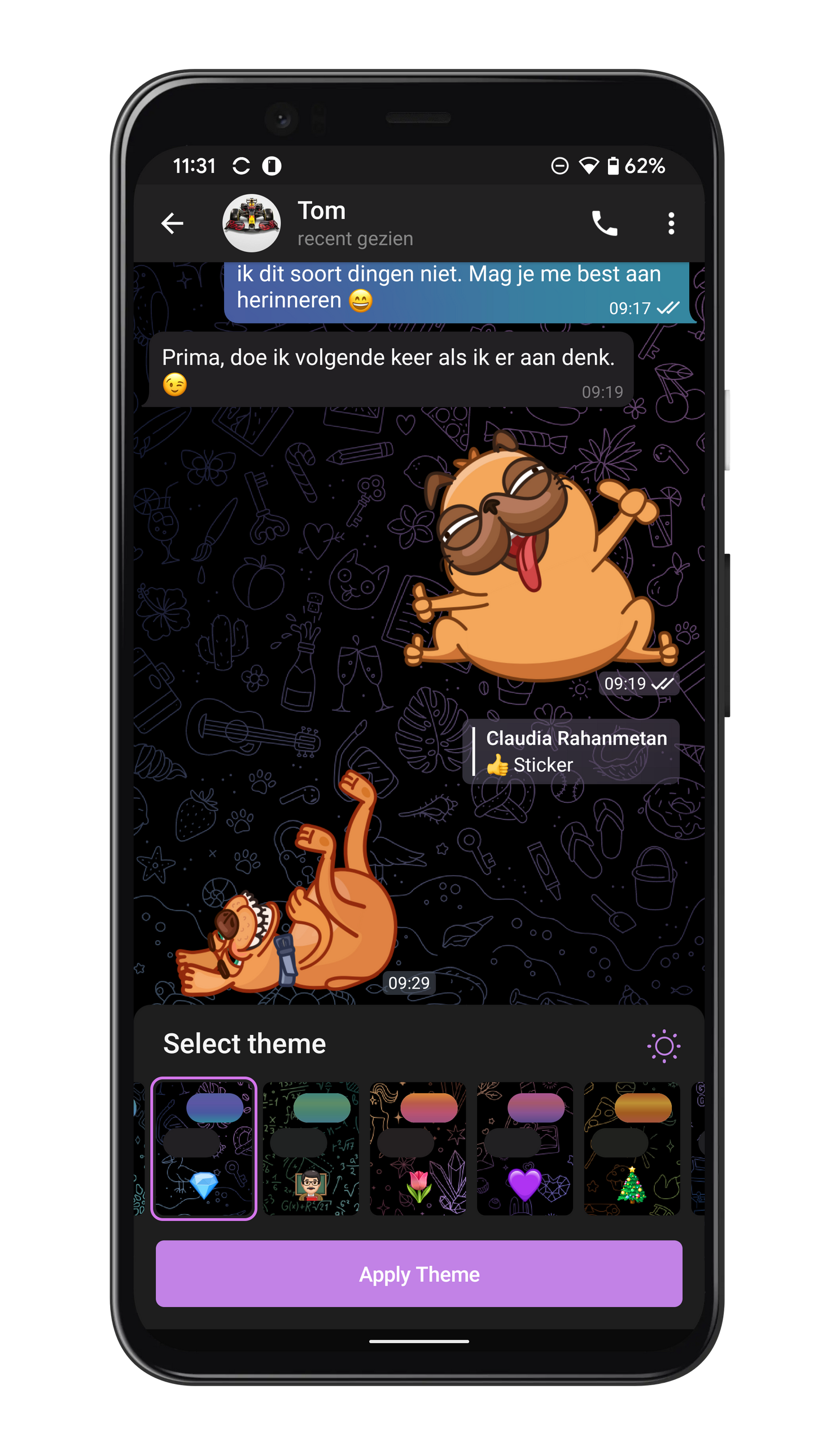
More Helpful Telegram Tips
Androidworld regularly writes about Telegram, one of the best WhatsApp alternatives out there. Tom has therefore written extensive howtos on various topics so that you can get the most out of Telegram:
- Keeping people at home informed via Telegram during your holiday
- Everything about the advanced search functions in Telegram
- All about the handy Telegram bots
- All about the chat settings in Telegram
- Using Telegram for your notes
- An overview of the best Telegram applications
Are you going to get started with Tom’s tips in Telegram or are you already using them? Let us know in the comments below this article!
– Thanks for information from Androidworld.