Whether you’re working from home or connecting with family abroad, these are the best apps for video calling from your iPhone, iPad, or Mac.
Video calling apps for iPhone and Mac
Fortunately, being at home does not mean that you have to be completely cut off from your colleagues. There are many (free) services that allow you to make video calls on your iPhone, Mac or iPad. In this article we list the most useful apps and explain per application how to start a group conversation.

1. Google Hangouts
Google Hangouts has a full-fledged app on iOS and is available through your browser on macOS. On your Mac, simply open Gmail to access Hangouts, or go to hangouts.google.com or meet.google.com to use the service.
If your work uses Google Accounts, this is the most convenient way to get in touch quickly. You don’t have to create new accounts or download anything for it. With Google Hangouts, you can quickly start a group conversation by following the steps below.
- Open Google Hangouts on your iOS device or Mac;
- Click on ‘New conversation’;
- Tap ‘New Group’;
- Enter the names, phone numbers or email addresses of the people you want to call;
- Tap Message or Video Call to start a group or video chat.
With Hangouts you can also share your screen with your colleagues, which is useful when you want to give a presentation, for example. A Hangouts group conversation can have up to 150 participants. Video calls are limited to 10 people unless you have a Business or Education account. Then the limit increases to 25 people.

2. Skype
One of the most famous video calling apps is Skype. The app is all about video calling and has extensive options to start a conversation with several people at the same time. With Skype you can make video calls with up to fifty people at the same time for free. Because the app is available on practically all devices, it makes it easy to stay in touch with each other.
Skype also supports screen sharing with a group, so that your colleagues can watch your presentation or anything else you want to show. This makes Skype a versatile and handy service, which will come in handy especially for companies.
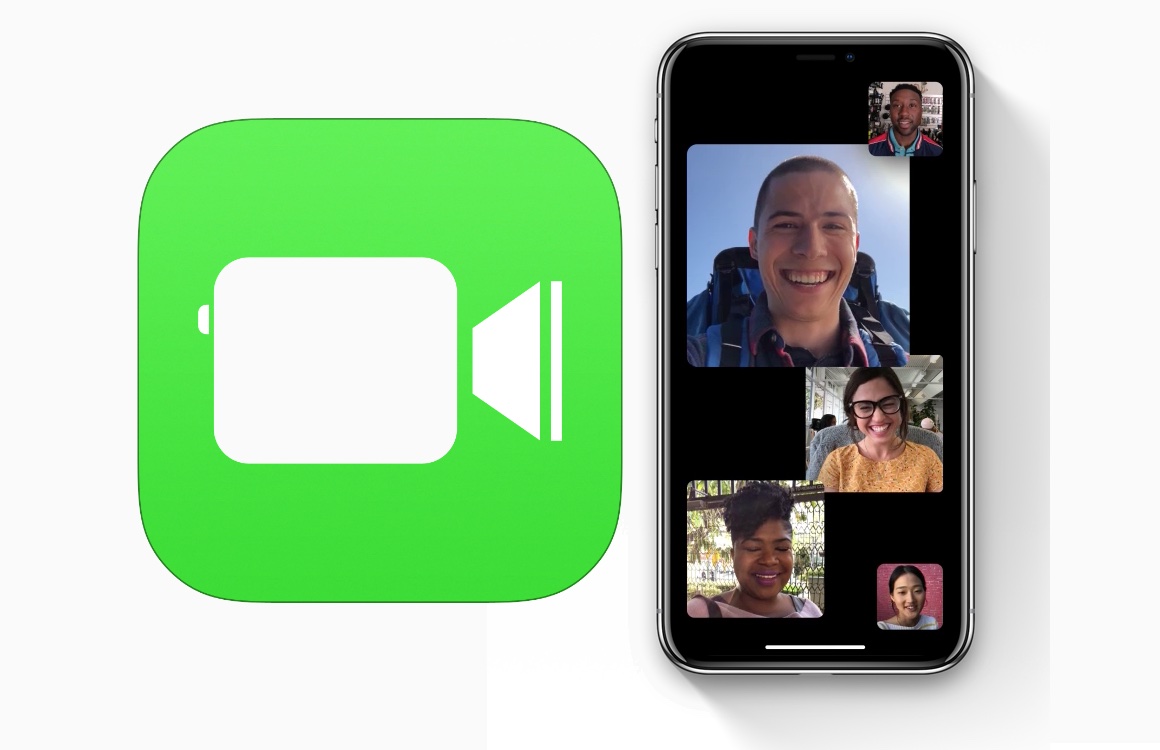
3. FaceTime
Do your family members, friends or colleagues all have Apple products? Then FaceTime is an accessible way to video call each other. The FaceTime app is installed by default on every iOS and macOS device.
You can contact each other via e-mail or telephone number. Moreover, you can easily expand a conversation into a group conversation by following the steps below. A Group FaceTime call is supported by up to 32 people at the same time.
- Open the FaceTime app;
- Click on the plus sign in the top right corner of the screen;
- Type in the names of the people you want to have the conversation with;
- When all participants are selected, you can choose to have a group conversation via audio or video.
FaceTime automatically chooses which people appear on the screen during a call. When you are speaking, you are more visible to the rest. For example, 32 people are not crammed into your iPhone screen during a busy meeting.

4. WhatsApp
In addition to sending messages, you can also make a video call in WhatsApp, with the disadvantage that there is no video calling function on Macs and other computers. That makes WhatsApp less suitable for companies and more for groups of friends and families who want to catch up. You can start a group conversation in WhatsApp as follows:
- Open WhatsApp and tap the group you want to video call with;
- Tap the phone call in the top right corner of your screen;
- Select the contacts you want to invite to the conversation;
- Tap the video icon.
Another option is to start an individual video call and then manually invite others. That way you turn a private conversation into a group conversation.

5. Google Duo
A Google account is not required to use Duo. You just need to enter your phone number to use the app. Google Duo is a FaceTime-like app that comes in handy if you want to call someone who doesn’t have an iPhone or Mac and can’t use FaceTime.
With Duo you can video call each other with the push of a button, or start a group conversation by tapping create group. You can then choose up to seven people at the same time to start the conversation with. Also handy: Duo has a function that allows you to call your Google Home devices. This way you can quickly call your Google Home Mini or Google Nest Hub.
