Thanks to Siri you can now easily talk in Dutch with ChatGPT on your iPhone. And the nice thing is: this also makes Siri a lot smarter!
Use ChatGPT in Dutch with Siri
The popularity of ChatGPT has skyrocketed in recent weeks. With this smart chatbot, anyone with an account can immediately chat with the AI. He provides extensive answers to almost all your questions. And the great thing is: you can even use ChatGPT in Dutch.
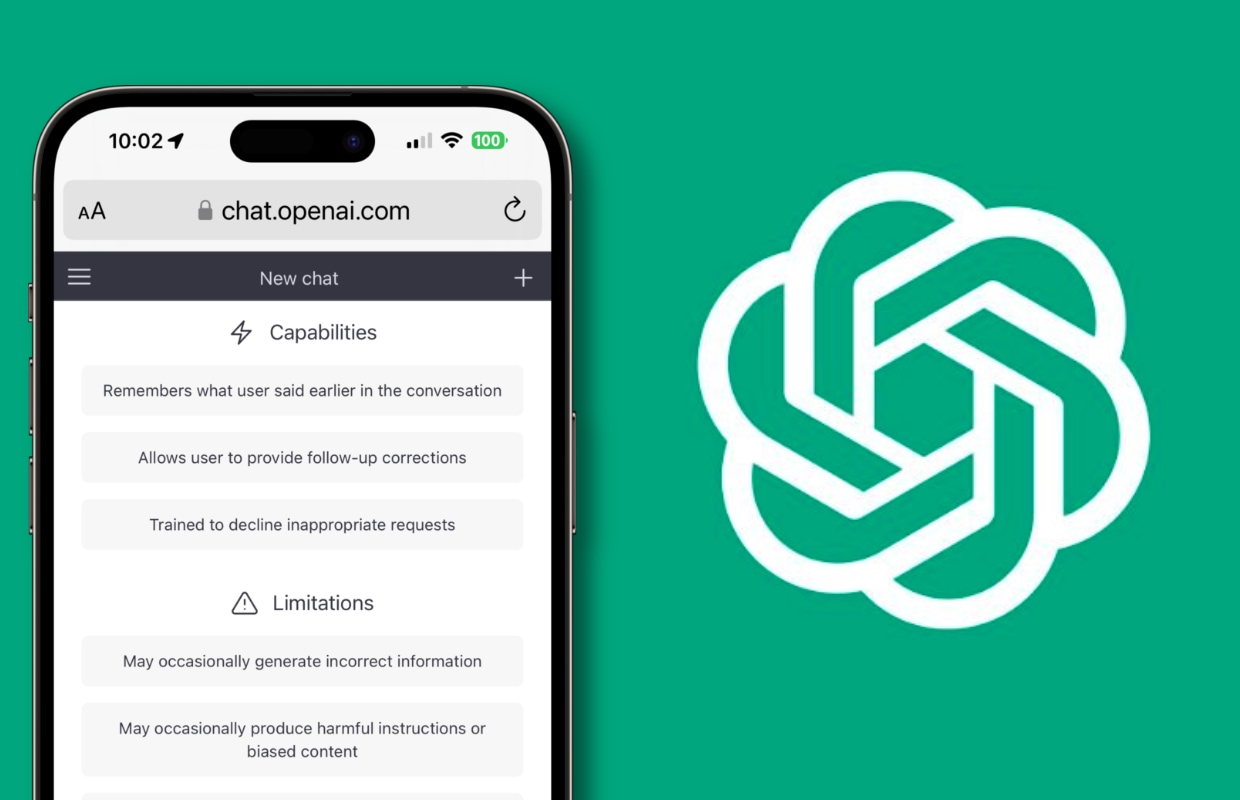
But how does ChatGPT become even easier? Of course you want to be able to really talk to the chatbot. Having to open the website every time is annoying. In addition, it is better not to download the ChatGPT apps in the App Store, because they cost money for a service that is actually free. Fortunately, there is a much smarter way to talk to ChatGPT in Dutch: enlist the help of Siri!
You can then use chatGPT with voice commands and it will also make Siri a lot smarter. You do need a free account (which you need to use chatGPT anyway).
Follow the steps below to actually talk to ChatGPT.
1. Create an account for ChatGPT
Creating an account is done in no time and after that you can use ChatGPT directly in the browser. Surf to the website chat.openai.com. Then click on ‘Sign up’ and fill in the requested information. Then log in with your account on the website.
2. Create API key
To talk to ChatGPT in Dutch via Siri, you will need an ‘API key’. This allows your ChatGPT account to be used by Siri. To create an API key, surf to the api-keys website.
When you are logged in, tap ‘Create new secret key’ and write down the key. NB! You will only see the api key once. When you lose it you have to make a new one. Even if you don’t follow ChatGPT’s rules, you will lose the key.
3. Download assignment
To use ChatGPT in Dutch with Siri, you need to run the command Download OpenAI GPT-3 on your iPhone. Click on the link and choose ‘Get assignment’. Then choose ‘Configure job > Next’. You will now be asked to enter the API key from step 2. Did you do that? Then tap on ‘Done > Add assignment’.

4. Run the ChatGPT command
Before you can use Siri with ChatGPT, you must first start and set up the assignment you just created. In the shortcuts app, tap “Assignments” at the bottom. After that, tap on the ‘OpenAI GPT-3’ command. Tap Allow to allow the command to access speech recognition. Sometimes you have to click ‘Allow’ again while using the assignment.
5. Rename the job
You can already use the assignment, but to really finish it you have to rename the assignment. Hold down your finger on the assignment and choose ‘Change name’. Give the command a clear and short name, for example ‘chatbot’ and tap ‘Done’.

Using ChatGPT with Siri
Now that you have created (and modified) the assignment, you can use it. Summon the special version of Siri by yelling “Hey, Siri chatbot.” If you named the command differently, use that name after “Hey, Siri.” Then say the command you want to ask Siri with ChatGPT. After a few seconds, the answer will appear on your screen.
Do you always want to stay informed of the latest (Apple) news? Sign up for our daily/weekly newsletter. In addition, download the free iphoned app and keep an eye on our website. Then you’ll never miss an Apple news again!
-
A Very Special iPhone 15 Rumor (iPhone News #4)
-
The Best iPhone Wallpapers of the Week (Wallpaper Weekly #4 2023)
-
WhatsApp for Mac is about to get much better – try it out now
-
Don’t do Apple: A foldable ‘iPhone Flip’ is a bad idea
-
“iPhone 15 gets fast Wi-Fi 6E (just like Mac and iPad Pro)” *update*