You can secure chats in WhatsApp with Face ID, but for private chats that no one is allowed to see, you use a secret code.
This is how you hide private chats in WhatsApp
You can secure private chats in WhatsApp with Face ID (or Touch ID). Those chats will then be placed in a separate folder. For even more security, you can protect that folder with a secret code. We’ll show you how to do that!
Open the private chat
Go to the chat you want to protect and hide and tap its name at the top. It works with both individual and group conversations.

Lock the chat
Turn on the switch behind ‘Lock chat’. In the information screen that now appears, simply tap ‘Continue’.
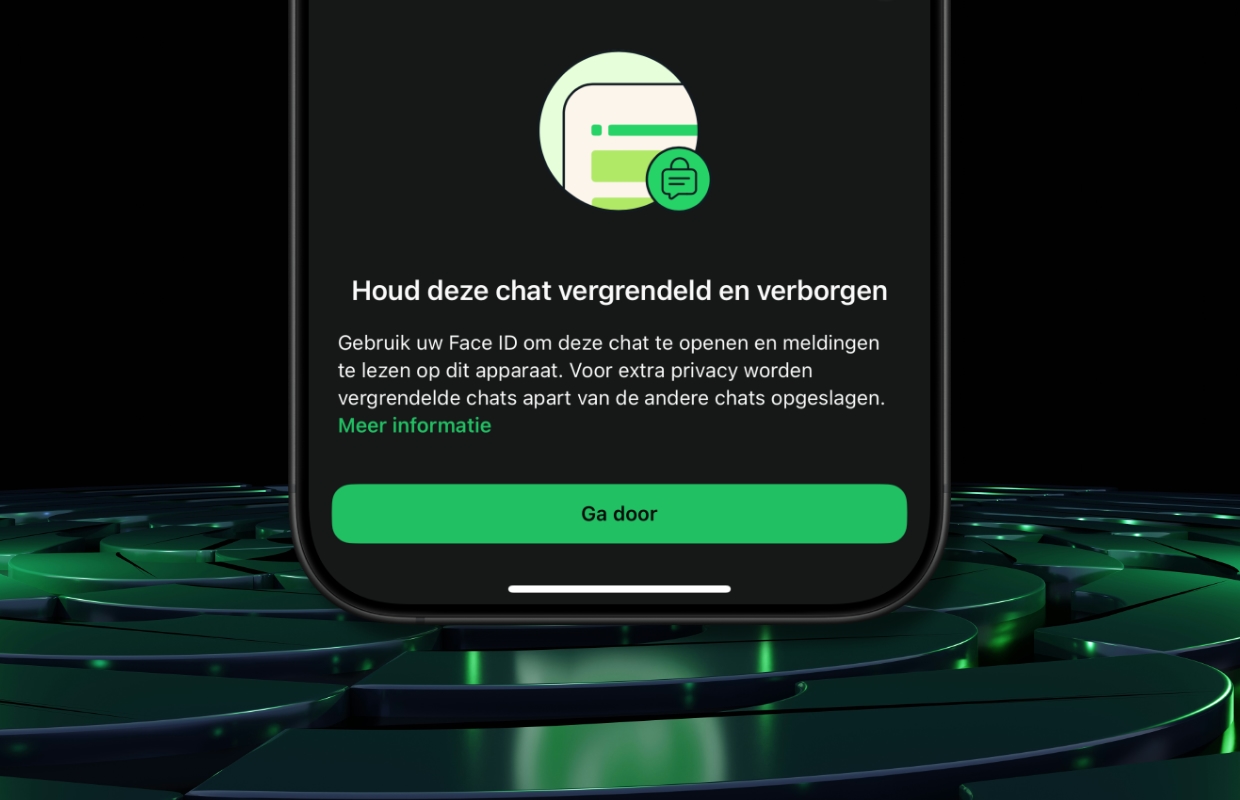
A separate folder
In the WhatsApp chat overview you will now see a separate folder called ‘Locked chats’ where your private chats are located. If you want to open this folder, you must use Face ID or Touch ID.

Hide the folder
If you prefer not to see the ‘Locked Chats’ folder there, you can also hide the folder. To get started, open the folder and tap “Settings” at the top right.
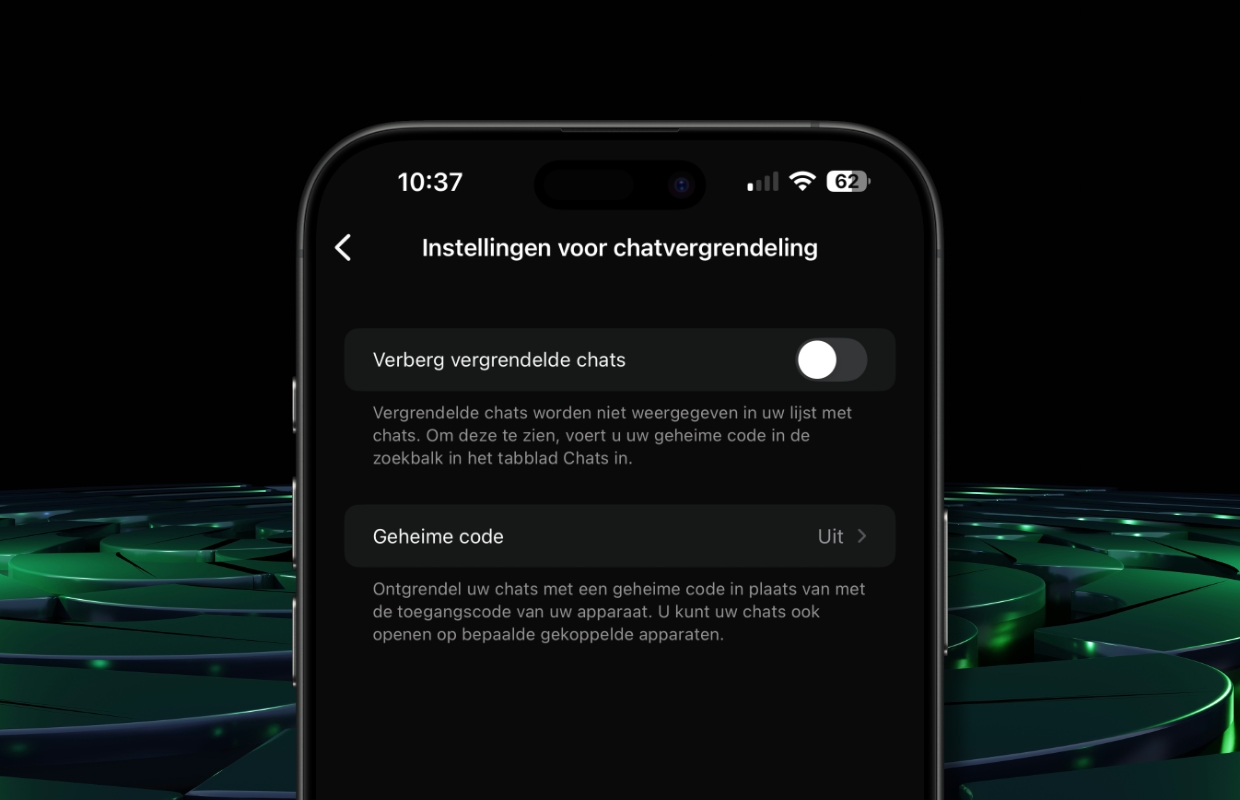
Hide locked chats
Now turn on the switch behind ‘Hide locked chats’. In the screen that now appears, tap ‘Create secret code’ at the bottom.
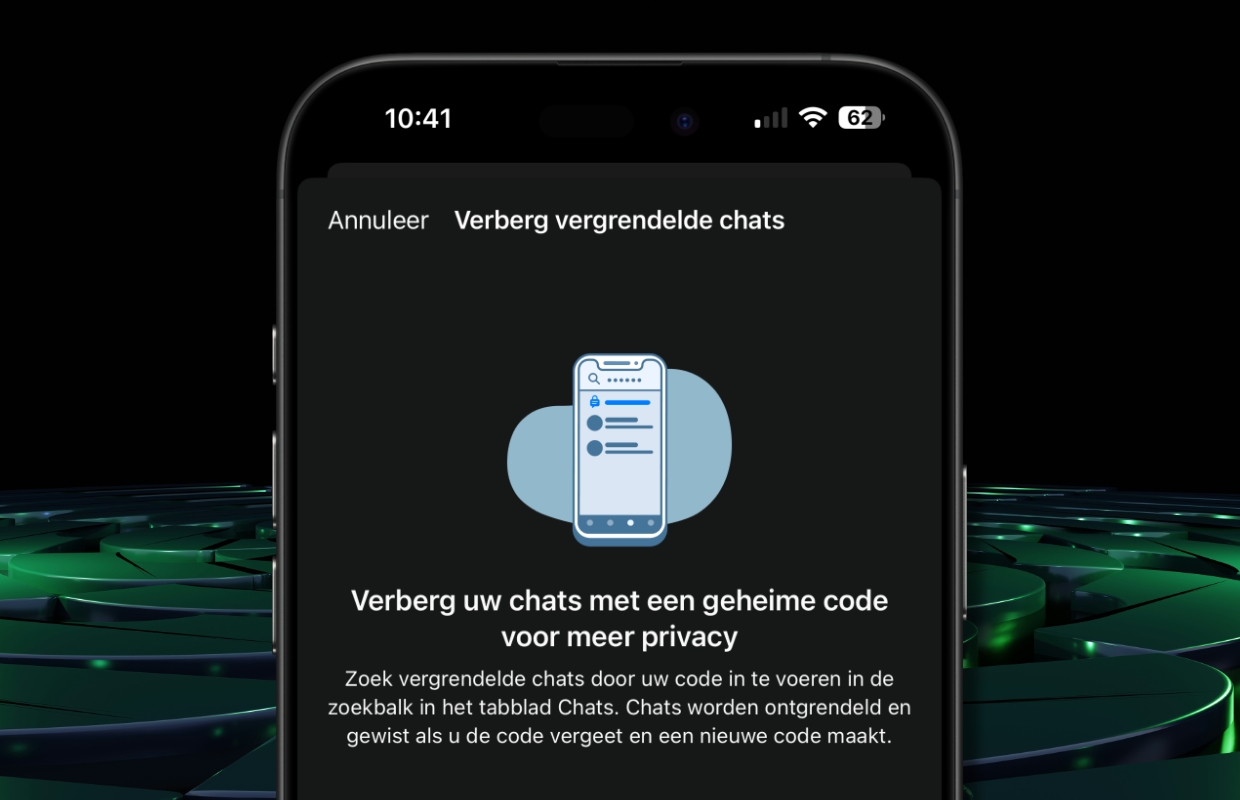
Create a secret code
Now enter a code that you can easily remember and is not the same as your iPhone’s passcode. Then tap ‘Next’.

View hidden folder of private chats in WhatsApp
The ‘Locked chats’ folder with private chats has now disappeared from the WhatsApp chat overview. To reveal the folder, enter the secret code at the top of the search bar.
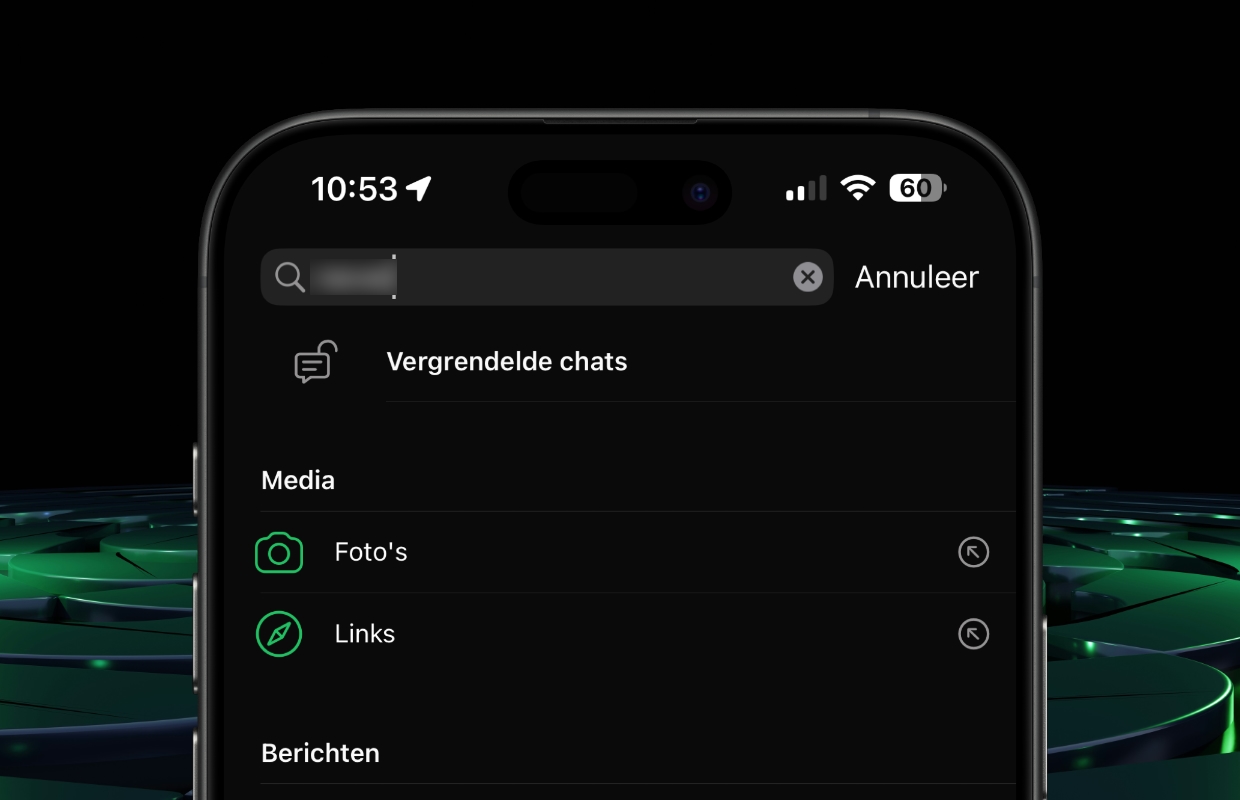
Unlock private chats in WhatsApp
Disabling the secret code is actually done in the same way. So go to the ‘Locked Chats’ folder and tap Settings at the top right to change it.

Download the iPhoned app
