Your iPhone is packed with functions that you have probably not tried all out-that’s why we give you handy examples in this iPhone tips 5!
5 iPhone tips that you haven’t tried yet
There are undoubtedly people who already know these functions, but we still consider the chance that you have not tried them yet!
1. Add a virtual home button
If you still miss the old home button, you can return it in a smart way. In the settings, go to accessibility, tap ‘Touch’ and switch on Assistivetouch to place a floating button on the screen. Tap on it and you will see a number of useful functions that you can use immediately. The button also works when your iPhone is locked.
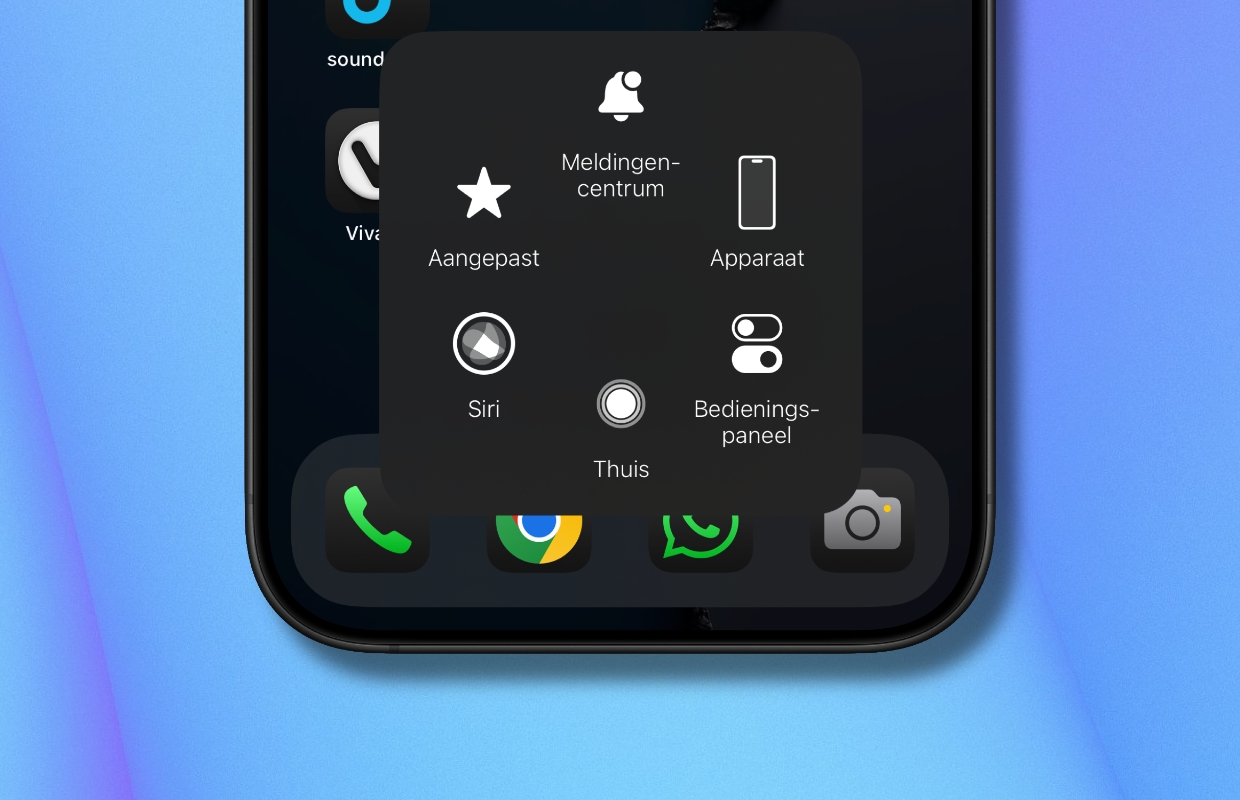
2. Type ask Siri
If it does not like to talk to Siri in a quiet office or on the train, you can enable the ‘Type ask for Siri’ option. Open the Settings app and tap ‘Accessibility’ and then on ‘Siri’ and put the switch after ‘Type questions to Siri’. From now on you can simply type Siri and no one is bothered by Siri.
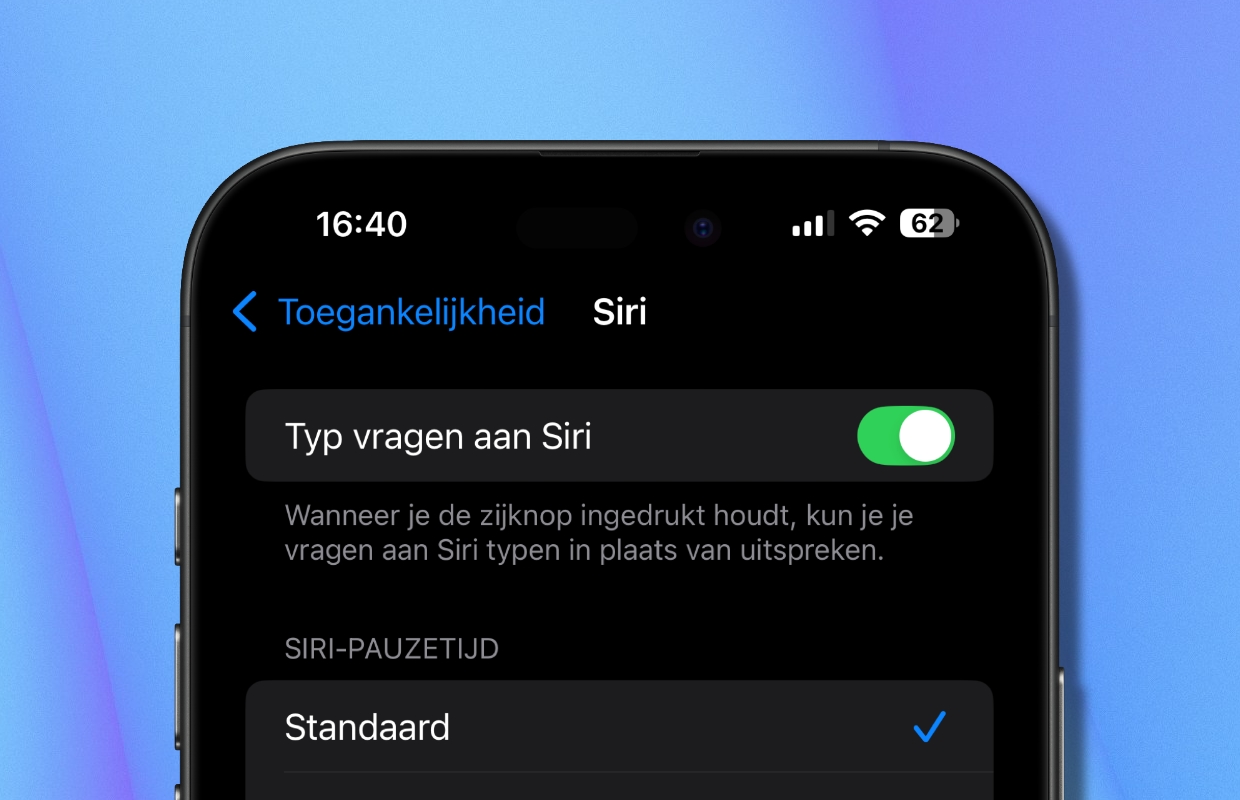
3. Use the flash for notifications
Visual reports are useful when sound or vibrations may be missed or are not desirable. In that case, call in the flash for reports. You do that as follows:
- Open the app settings;
- Tap ‘accessibility’;
- Scroll down a little and tap ‘Audio and Visual’;
- Scroll down and tap ‘LED flash on notification’;
- Switch on ‘LED flash for notification’.

From now on, the camera lamp blinks when calls or text messages arrive, even when your iPhone stands still.
4. Stack multiple widgets on top of each other
Do you want to store more widgets on your home screen, but is there no more space? Then you just stack them together! The only condition is that they have the same size. Just press an empty piece for a long time until all the icons begin to wiggle. You can then drag an existing widget on top of another, or add new widgets. When you’re done, you can just scroll vertically between your stacked widgets.

5. Set a timer to stop playing music
Do you often fall asleep while listening to music or a podcast? Then it is so handy if playback is stopped after a certain time. You can easily adjust that with the timer. Open the clock app and tap ‘Timers’ at the bottom right. Set the desired time and select behind ‘If Timer ends’ the option ‘Stop play’. Then you tap ‘Start’.
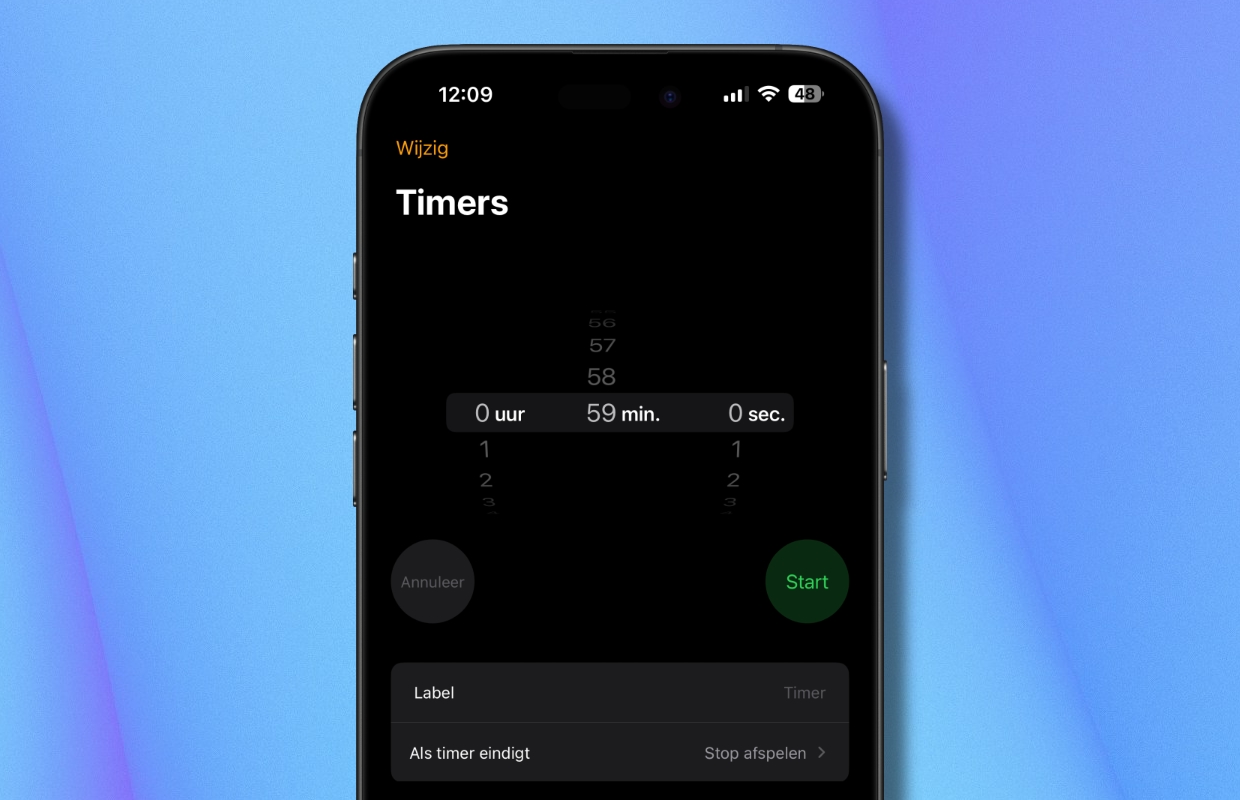
More useful tips?
Do you want this kind of practical tips for your iPhone or other Apple products more often? Then stay iPhoned Follow for the latest tips and updates! Below you will find our most recent tips.
-
5 handy iPhone tips that you have never tried out before!
-
Tip: This is how you mirror an iPhone screen on your TV via Chromecast
-
Instagram Map will soon share your location with all followers: this is how you prevent it
-
High temperatures: Beware of an overheated iPhone (and that’s how you prevent it)
-
Forgot your iPhone access code? These are your two last options