
It can happen to the best: you want to log into Windows 10, but unfortunately it seems that the password is incorrect. What now? Fortunately, the password is easy to recover with these steps. Techzle explains what to do. This is how you recover your Windows 10 password.
Since Windows 8, it is fairly easy to log back into the operating system in case you forget your password. Especially if you log in to Windows with a Microsoft account, the company offers plenty of options to reset your password. The advantage of this is that (once you have access to Windows 10 again) you also get access to all other Windows accounts on your computer.
Step 1. Reset password
If you log in to Windows 10 with a Microsoft account (ending with for example @ live.nl, @ outlook.com or @ hotmail.com) and you have forgotten the password, you can recover it via the link https://account.live.com/password/reset
On that page, first enter the email address of the account you want to reset. In the next step you indicate whether you want to receive a message on the telephone number that you specified when creating your account. You must then confirm the last four digits of that number. Enter the code you receive as a text message.
If you do not have a phone number linked to your account, you must choose the option I don’t have any of this information. You can then recover your account using a secondary email address that you provided when you created your Microsoft account.
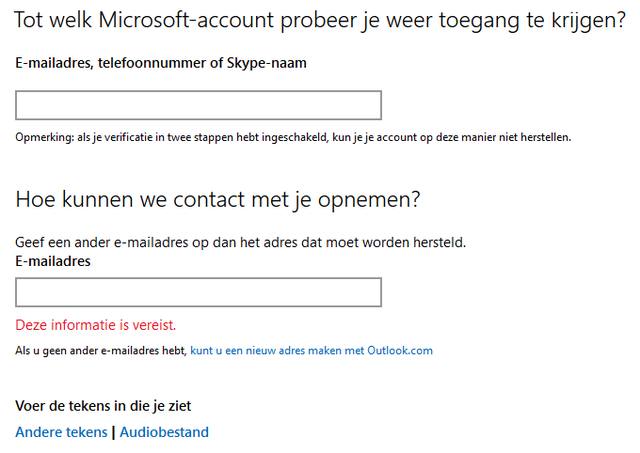
When creating a Microsoft account, you already had to enter the secondary address and enter it here in the field Specify an email address other than the one to be recovered.
Step 2. Enter your email address
After entering the e-mail address and the captcha, you will almost immediately receive a message with the code. You can then enter that code in the field that appears on the page. You can then create a new password for your Microsoft account. Once that is done, you can log in to your computer with the new password.
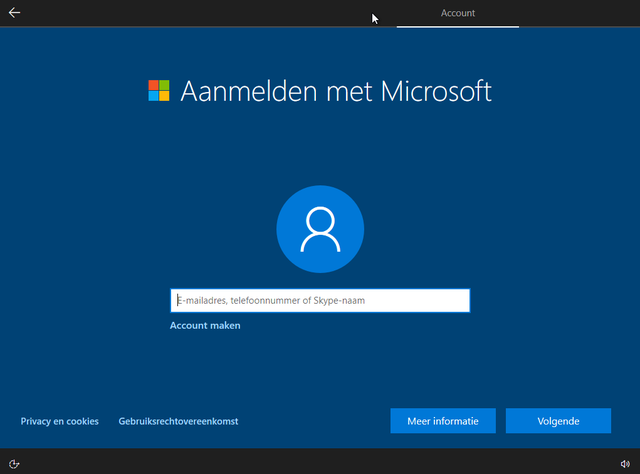
Step 3. Windows 10 without Microsoft account
The above procedure for recovering the account information only works if you sign in with a Microsoft account. But what if you only use a local Windows 10 account? Even then you can reset your password, but you have to perform a number of extra steps. You then have to fool Windows 10.
Step 4. Boot computer from recovery drive
To recover your forgotten password from a local Windows 10 account, use the Windows 10 recovery option. You can use a bootable Windows 10 DVD or USB stick for that. If you don’t have one yet, you can get it through the Microsoft Media Creation Tool. You can find that tool on the site of Microsoft to download. Then boot your computer with the DVD or USB stick, usually you can do this by pressing the F10 button immediately after starting your PC and then choosing the bootable device (DVD or USB stick). Your computer will then boot from that drive. After the first screen of the bootable drive appears, press the following key combination: Shift + F10. A command prompt will now appear on the x: drive as below:

Step 5. Run additional commands
Windows 10 is so secure that you cannot simply change a password. Yet there is a gap in that security. Because if you move and rename a particular Windows file and then put another Windows file in its place, you can bypass Windows 10’s security. After starting the computer in the normal way (without a bootable drive) you can enter the operating system without having to log in.
After you press the key combination Shift + F10 From the recovery DVD or USB stick you have opened the command window, you can bypass the protection with two commands. The tool utilman.exe is normally used to display a virtual keyboard on the screen at the login window. But if you utilman.exe replace with cmd.exe, the command window opens, instead of utilman.exe.
To get that done, first run the following command:
move d: windows system32 utilman.exe d: windows system32 utilman.exe.bak
Temporarily renames the utilman.exe file. With the following command, you are now going to copy the executable file for the command prompt to the location where utilman.exe was previously and rename it to utilman.exe:
copy d: windows system32 cmd.exe d: windows system32 utilman.exe

Step 6. Reboot and login
After you have executed the above commands correctly, you can restart the computer from the command prompt, you can do this with this command:
wpeutil reboot
Followed by enter. The computer will now reboot. When the computer has completely rebooted and you are at the login screen, click the Accessibility logo at the bottom right. Instead of the accessibility options, a command prompt now opens.

Step 7. Create a new account
Now that the command prompt has been opened, you can access various functions before logging into the system. So much for Windows 10’s advanced security.
To create a new user now, use the net command. You add a standard user with the following command:
net user pietjepuk / add
This will add a user with the account name pietjepuk to Windows 10. The account is not yet an administrator account, but you need that to change the other accounts in Windows 10, for example if you want to provide them with a new password. With the following command you add the account pietjepuk to the administrators group.
net localgroup administrators pietjepuk / add
Now that that is done you can restart your computer. The account pietjepuk will then appear on the login screen and you can click it to log in directly to your computer.

Step 8. Adjust other accounts
Now that you are logged in with the account you just created, you can change the passwords of the other accounts so that you can use them again. Right-click on the start menu button and choose Computer management.


Step 9. Restore utilman.exe back to the original
In the first part of this article, we wrote how to change utilman.exe in the command prompt. If you have done all the steps correctly, and you want to restore everything to the way it was, you can restore utilman.exe to its original state. Fortunately, that has been backed up. In Windows 10, open a command prompt from the start menu with the command cmd.exe.
Enter the following command there:
copy C: Windows system32 utilman.exe.bak C: windows system32 utilman.exe
Confirm overwriting the file with [JA] or [YES] and then everything is restored.
.