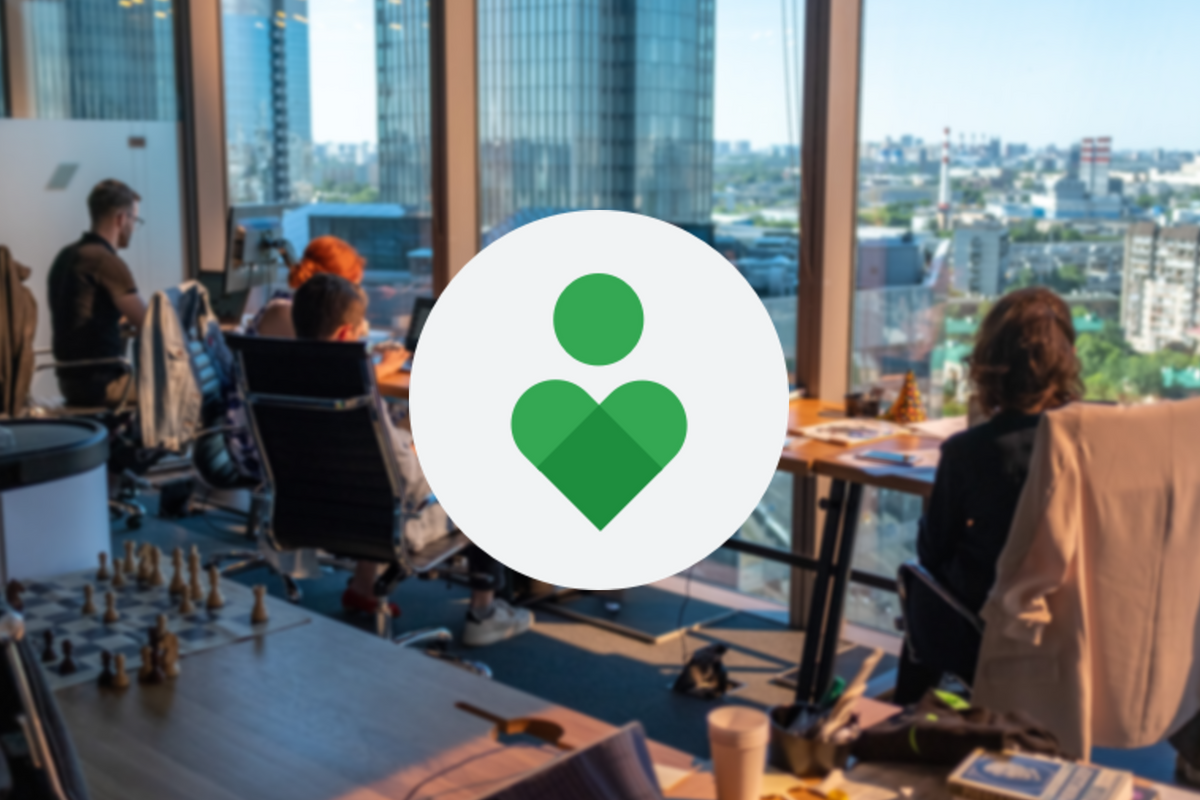
Work profiles for Android phones can normally only be created by your employer’s IT department – after all, it requires an action that cannot be performed directly through the user settings. You can still enable the work profile via a detour. In this article we explain how to proceed.
Work profile on Android
Separating daily activities and work activities has become increasingly difficult during the corona period. Working from home increasingly means that colleagues send messages via your personal telephone number. In addition, it has been found that colleagues more easily visit each other in the evening for activities related to their work now that they work from home. That may not be a problem for a short time, but in the long term – and certainly given the duration of working from home today – a separation between your work and private situation is crucial.
Creating such a ‘separation’ is possible by turning off notifications in the evenings or by setting up a separate phone for work. Neither option is useful since you can’t always turn off notifications from apps only at night, and turning off notifications forever means you can miss important messages. Setting up the second phone also requires a separate SIM card and – in the first place – that you also have an extra phone. Google’s work profiles for Android solve this problem.
After all, with the work profile for Android you can create a division in your phone, where one profile is used for personal apps and the other (work) profile is provided with apps that you need for work. Normally, however, you cannot set up such a work profile without your employer’s IT department offering it – however, Androidworld accidentally found a detour that is highlighted in this article.
How to enable work profiles
To set up a work profile, you need to download the Cometin app from the Play Store. In this article we walk through all the functions of the app, but for this specific article we focus on one of the thirteen available profiles called ‘Parallel’. Basically, this profile aims to allow you to run multiple instances of the same apps, such as WhatsApp, side by side. Cometin uses a work profile for this, which is exactly what we need. Once Cometin has been installed on your phone, we will proceed to the next step.
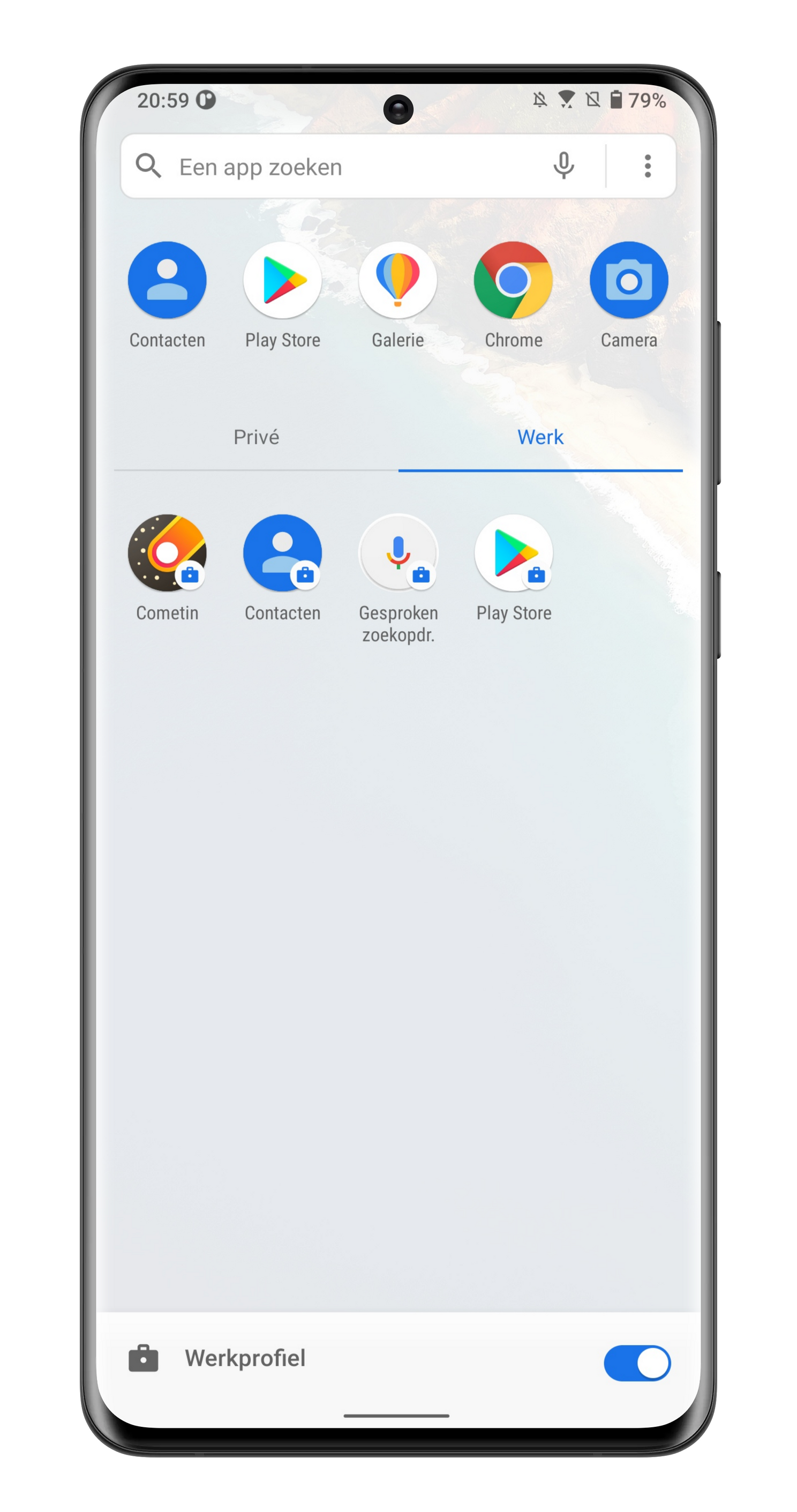
- Install cometin via the Google Play Store
- Open cometin and click Browse
- click on Install below Parallel
- Then click in Cometin on modules
- Select set up to create a work profile
After setting up a work profile via Cometin, you will be sent to the Google Play Store to log in to a Google account for the work profile. After logging in, you can install apps and the process is successful. However, this does not fully exploit the possibilities of the work profile: after all, a work profile is more than ‘simply a separation’ between work and private apps. Via a work profile you can put work apps in a sleep mode in the evening.

This ‘disabled’ mode can be switched on manually, but the user can also have it activated automatically by means of a schedule in Digital Wellbeing. In this way, notifications are automatically blocked in the evenings, while they are automatically returned to the device in the morning. You can use the steps below to set up the necessary schedule for work profiles.
- open it settings menu
- Navigate to Digital Wellbeing
- Click below Restrict Phone Usage on Schedule work profile
- click on Set up a schedule and choose the start and end time
- Choose the to dawn on which the work profile should be active
- Finally click Set up
– Thanks for information from Androidworld. Source