
The Samsung Phone app always starts with the last used screen. That can be Recent, Contacts or the keyboard. Do you want this app to always start with the dialer? Which can!
Customize Samsung Phone Home Screen
You use the phone app on your smartphone to make calls, at least that’s what the app is most used for. For some it may be useful that such an app starts on the last used screen. The other may just want to see the keyboard view right away to be able to make an immediate call. For the latter group, there is an option to get this done in the Samsung Phone app.
- Open Samsung Phone
- Tap the three dots at the top right
- Tap on Open with keyboard
Now when you open the Samsung Phone app, the keyboard screen is always displayed first. Even if you force-closed the app. By the way, you can always go back to the default setting by following the same steps above and at the end Open with ltst viewed to select.
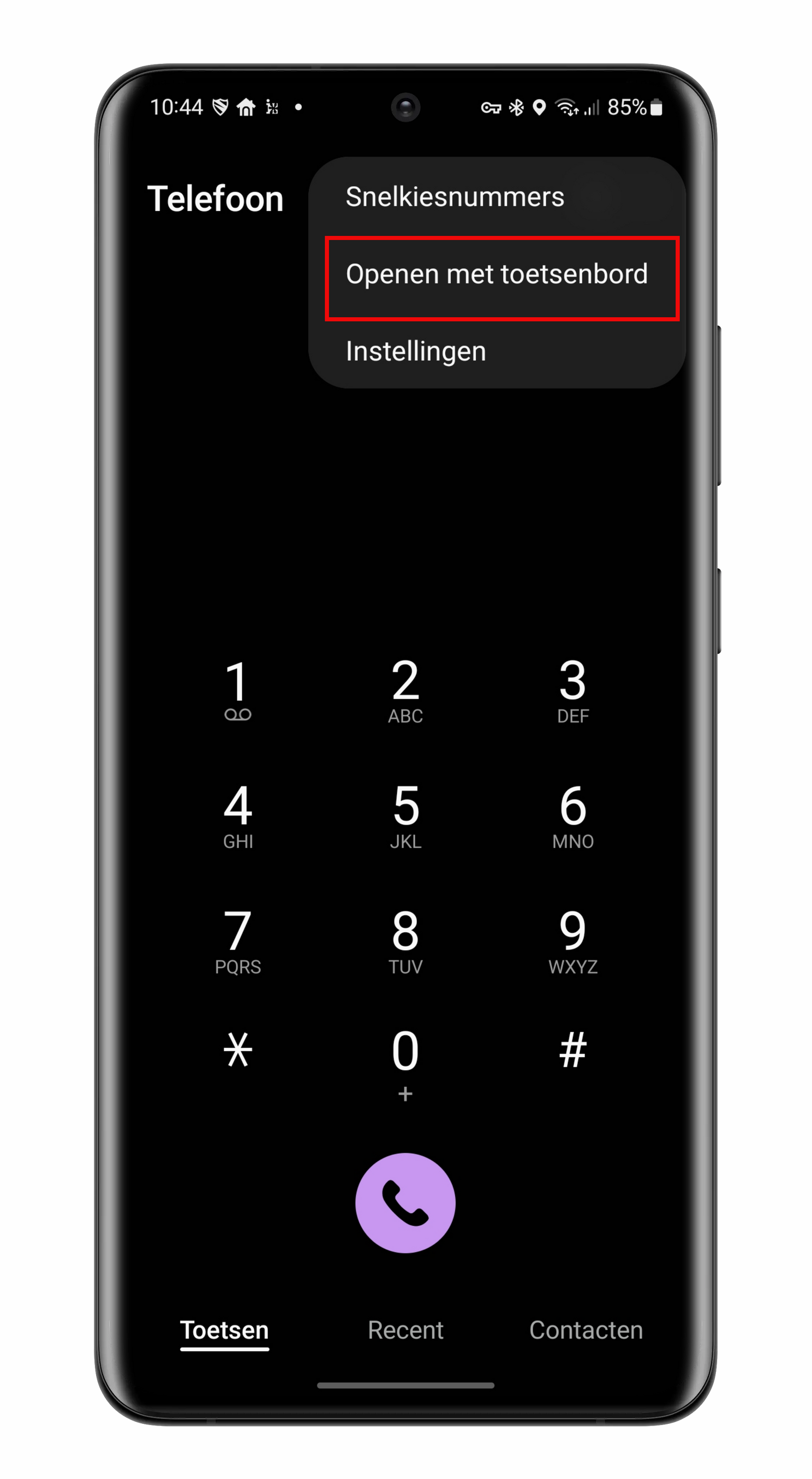
More Samsung tips on Androidworld
- 8 most important tips and tricks for your Samsung phone
- Remove objects from a photo in the Gallery app
- 3 useful tips for your Samsung that you may not have known
- How to disable all ads on Samsung phones
- Samsung Galaxy S21: 7 things you want to change right away
– Thanks for information from Androidworld. Source