With the iPhone you can find (and call) your contacts in a new way in iOS 18. You do this with the special T9 keyboard of your iPhone.
This is how you use the Nokia T9 keyboard on your iPhone
Have you had another cell phone before your iPhone? There’s a good chance that you can still remember the old keyboard of the Nokia 3210, for example. At that time you did not have a full-fledged keyboard on your iPhone (not even digital), but all the important keys were hidden under nine number keys (and two extra buttons).

For example, each number key had three or four letters associated with it. The number 2 included the letters A, B and C. And the 7 contained P, Q, R and S. For example, if you wanted to type the ‘B’, you had to tap the number ‘2’ twice. That keyboard back then was a multi-tap keyboard. You had to press a key more than once to get to a certain letter.
The iPhone now has a similar function again. Only on the iPhone it is a T9 keyboard. This means that you only have to press each key once, even if you want, for example, the third or fourth letter of the series. Your iPhone already knows what you intended to type.
How to use T9 keyboard on iPhone
With the T9 keyboard on your iPhone, you no longer have to search through the contact list. You can now type the name of the person you want to call. To use the T9 keyboard on your iPhone, follow the steps below.
How to use T9 keyboard on iPhone
- Open the Phone app on your iPhone;
- Go to the ‘Keys’ tab;
- Type the name of the contact you want to call. For example, if you want to call ‘Marco’, you would type 6, 2, 7, 2 and 6;
- Tap the suggestion to call the correct contact.
More news in iOS 18
iOS 18 contains many new features and Apple has changed quite a few things. You now have more freedom when arranging your iPhone in iOS 18. You can see this directly on the home screen of your phone, because you no longer have to place the apps in the grid there.
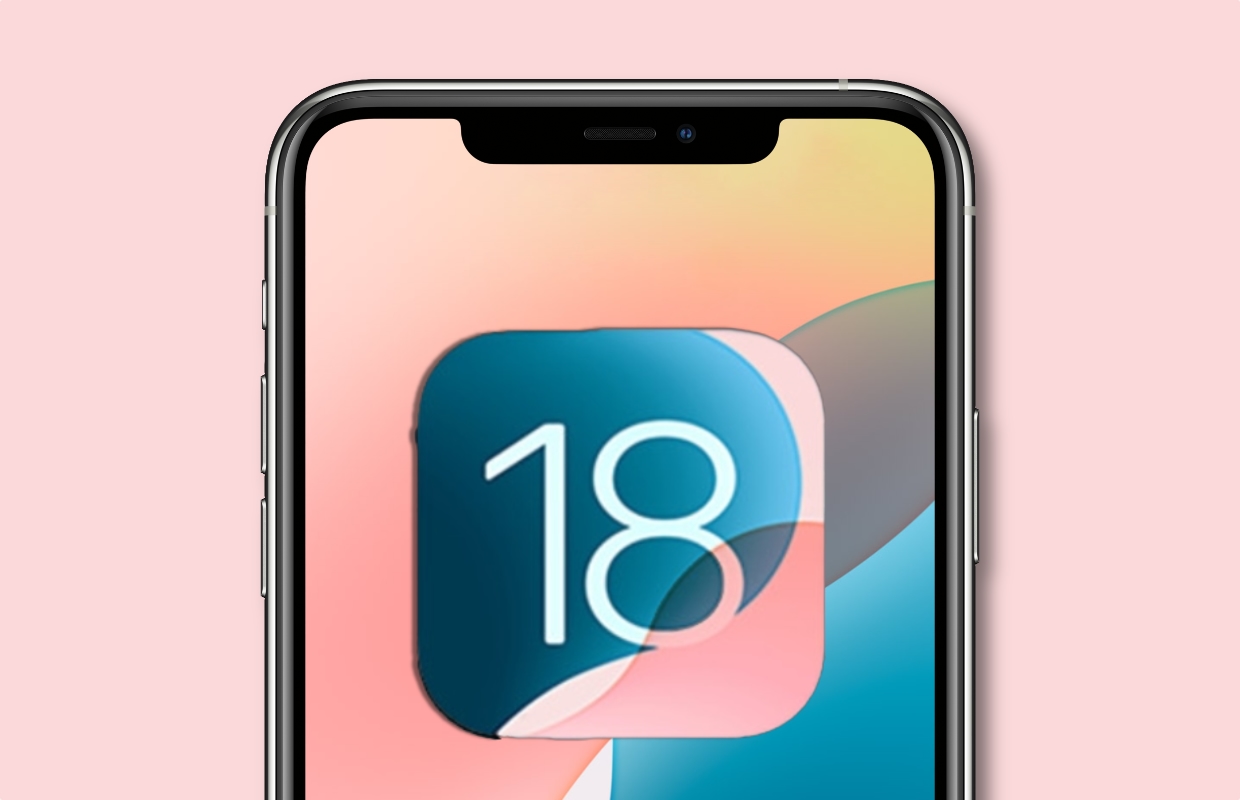
Another big change is the Photos app. The search function will be expanded and you can apply filters to searches. This makes it possible to filter out screenshots so that you can find other images more quickly. Collections are added to the bottom of your photo library, collecting photos from a specific moment. This already exists in iOS 17, but can now be found in a different place.

Download the iPhoned app
