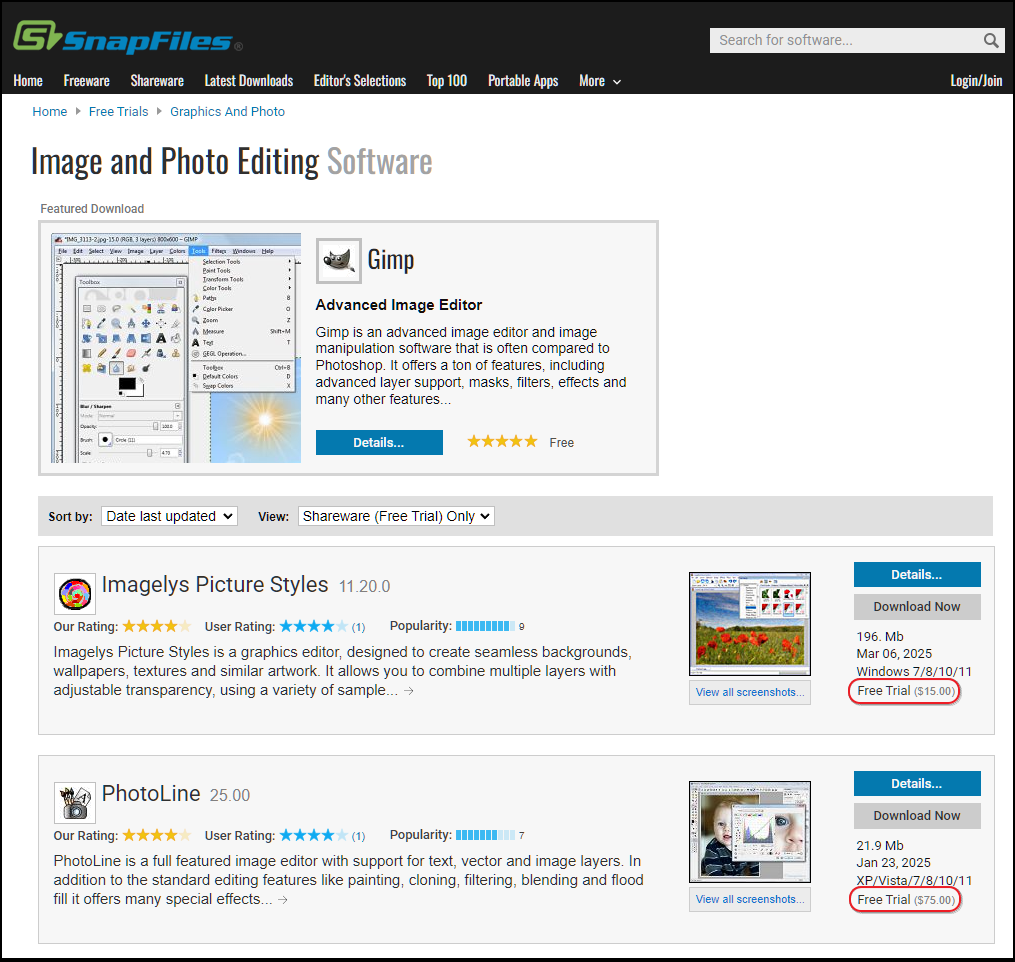A lot of free software is circulating on the internet, but how and where do you find solid and reliable programs? What should you pay attention to when downloading and before, during and after installation?
Toon van Daele
Search engine
If you are looking for a free program for, for example, photo editing, type something like Free Photo Tool or free photo editor In on Google.com. Google ranks the search results based on various criteria, whereby commercial offers can also appear, such as freemium or shareware (see text frame). You can possibly add extra search terms such as Source,, ” no ads or no watermark. Does a program look like something, google then first
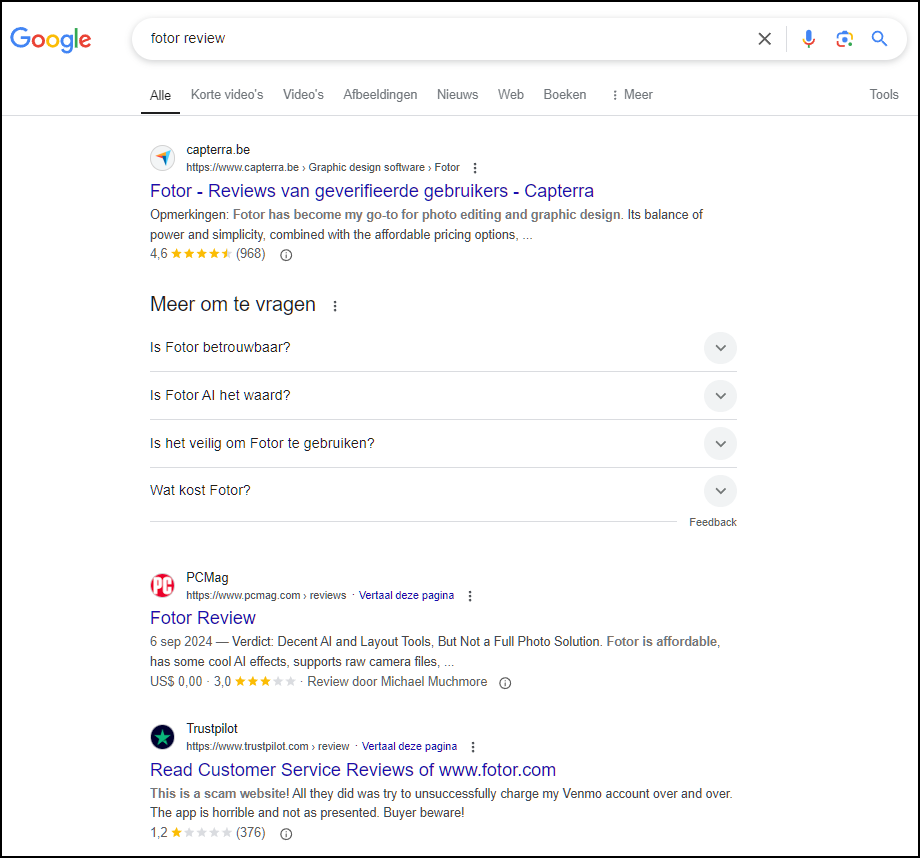 |
| Get the opinions of other users in advance |
Gathering sites
You can also search for free software on software-gathering sites such as snapfiles (www.snapfiles.com). Fill in a search term, check Only search for freeware and set Filter Results In on for example High editor’s rating or Released Within The Last 90 Days For recent software. Other solid collection sites include Ninite (www.ninite.com), Fossshub (www.fossshub.com) and, for something advanced, alternativeto (www.alternativeto.net). Here you can take Find an alternative to fill in a commercial program name (such as Photoshop), after which you Filters criteria as Free and Windows can select.
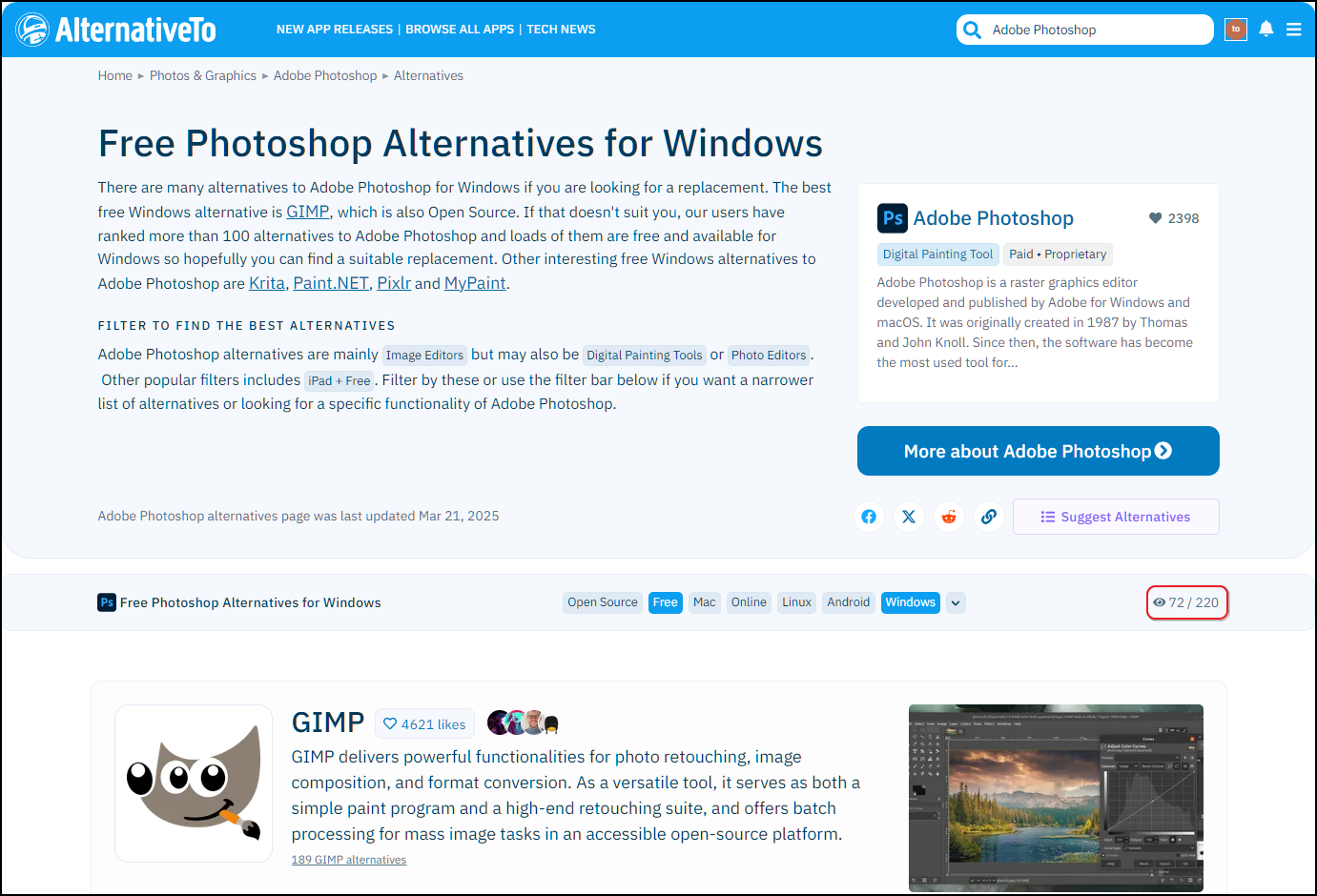 |
| Search for free alternatives for commercial programs |
Really free?Real freeware is software that you can use completely free of charge. Bee freemium-Software are only the basic functions for free, while you have to pay for extra options. Source-Software gives access to the source code, which offers more transparency and reliability, although not every open source application is free. Shareware You can use for free in the beginning (‘free trial’), but then often switches to a limited version or shows notifications to pay for full functions. Free is not always really free, so paying attention remains.
‘Free Trial’ (Shareware): Free is not always really free |
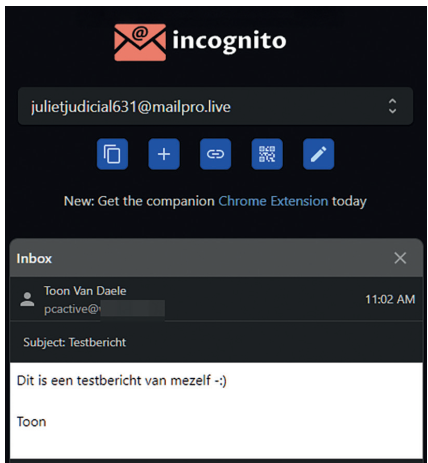 |
|
| A disposable address can be useful for receiving confirmation emails |
Confirmation email
Before you can download software, you often have to enter your e-mail address for a download link. If you enter your real address, you run the risk of getting unwanted messages afterwards. It is therefore safer to use an alternative address. This can be an extra Gmail address that you only create for these types of things, or a disposable address, such as incognitomail (www.incognitomail.co). Use the address that you see on the webpage there. Incoming messages appear on the same page and are stored for 2 hours.
Virus control
You have found and downloaded a suitable program. Before you install it, check it first for possible malware. Go to www.virustotal.com, click Choose file And go to the folder with the downloaded file (usually a zip or EXE file). Select this with Open. About 70 online antivirustools now scan the file. Use as a rule of thumb: at least three tools mark the file as a (potentially) dangerous, then if you better install or use the safety.
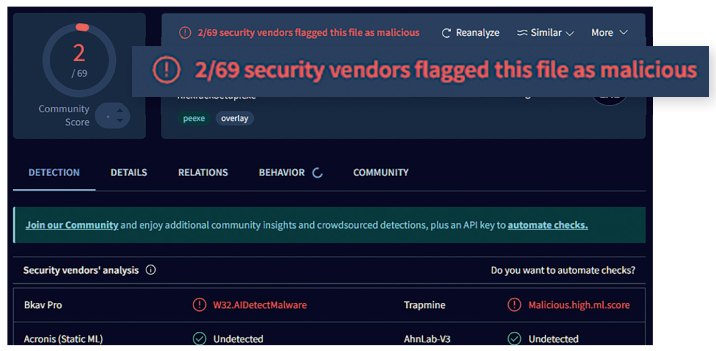 |
| 2 (relatively unknown) antivirustools (of the 69) have flagged this file. The advantage of the doubt? |
Repair point
If the downloaded program turns out to be virus -free, then you can install it. First make a repair point, so that you can turn back unwanted adjustments if necessary. Type repair point In the Windows Start menu and open the app Recovery. Click on To makename the restoration point and confirm with To make.
If something goes wrong after that, you can put the system back to that status. Start again Recoverybut now click on System recovery. Press Nextchoose the (most recent?) Recovery point and confirm with Next and Complete. Restart your system afterwards.
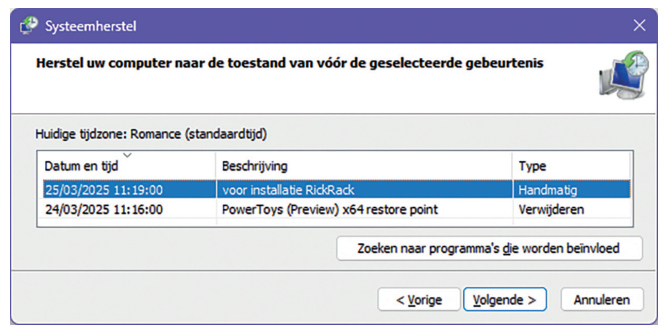 |
| For the installation of new software you first create a repair point, so that you can reverse the installation if necessary |
Installation
You are now ready to install the program, usually via a double-click the downloaded or unpacked EXE file. Often the OM is enough for a few times Next and Finish to click, but sometimes you have to choose between installation modes if standard,, ” normal,, ” default or recommendable on the one hand, and and amended,, ” custom or advanced On the other hand. Preferably choose from the latter group, because often you can only determine in which folder you install the software and which parts you may not install. With each step, check whether you do not eliminate the check mark in some parts, especially with entries such as optional,, ” Third party,, ” quotation,, ” sponsored or trial. If necessary, first google to extra information about such a part.
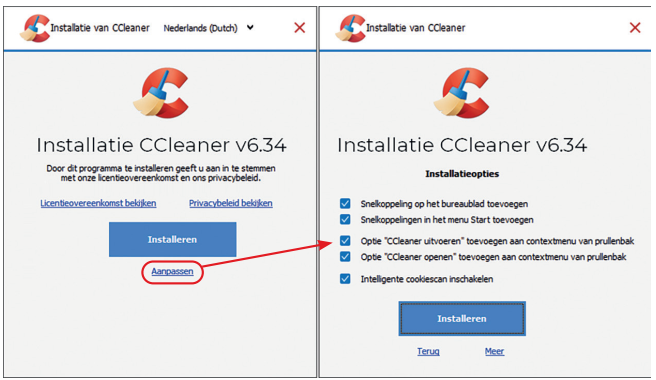 |
| You preferably always choose a custom installation mode (if available) |
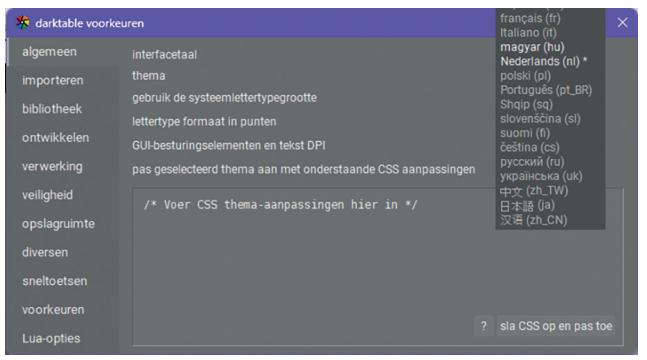 |
| You can use all kinds of all kinds of programs via settings Select useful options, such as the display language |
Institutions
The program is installed and you can get started. First view the available settings via the gear icon or at Settings. Here you often set the display language, choose a standard storage folder and determine whether the program with Windows starts up or automatically installs updates.
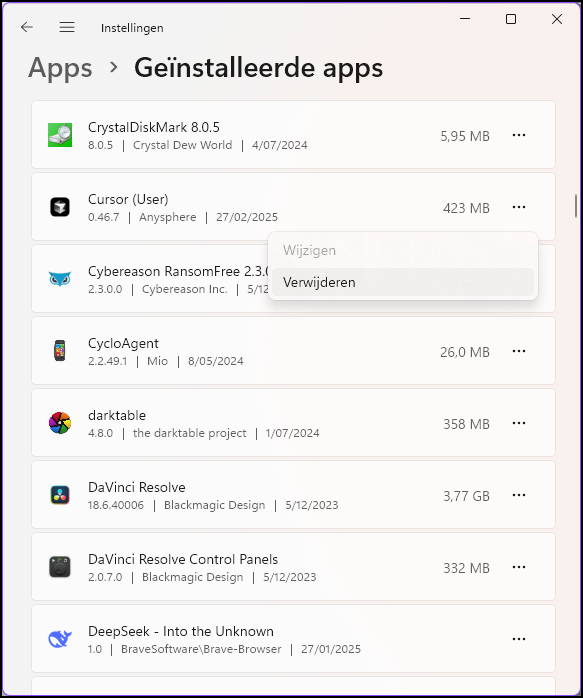 |
| Not good? Get rid of it! |
Removal
If you don’t find the program useful, remove it. You can possibly return to the previously made repair point (see ‘restoration point’), but only do this if you have not made any other installations or system changes in the meantime, otherwise you will also undo this.
To remove the program, open the Institutions from Windows (press Windows key + I) and choose Apps,, ” Installed apps. Click on the three dots next to the program and select To delete. Mount with To delete and Yes.